How to Connect Shopify to Etsy - A Complete Guide in 2025
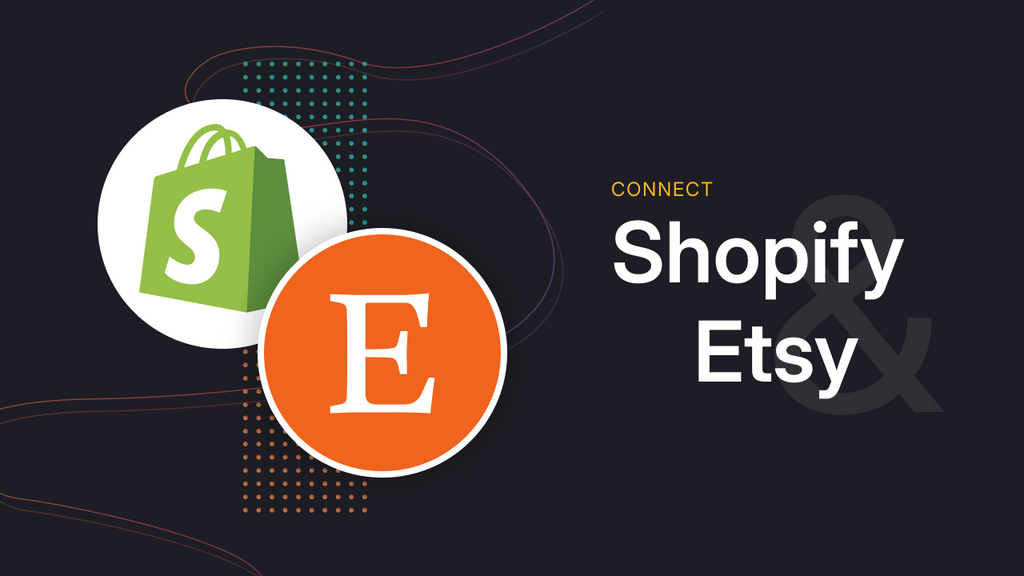
If you’re only selling on one platform, you’re leaving money on the table. Selling on both Shopify and Etsy is the most effective way to scale quickly. When you connect Shopify to Etsy, you get the advantages of reaching a broader audience, catering to diverse customer preferences, and gaining deeper insights through better data.
However, managing two separate stores on Shopify and Etsy can quickly become overwhelming, with double inventory updates, mismatched orders, and time-consuming manual tasks that drain your energy and slow down growth.
In this guide, we’ll walk you through:
-
Why should you connect Shopify to Etsy?
-
Best methods to connect Shopify to Etsy smoothly
-
Common challenges and solutions
Let’s dive in!
Why Should You Connect Shopify to Etsy

By connecting Shopify to Etsy, you can take the unique strengths of both platforms to grow your business more efficiently and effectively. Let’s explore why connecting these two platforms can benefit your business:
-
Reach a larger and more diverse audience: Shopify is ideal for building your brand and owning your customer experience, while Etsy has a built-in marketplace with millions of active buyers seeking unique or handmade items. So, tapping into Etsy helps attract customers who may not have found your Shopify store organically.
-
Diversify sales channels and reduce risk: Selling on both Shopify and Etsy diversifies your sales channels, reducing dependence on a single platform. This mitigates risks related to changes in policies, algorithms, or market conditions on either platform, helping maintain steady sales and growth.
-
Simplify inventory and order management: Integration enables inventory levels and orders to be synced and managed from a single location. When a sale occurs on either platform, inventory is updated automatically on both, reducing the risk of overselling or discrepancies. Orders from both Shopify and Etsy can be handled efficiently, streamlining fulfillment and improving customer experience.
-
Improve data and analytics: Selling on both channels allows you to track performance across platforms using Shopify’s analytics tools, gaining insights into which products perform better on Etsy vs. Shopify. Then, adjust your marketing and inventory strategy accordingly.
So, the Shopify link to Etsy enables businesses to leverage the strengths of both channels. Shopify gives you the flexibility to build your brand, while Etsy’s focus on handmade and vintage products helps you reach a unique, ready-to-buy audience. In addition, it can reduce risk and ensure consistent revenue streams.
How to Connect Shopify to Etsy Using Shopify Marketplace App
If you're selling on both Shopify and Etsy, connecting the two can help you manage products, inventory, and orders more efficiently.
So, to connect Shopify to Etsy using the Shopify Marketplace app. Follow these 4 steps.
- Step 1: Prepare your Etsy shop
- Step 2: Install the Marketplace Connect app on Shopify
- Step 3: Link to your Etsy store
- Step 4: Map & sync listings
Step 1: Prepare your Etsy shop
Before you begin the integration process,
-
Create an Etsy seller account at Etsy.com if you don’t already have one
-
Then, go set up your shop. This includes choosing a shop name, setting your currency, payment method, and adding at least one product listing.
Notes: Please make sure all mandatory fields are completed. It’s because Etsy won't allow third-party apps to connect if your shop isn't properly set up.
Step 2: Install the Marketplace Connect app on Shopify
Now that your Etsy store is ready, let’s connect the Shopify Marketplace Connect app.
1. Go to your Shopify Admin dashboard, from the bottom left of the sidebar, click Settings.

2. Then, choose Apps and sales channels. Find and choose Marketplace Connect. You will be redirected to the Shopify app store. Click Open to install it.

Step 3: Link to your Etsy store
-
After downloading the app, choose Etsy from the list of available marketplaces by pushing the Connect account button.

-
Follow the authentication steps to grant Shopify access to your Etsy account.
Then, you’ll find the Etsy Integration app among your installed apps. Before fully utilizing the app, you can configure its settings to match your business needs.
Step 4: Map & sync listings
-
Next, open the integration app and choose the Etsy products you want to list on Shopify. You can select all available products or only specific ones based on your needs.
-
Edit your product information for Shopify if needed. This includes updating titles, descriptions, prices, and other relevant details to ensure they align with your branding or store requirements.
-
Initiate the sync. The selected products will be published to your Shopify store, and any changes will be reflected accordingly.

By following these steps, your Etsy listings will be displayed on your Shopify storefront, enabling you to manage multichannel sales more efficiently.
Some limitations we found when using this app are:
- Only supports connecting to Amazon, Target Plus, eBay, Walmart, & Etsy → If you want to scale to other channels, this app might not be a good fit.
- As the marketplace connector app charges based on monthly order sync, you might be charged more than you expected if your monthly order sync exceeds 50 per month. This app charges 1% up to $99/mo → Can be costly if you’re running a small shop with a limited budget.
- The problem is the system update for our Etsy listings. Etsy listings were deactivated without warning due to a hidden SKU mapping issue → You might lose visibility and sales overnight without knowing why.
-
Slow inventory updates as our out-of-stock items are overridden.
How to Connect Shopify to Etsy with LitCommerce
If you're looking for a simple, reliable, and budget-friendly way to connect your Shopify store to Etsy, LitCommerce is worth checking out.

After testing multiple integration tools and reading thousands of reviews, we found that LitCommerce stands out for its ease of use, reliability, and responsive customer support.
To help you get started, here’s a step-by-step guide on how to connect Shopify to Etsy using the LitCommerce tools.
Important note: While this guide focuses on using LitCommerce, other tools, such as CedCommerce, Koongo, and Shopify’s native integrations, are also available. Each has its strengths, depending on your budget, store size, and the features you need.
Let’s scroll down!
Step 1. Connect Shopify to Etsy
Before you begin, make sure you have both a Shopify and an Etsy store set up. If not, you’ll need to create those accounts first.
After preparing these stores, from your Shopify admin dashboard, in the search bar, click on apps, then search and choose LitCommerce Amazon Etsy Ebay+. Then you will be redirected to the Shopify App Store. Click Install App to connect this tool with your Shopify store.

Once installed and granted access, you’ll be redirected to the LitCommerce dashboard. From there, select Etsy as your sales channel by clicking Connect.

After that, give the channel a name and click Connect your account. Once completed, authorize the connection to Etsy, and the platforms will be successfully linked.
Step 2. Import and list products on Etsy
Once connected, you can move on to syncing your product catalogs.
Case 1: You don’t have any products on Etsy (yet).
After successfully connecting Shopify with Etsy, all your Shopify products will be automatically imported to the LitCommerce dashboard on the All Products tab. Once it’s done, here is the guide on how to list them on Etsy.
-
In LitCommerce's dashboard, go to All Products on the left sidebar.
-
Select the items you want to list and click on Select Action

-
Choose Etsy from the List Products on Channel dropdown menu.

-
Then, click Add as draft now.

After creating draft listings on your channel page, you can receive a notification saying Draft listings were successfully created.
-
You can edit these drafts before publishing. Here’s how to edit your product draft listing.
-
First, choose the Etsy store under the Listing section.
-
Then, you can click on the listing that you want to edit.
-
Edit Images, Variations, Category, Shipping, Digital Products, and Personalization if needed
For faster listing edit, LitCommerce supports free Template & Recipe feature allowing you to personalize your listings on different marketplaces.
- A template is set of attributes and settings for a specific sale channel; it can be a Title & Description, Pricing, etc, that can be applied and automatically updated across multiple listings on a channel.
- A recipe is collections of templates tailored for a specific channel, allowing you to bulk-apply settings and automate listing updates based on filter rules.
-
After updating all the needed information, click Save & Publish to save and publish your changes on Etsy sale channels.
Or, to publish products to Etsy, from the Etsy sales channel, you will have two more options: choose Publish to Etsy or Create Draft on Etsy to publish your products to your Etsy store.

With these 6 simple steps, you can now list your Shopify products to Etsy one by one or in bulk.
Case 2: Import Etsy listings and create them on Shopify
In this case, you want to build product catalogs on Shopify by importing Etsy listings. This guide applies when you have live listings on Etsy but not on your Shopify store.
-
In the Etsy Sales channel, click on Import from Etsy
-
Before the import begins, you will be asked a few questions. You can re-import your Etsy listings, link products, or apply any specific filters.
-
Once you’re done, click Begin Import.
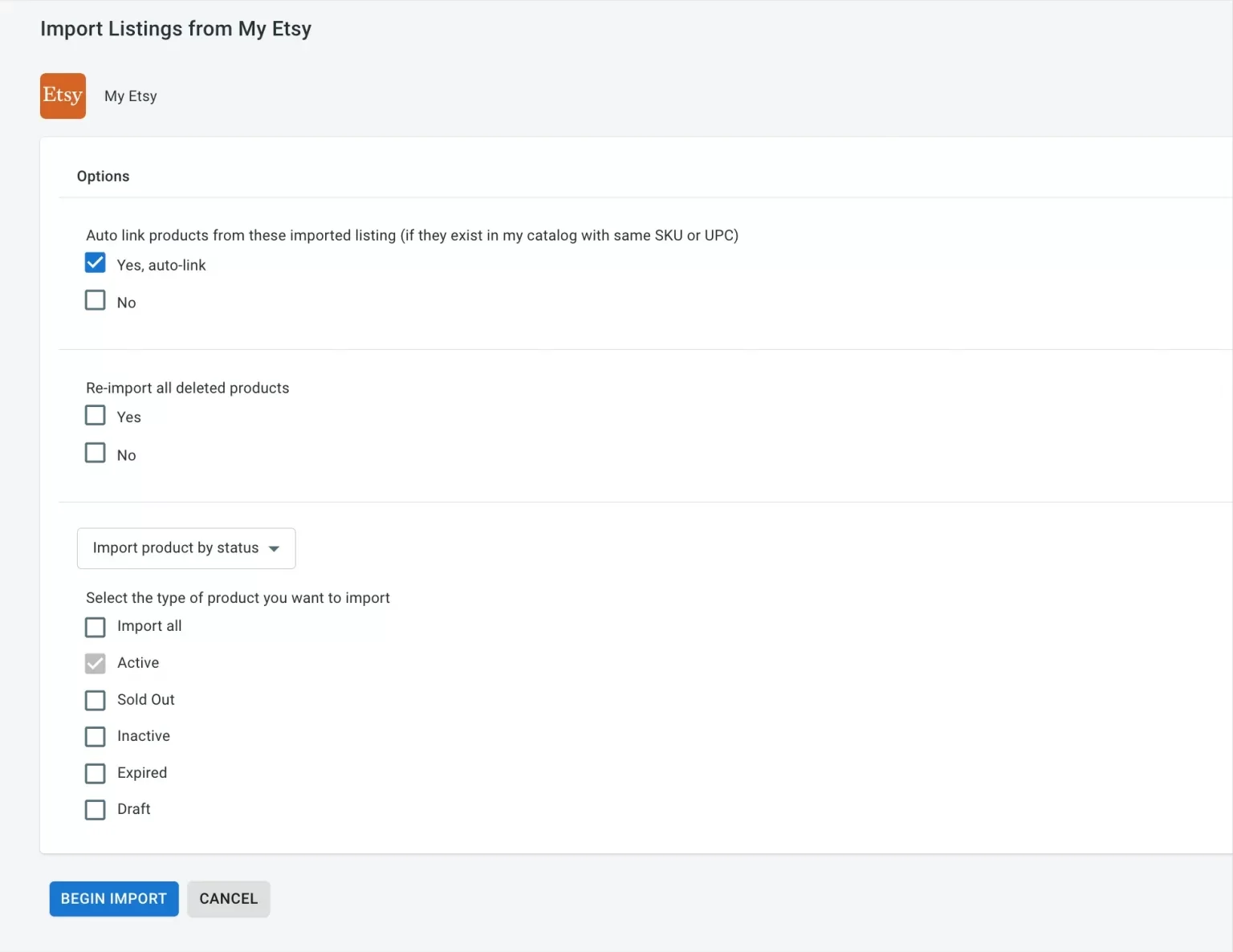
Etsy listings are now imported to the LitCommerce.
-
Next, to create them on Shopify, return to your Etsy channel on the left sidebar, select the products you’d like to list on Shopify, click Select Action, and choose Create on Shopify.

This process takes a couple of minutes to finish. The LitCommerce tool will now automatically update all your Etsy listings to Shopify, ensuring the data is the same in both places.
Case 3: Connect Etsy to Shopify when having products on both Etsy and Shopify.
In this situation, you have the same products listed on Shopify and Etsy, and you want to consolidate them in one place. You can import listings from Etsy to the LitCommerce dashboard. This tool offers two methods for linking listings.
-
The first way is when you import Etsy listings. They have the option to auto-link listings, which you can select. From there, listings between Etsy and Shopify will be automatically linked based on matching SKUs.
-
However, the items must be linked manually if your SKU numbers don’t align across your channels or if a listing is missing an SKU.

Step 3. Enable Shopify Etsy sync
You can sync Shopify and Etsy inventory, prices, and orders using the LitCommerce tool. Once you enable the Shopify Etsy sync, any changes you make to your Shopify, such as updating prices, inventory, and orders, are automatically reflected on Etsy.
To get started, follow these steps:
-
On the LitCommerce dashboard, click Etsy, then click Channel Settings from the top-right corner.
-
You’ll see tabs for Pricing, Inventory, and Order.
-
Toggle each sync switch to On.
Pricing Sync

When the pricing sync is on, LitCommerce will help you sync prices for your Etsy store.
Besides, this tool features a Price rules option that enables you to automatically increase or decrease your Etsy listing prices by a fixed amount or percentage, or the Use Sale Price option to use the compare-at price for price sync.
Additionally, if you are selling overseas, turn on the Currency Conversion to convert currencies automatically.
Inventory Sync

With inventory sync turned on, LitCommerce will automatically update the inventory quantity on your Etsy to match the quantity in your Shopify.
Besides, activating Minimum Quantity means that LitCommerce will display at least X units on Etsy, regardless of the number of products in your central catalog. On the contrary, turn on Maximize Quantity, and you can determine the maximum amount shown on Etsy via this rule.
With the Quantity section, you can set the percentage of in-stock items to send to Etsy.
Order sync

With the order sync feature, you can prevent overselling by ensuring accurate inventory levels across your connected sales channels.
Once this feature is activated, Etsy orders will be automatically synced and imported into your Shopify store. This allows you to manage and fulfill all your orders directly from the Shopify store orders page, saving time and reducing manual effort.
But this tool does not support importing Shopify orders to the dashboard.
Other sync options

Additionally, there are other settings available for further streamlining your Etsy and Shopify integration, including Description sync, Title sync, and more.
After all settings, click Save Settings at the bottom of the page to save the modifications you’ve made.
Step 4. Manage Etsy Orders
The last step is to manage Etsy orders. Incoming orders from Etsy that occurred will be pulled into your Shopify dashboard. Afterward, you can choose to review orders before the fulfillment process.

That’s all, how to connect Shopify to Etsy in 4 steps.
Common Challenges and Solutions
When you link Shopify to Etsy, sellers commonly face several challenges related to data synchronization, order management, technical issues, and differences in platform policies.
Here are the main challenges along with practical solutions:
|
Challenges |
Solutions |
|
Inventory management and overselling Selling on both platforms can lead to inventory discrepancies, causing overselling or underselling if stock levels aren’t updated in real time across Shopify and Etsy. |
Use integration apps like Marketplace Connect, CedCommerce, or LitCommerce to enable real-time inventory syncing. These apps automatically update stock levels when a sale is made on either platform, preventing overselling. |
|
Platform policy differences Etsy has strict policies on handmade, vintage, or approved manufacturing partner products, which may not align with Shopify’s broader product allowances. And, violating Etsy’s rules can lead to listing removals. |
Review Etsy’s production partner policies before listing products to ensure compliance. Use integration apps with profiling features to map Shopify products to Etsy’s specific categories and requirements. Regularly check platform updates to stay updated. |
|
Technical glitches Integration apps may encounter errors, such as communication failures ("Error communicating with remote fastcgi server") or syncing delays, which can disrupt operations. |
Select reputable integration apps that offer responsive customer support and a proven track record of reliability. If errors occur, try reinstalling the app or resetting the connection. |
|
Cost of integration While some integrations are free, advanced features often require paid plans, and Etsy’s listing fees can add up. Budget constraints may limit app choices. |
Start with free or low-cost options, such as LitCommerce’s Free Forever plan (up to 20 listings). For larger catalogs, compare pricing plans to strike a balance between cost and functionality. |
Start Boosting Your Sales Today
Connecting Shopify to Etsy opens the door to more visibility, higher sales, and a seamless multichannel selling experience. With the right integration tool, such as the Marketplace app or LitCommerce, you can simplify the entire multichannel selling process from syncing products to managing orders in just a few steps.
Don’t wait, connect Shopify to Etsy stores today and take the next step toward scaling your eCommerce business.



 Facebook Community
Facebook Community Change Log
Change Log Help Center
Help Center









