GemPages X Essential Grid Gallery: Third-Party Integration
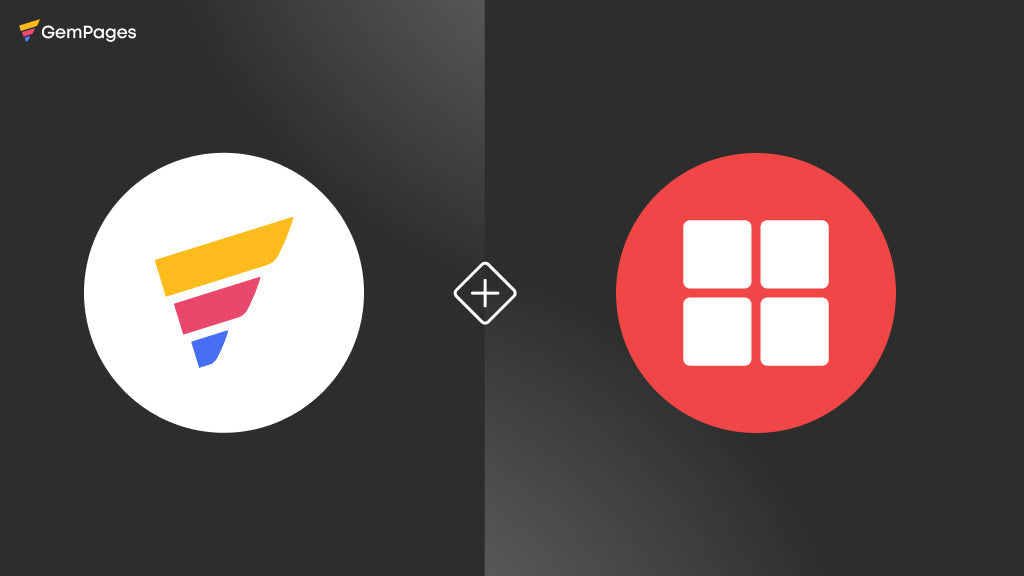
Most Shopify merchants struggle to showcase their products in a winning way that truly grabs attention. Because basic (default) layouts often feel dull, and can't create a strong impression on shoppers. On the other hand, creating custom galleries typically requires coding or purchasing expensive themes.
That’s where the GemPages & Essential Grid Gallery integration comes in. It brings together the drag-and-drop power of GemPages with the visual brilliance of Essential Grid Gallery. So you can design stunning product displays without touching a line of code.
You'll have a clean grid, interactive product galleries, image and video galleries, and a fully customizable store. With just a few clicks, you can turn your product pages into high-converting visual stories.
In this post, we’ll explore how this seamless integration works and how you can start using it to transform your storefront today.
What is Essential Grid Gallery?
Essential Grid Gallery is a powerful Shopify app that helps merchants to create beautiful image, video, and product galleries with ready templates. You can design shoppable video sections, YouTube video galleries, and even import content from social media platforms like Instagram.
With over 70 ready-made templates, it’s quick to get started. The galleries work great on all devices and fit any store design. It’s a simple way to make your store look better and keep visitors engaged.
Benefits of Integrating Essential Grid Gallery with GemPages
Integrating Essential Grid Gallery with GemPages can unlock a new level of visual freedom for your Shopify store. You can easily build stunning, interactive galleries and place them anywhere in your GemPages’s page. Here's how this powerful combo helps your store stand out and sell more:
-
Embed galleries anywhere – Add grids, galleries, images, or videos to any page without coding.
-
Showcase all media types – Use images, videos, GIFs, Vimeo, YouTube, or Instagram feeds.
-
Mobile-ready designs – Galleries look great on all devices without any extra effort.
-
Start fast with templates – Choose from 70+ ready-made templates and grids.
-
Increase engagement – Hover effects and lightbox features keep visitors exploring.
-
Boost conversions – Create shoppable videos and clickable product galleries.
-
No developer needed – Easy setup for anyone, no coding required.
Key Use Cases of GemPages & Essential Grid Gallery Integrations
Integrating GemPages with Essential Grid Gallery isn’t just about making your store look better—it’s about creating purposeful, high-converting experiences. From product discovery to social proof, this duo covers a wide range of needs.
Here are some of the most effective use cases:
-
Image & video galleries – Add eye-catching media to any page to enhance your visual appeal.
-
Portfolio galleries – Present your work, designs, or product highlights in clean, professional layouts.
-
Collection galleries – Showcase entire product collections in stylish grids or sliders.
-
Shoppable videos – Let customers explore and shop directly from video content.
-
Instagram & YouTube feeds – Display live social content to keep your site fresh and dynamic.
-
UGC & review showcases – Build trust with customer photos, videos, and testimonials.
-
Storytelling sections – Visually share your brand journey, blog highlights, or behind-the-scenes content.
How to Integrate Essential Grid Gallery with GemPages
In this guide, we will show you how to add stunning photo and video galleries from Essential Grid Gallery to your Shopify store pages created with GemPages. You don’t need any coding skills, just follow these 5 simple steps:
Step 1: Install the Essential Grid Gallery App
-
Get the “Essential Grid Gallery” Shopify App from here.
-
Click on the “Install” button to add this app to your Shopify store.

Step 2: Create Your Gallery (Pick a Template or Start from Blank)
While opening the Essential Grid Gallery app, you can see two different ways to start creating a gallery for your store.
-
Quick Start: You can choose from over 70 ready-made designs (called templates) to get going quickly. Just pick the one you like best!
-
Your Own Way: If you prefer, you can start from scratch. This lets you build your gallery exactly how you want it, adding all your own photos, videos, or products.

Step 3: Design and Customize Your Gallery
After choosing a template or starting from blank, you need to replace/add products, images, or videos that you want to showcase on the gallery. Here is the guide to customize the gallery:
-
Source: Select media and file sources such as YouTube, Vimeo, Shopify videos, images, Instagram, Flickr, and more to populate the gallery.
-
Grid Settings: Configure the number of columns and rows in the gallery, and determine the number of files to be displayed.
-
Nav-Filter & Sort: Organize the gallery content based on your preferred criteria (e.g., category, date, etc.).
-
Skin: Choose from over 60 customizable styles, including hover effects, animations, and more, to align with your design preferences.
-
Animation: Apply advanced animation effects to enhance the visual appeal and interactivity of the gallery.
-
Lightbox: Enable zoom functionality when clicking on a file in the popup, or link to a product page or external URL.
-
Spinner: Specify loading elements to display while the gallery is being loaded on your store.
Once you have designed your gallery:
-
Click on the “Save” button.
-
Then come back to the “Naming” tab.
-
Copy the “Gallery ID”.

Step 4: Go to the GemPages Page Editor & Add “Shopify App” Section
-
Open the GemPages app from your Shopify admin dashboard.
-
Click on the page where you want to add the gallery.
-
Click the "Integrated Apps" section in the left sidebar.
-
Scroll to the bottom to see all available apps.
-
Drag and drop the "Shopify App" element where you want the gallery to appear.
-
Click the "Publish" button to make your changes live.
Step 5: Go to Shopify Theme Editor & Switch to the GemPages Page
-
Go to the Shopify Theme Editor from your Shopify admin.
-
Switch to the GemPages page where you want to display the Essential Grid Gallery (the homepage loads by default).
-
Add the "Essential Grid Gallery" app block from the Apps section.
-
Paste the Gallery ID you copied earlier from the Essential Grid Gallery app.
-
Click the "Save" button to apply and publish the changes.

Preview: Essential Grid Gallery x GemPages Page
This section is created using the Essential Grid Gallery app and embedded on a GemPages landing page. It showcases how the gallery looks with real products using varying image sizes and styles.

Ready to Power Up Your Store?
With Essential Grid Gallery and GemPages, you can create stunning, high-converting landing pages that convert fast. Because both apps are designed to boost conversion rates for Shopify stores.
Whether you're highlighting videos, collections, or shoppable images, this powerful combo gives you full creative control, without writing a single line of code. Start building engaging shopping experiences that drive more clicks and sales today.
👉 Install Essential Grid Gallery and GemPages now to transform the way you sell on Shopify!



 Facebook Community
Facebook Community Change Log
Change Log Help Center
Help Center









