- What Are Draft Orders in Shopify?
- What Can Shopify Draft Orders Do for Your Business?
- Why Do Draft Orders Matter?
- How Do You Create a Draft Order in Shopify?
- How Do You Add Automatic Discounts to Shopify Draft Orders?
- How Do You Mark a Draft Order as Paid?
- Pro Tips for Sending Draft Order Invoices
- Pro Tips for Getting Paid on Draft Orders
- Wrapping Up
- FAQs about Shopify Draft Orders
Master Shopify Draft Orders: The Key to Efficient, Custom Sales
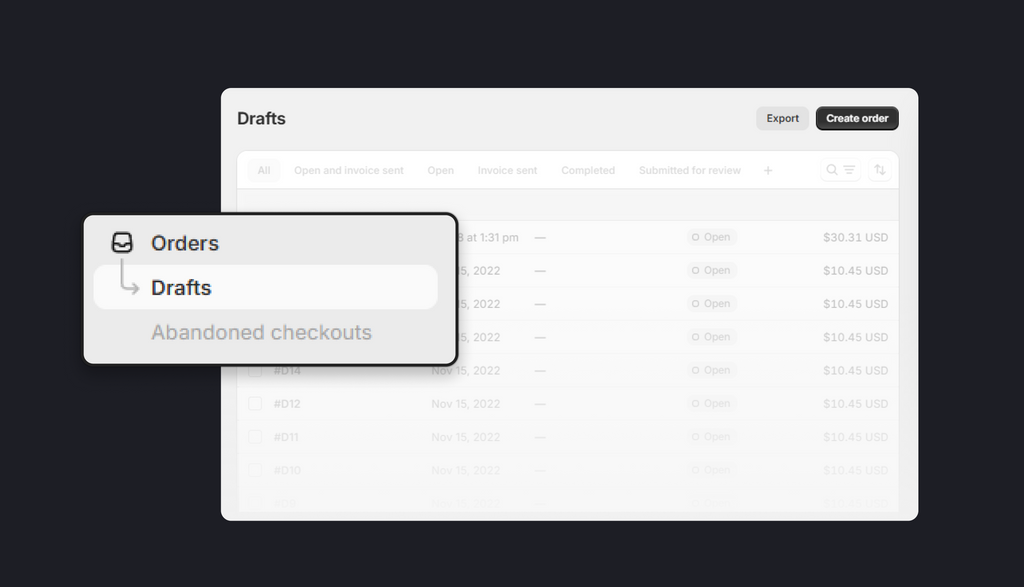
Have you ever had a customer request a special order that isn’t available in your Shopify store’s catalog? Maybe it’s a bulk order or a custom product. That’s when Shopify’s draft orders feature became a game-changer.
In this guide, we’ll explore how draft orders can help you create personalized shopping experiences, manage unique requests, and streamline your sales process. Let’s unlock draft orders' full potential together!
What Are Draft Orders in Shopify?
While most eCommerce transactions happen directly through an online store, some orders require a personal touch like custom B2B quotes or orders made via email.
Shopify’s draft orders feature allows merchants to create these transactions manually. You can input customer information, add products, and customize various aspects of the order. After that, a secure invoice link is sent to the customer, directing them to Shopify's checkout for payment. Merchants can either enter their payment details to complete the order or choose to defer payment.
Read More: How to Merge Shopify Orders

What Can Shopify Draft Orders Do for Your Business?
Shopify draft orders offer a wide range of practical uses, designed to enhance your sales process and improve customer experiences. Here’s how you can put them to work:
-
Send Invoices with Secure Checkout Links: You can easily create and send professional invoices that include a secure payment link, making it simple and convenient for customers to complete their transactions online.
-
Accept Payments for Phone, In-Person, or Pre-Orders: Draft orders make it possible to accept payments for orders placed over the phone, in person, or even for pre-orders. This ensures a secure and seamless payment process, no matter how the order is placed.
-
Recreate Customer Orders Manually: If a customer needs to reorder a previous purchase, you can quickly recreate their past order manually. This saves time for both you and the customer while making the reordering process effortless.
-
Offer Discounts or Wholesale Pricing: With draft orders, you can apply special discounts or offer wholesale pricing for specific products or customers. This flexibility allows you to cater to different audiences and expand your sales opportunities.
-
Save and Resume Unfinished Orders: You can save partially completed orders and let customers return to finish them later. This flexibility ensures they can complete their purchase whenever it’s convenient for them.
-
Add Custom Items or Services: Draft orders Shopify also let you include custom items or services that aren’t listed in your online store. This is perfect for offering personalized solutions or handling unique requests from your customers.

Why Do Draft Orders Matter?
Expanding Sales Channels
Draft orders offer businesses the ability to engage customers through various methods, including phone and in-person sales. This flexibility helps capture sales that might otherwise be missed, allowing you to connect with customers where they feel most comfortable. Additionally, these orders create opportunities for reaching new markets, such as trade shows and live events.
Mastering Sales Management
With Shopify draft orders, you can fully personalize each transaction, from offering bulk discounts to including custom items that aren't listed in your store. They also let you bypass normal store rules, enabling you to create orders for products unavailable in certain regions or markets, providing a more tailored experience for your customers.
Enhancing the B2B Experience
For B2B businesses, draft orders play a crucial role in streamlining transactions that require special handling, such as custom quotes. When a draft order is created for a business customer, it automatically populates with relevant details like negotiated prices and payment terms, which are visible to the sales team. This ensures phone orders are processed quickly, reducing errors and improving overall efficiency.
Strengthening Customer Relationships
Draft orders are key to fostering stronger connections with your customers by offering a personalized, assisted sales process. Addressing potential hurdles and making the ordering process smoother increases the likelihood of completing purchases, boosting both conversions and overall sales.
Read More: 10+ Winning Tips to Improve Customer Experience for Your Online Store
How Do You Create a Draft Order in Shopify?
Creating a draft order in Shopify is simple and can be done in just a few steps:
-
Log in to Your Shopify Account: Start by logging into your Shopify store to access the admin dashboard.
-
Navigate to Orders: From the left-hand menu on your dashboard, click on "Orders" to view your order management page.
-
Create a New Order: On the Orders page, click the "Create order" button. This will open the draft order creation tool where you can add products, set pricing, and customize the order details.

-
Select Products or Services: Browse and add the products or services your customer needs. Adjust quantities, apply special discounts, or include personalized notes to make the order uniquely theirs.
-
Input Customer Details: Fill in the customer’s name, email, and any additional information to ensure the order is tailored and ready for seamless processing.

- Save the Draft Order: Click "Save" to complete your draft order. From this point, you can send a secure invoice via email or process the payment yourself, giving you full flexibility to meet your customer’s needs.
How Do You Add Automatic Discounts to Shopify Draft Orders?
Automatic discounts don’t apply to draft orders Shopify by default, but you can easily add them to ensure your customers receive the best available pricing. Here’s how:
-
Go to the Draft Orders Section: Log in to your Shopify admin and navigate to Orders > Drafts.
-
Select or Create a Draft Order: Choose an existing draft order or click Create order to start a new one.
-
Manually Add Discounts: In the Payment section, click Add discount. You can create a custom discount based on the type or amount you want to offer.
-
Save the Changes: Click Done to add the discounts to the draft order.

Read More: Shopify Automatic Discount: Master The Art Of Effortless Sale
How Do You Mark a Draft Order as Paid?
If payment has already been received for the draft order (e.g., offline payment or imported orders from another platform), you can manually mark it as paid. This prevents Shopify from attempting to collect the payment again and sends an order confirmation email to the customer.
-
Access Your Draft Orders: In the Shopify admin, navigate to Orders > Drafts.
-
Open the Draft Order: Click on the draft order you want to update.
-
Mark Payment as Paid: Under the Payments section, click Collect payment, then choose Mark as paid.

- Update the Received Amount (If Necessary): If the amount received differs from the listed value (especially in cases involving international payments), adjust the Amount received field. And remember, Shopify converts the customer's local currency into your store's currency using the current exchange rate.
-
Create the Order: Click Create order to finalize the process.
Important Note: If there are unmet checkout validation rules (e.g., required shipping details), a warning message will appear. You can choose to:
-
Cancel: Stop the process and modify the draft order before proceeding.
-
Ignore and Create Order: Continue without satisfying the validation rules.
Once the order is created, it will move from the Drafts section to the Orders page, where you can manage it alongside other customer purchases.

Pro Tips for Sending Draft Order Invoices
When you make a draft order, you can send the customer a checkout link. They can use it to enter their billing details, choose a shipping option, and pay. Once they complete the checkout, the draft order turns into an order on the Orders page and is marked as Paid.
Before sending a draft order invoice:
Before you send that invoice, here are a few things to keep in mind:
-
Don’t mark the order as Paid prematurely: If you do, the invoice link won’t work, and the customer won’t be able to complete their checkout.
-
Handle out-of-stock items: If the draft order includes products with no inventory, customers will be notified at checkout. To resolve this, you can add inventory for the product and reserve it for the draft order. Or, you can process payment manually in the Shopify admin by marking the order as paid or entering a credit card number.
-
Adjust pricing if needed: Deactivating the "price lock" toggle while sending the invoice or sharing a checkout link automatically unlocks product prices for adjustment.
Sending an Invoice
You can email your customer an invoice containing a link to the checkout page. Customers can use this link to provide billing details, choose a shipping method, and submit payment.
For international orders, the invoice currency is determined by the market linked to the customer’s shipping address. You can adjust the currency by updating the associated market.
Invoices can also be sent for orders with a Payment pending status. However, if the draft order is in a local currency different from your store’s currency and includes payment terms, you can only collect payment by credit card or by marking the order as paid.
Read More: Shopify Invoice Essentials
Pro Tips for Getting Paid on Draft Orders
Payment Processing
Processing draft order payments on Shopify requires attention to a few essentials.
-
Using Credit Cards: Shopify Payments is the only platform that can handle credit card payments for draft orders. Other payment gateways may not support credit card transactions for draft orders.
-
PCI Compliance: If you use a third-party direct payment provider instead of Shopify Payments, confirm with your provider whether managing customer information in draft orders complies with PCI security requirements.
-
Outdated Draft Information: Details in a draft order (such as product prices or shipping rates) may become outdated if they change in the Shopify admin after the draft is created. Resolve and update any discrepancies before collecting payment.
-
Checkout Customizations: Customizations you've enabled for your online checkout (e.g., payment methods or additional fields) automatically apply to draft order checkouts. However, these customizations will not be visible in the admin interface while creating the draft order.
Transaction Fees
You won’t be charged third-party transaction fees in these scenarios:
-
Shopify Payments: Payments processed manually through Shopify Payments only incur credit card processing fees; no extra transaction fees apply.
-
Manual Payment Methods: Options such as cash on delivery, bank deposit, or any custom offline payment methods do not lead to transaction fees.
-
Third-Party Credit Card Providers: Standard online transaction fees apply if you use a supported third-party direct credit card payment provider.
Important Note: Credit card processing fees cannot be refunded. If you issue a refund for a draft order, the processing fees will still be deducted.
Wrapping Up
By embracing Shopify draft orders, you unlock a powerful way to offer personalized service, streamline your processes, and create stronger customer connections. The flexibility to cater to your customers’ needs is key to providing a smooth, seamless experience for both you and your clients.
To make the most of this capability and enhance your store's design and functionality, consider using GemPages, a powerful page builder for Shopify. With GemPages, you can easily design custom order pages and tailor your store’s layout, ensuring an even more refined shopping experience for your customers.




 Facebook Community
Facebook Community Change Log
Change Log Help Center
Help Center









