Shopify Log In: A Beginner’s Guide To Starting Your First Store
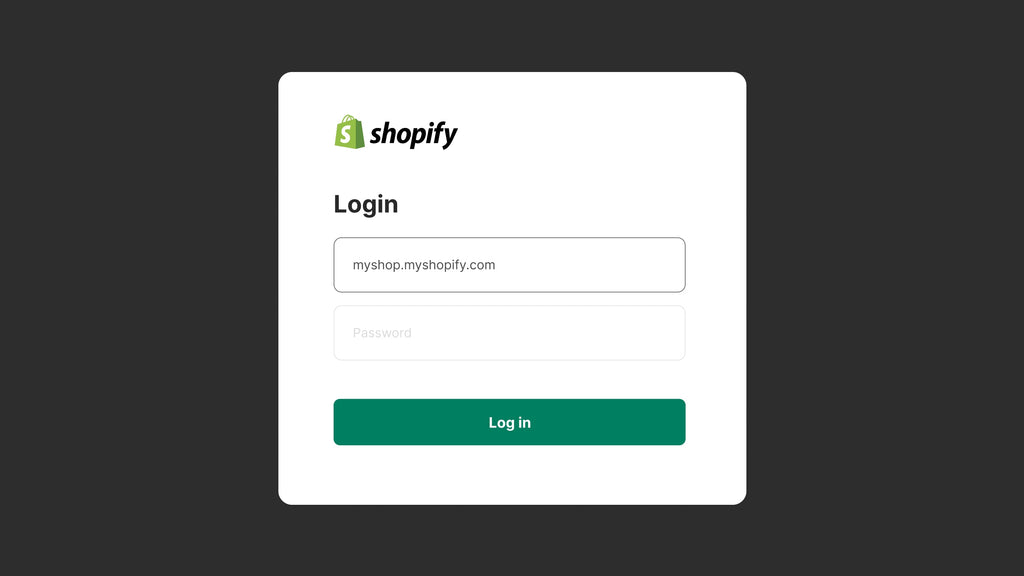
Shopify is a great platform for aspiring sellers to start their eCommerce journey. With over 2 million merchants and $8,88 billion in revenue in 2024, it’s definitely popular among online entrepreneurs.
This blog post is dedicated to sellers who are new to Shopify. Gempages will guide you through the essential steps to log in and set up your very first Shopify store. You can find everything from logging into setting up your store, along with some valuable tips to help you hit the ground running.
Without further ado, let’s dive into our Shopify log in guide!
Shopify Overview: Why Merchants Should Choose This Platform
Shopify stands out as a leading eCommerce platform, purpose-built to assist businesses of all sizes in creating and managing their online stores. Its popularity, particularly among new businesses, stems from its user-friendly interface and a comprehensive suite of tools that simplify the often daunting process of establishing an online presence.
Key Features
One of the most attractive aspects of Shopify is its ease of use. The platform promotes responsive design and customizations, allowing merchants to build their online store without any coding skills. This makes it accessible to anyone, regardless of their technical background.
Shopify also offers a variety of customizable templates that look professional, allowing you to quickly set up your store.

Shopify offers powerful functionality and ease of use.
Another significant advantage of Shopify is its ability to integrate with a multitude of apps seamlessly. This integration expands the functionality of your online store by adding features such as payment gateways, inventory management, and various marketing tools. These capabilities ensure that your store not only looks good but also functions efficiently, providing a smooth shopping experience for your customers.
Why Choose Shopify as a New Seller?
Shopify is a wonderful choice for beginners, thanks to its simple and intuitive interface. The platform also offers extensive tutorials and resources, making it easier for new users to navigate and build their stores with confidence.
Beyond its beginner-friendly nature, Shopify provides a broad range of customer support options. Whether you need help getting started or run into issues along the way, Shopify’s support team is readily available to assist you.
Moreover, Shopify is designed with scalability in mind. As your business grows, Shopify grows with you, allowing you to add new features, expand your product line, and handle increased traffic without the need to switch platforms. This scalability provides long-term flexibility, ensuring that Shopify can support your business's success now and in the future.

How Do You Log into Shopify for the First Time?
If you’re new to Shopify and looking to log in for the first time, you’ll first need a Shopify account. Registering an account on the platform is free, and here’s how you can do it!
#1 Sign Up for a Shopify Account
To get started with Shopify, begin by visiting the official website at www.shopify.com. On the homepage, you'll see a prominent "Start free trial" button, which you should click to begin the registration process.

Pick a method to register a new Shopify account.
You will be prompted to use an email address or other services to register. These options include Google, Apple, or Facebook. Pick your preferred handle to continue. Basic information like your email address, store name, and password are required. Your store name will serve as your Shopify admin login address.
#2 Verify Your Email Address
After creating your account, Shopify will send a verification email to the address you provided. It's important to check your email inbox for this message, as you need to verify your email address to proceed. Simply click on the verification link within the email to confirm your email address and continue with the setup process.

Fill in the information and verify your email address to continue.
Tip: You might want to check your spam or junk folder if you don’t see the verification email.
#3 Complete the Setting Up Your Store
Once your email is verified, Shopify will guide you through the initial setup process using their Store Setup Wizard. This user-friendly tool will ask you a series of questions about your business, such as the type of products you plan to sell and the location of your business. You'll also be asked to select your business preferences and set your currency.
Pro tip: Users can skip some steps and configure them later if they are unsure during the initial setup.

GemPages packs all the tools you need to build a high-converting, robust online store.
Make sure that you configured your store correctly from the start. Set up all the basics you need to get your store running. To help streamline this process, use a powerful page builder app like GemPages.
GemPages allows you to create custom, high-converting pages with ease, even if you have no coding experience. With its drag-and-drop functionality, you can design your store’s homepage, product pages, and other important sections exactly how you envision them. This not only saves you time but also ensures that your store’s layout is optimized for user experience, helping you attract and retain customers more effectively.

#4 Login to Your Shopify Store
After completing the setup wizard, you’ll be automatically directed to your store’s admin dashboard, where you can begin managing your online store.

Log into Shopify with your registered credentials.
For future logins, simply visit accounts.shopify.com/lookup. Enter your email address and password, and then click on the "Log in" button to access your account.
You can also access your store's admin panel directly by entering your store URL followed by "/admin".
#5 Enable Two-Factor Authentication (Optional)
For enhanced security, it's recommended to enable two-factor authentication (2FA). This adds an extra layer of protection to your account. To set this up, go to the "Settings" section, then select "Users and permissions" followed by "Two-step authentication." Follow the prompts to configure authentication via SMS or an authenticator app.
Shopify Log in Troubleshooting
Logging into your Shopify account should be straightforward, but sometimes problems can arise that prevent you from accessing your account. Here are some common issues you may face and how to solve them!
1. Incorrect Email or Password
One of the most common reasons for login failure is entering an incorrect email address or password. Ensure that you are using the correct email address associated with your Shopify account.
Double-check for any typos or errors, and make sure your Caps Lock key is not on when entering your password. If you’ve forgotten your password, click the "Forgot password?" link on the login page, and follow the instructions to reset it.
2. Two-Factor Authentication Problems
If you have two-factor authentication (2FA) enabled on your account and are having trouble accessing your account, ensure that you are entering the correct verification code from your authenticator app or SMS.
If you're not receiving the SMS code, check that your phone has a good signal and that the number associated with your account is correct. If you’re using an authenticator app and the code isn’t working, make sure the app’s time settings are synchronized with your device.
3. Account Locked or Suspended
In some cases, repeated failed login attempts or suspicious activity might lead to your account being temporarily locked or suspended.
If this happens, you should receive an email from Shopify with instructions on how to resolve the issue. Follow the provided instructions or contact Shopify support for further assistance in unlocking your account.
4. Network Issues
Sometimes, network connectivity issues on your end can prevent you from logging into Shopify. Ensure that you have a stable internet connection. If you're using a Wi-Fi network, try restarting your router or switching to a wired connection if possible. You can also try using a different network to see if the issue persists.
5. Wrong Store URL
Make sure you are using the correct login URL, which is typically www.shopify.com/login. If you’re using a custom domain or accessing your store’s admin directly, ensure the URL is correct. If in doubt, try accessing your account through the main Shopify website.
Pro tip: Shopify new users can clear their browser cache or try a different browser if encountering persistent issues.

Advanced Shopify Login Instructions
Shopify isn’t just for sellers. What if you want to log in as an affiliate or manage multiple stores? How do you do that? Let’s find out!
1. Shopify Mobile App Login
The Shopify mobile app is a great way to manage your store on the go. Here’s a step-by-step guide to help you get started:

Log into Shopify from the mobile app.
- Step 1: Download the Shopify app onto your mobile device. You can find the app in the App Store if you're using an iPhone, or in the Google Play Store if you're using an Android device. Simply search for "Shopify," and download the official app.
- Step 2: Once the app is installed on your device, tap on the Shopify icon to launch it. The app will open to a login screen where you can enter your credentials.
- Step 3: On the login screen, enter the same email address and password that you use for logging into the Shopify admin on your desktop. These credentials are linked to your Shopify account and will give you access to your store.
- Step 4: After successfully logging in, you’ll be taken directly to your store’s dashboard within the app. From here, you can manage various aspects of your business, including processing orders, adding or updating products, checking analytics, and more—all from the convenience of your mobile device.
2. Shopify Multi-store Login
Managing Multiple Stores on Desktop:
Managing multiple Shopify stores from your desktop is a seamless process. After you've completed the Shopify sign-up for each store, switching between them is straightforward:
- Step 1: Start by logging into the Shopify admin for one of your stores. Enter the specific Shopify URL for that store, along with your email and password.
- Step 2: Once logged in, you’ll see the store name at the top left corner of your dashboard. Click on it to reveal a dropdown menu.
- Step 3: This dropdown will list all the Shopify stores associated with your email address. Simply click on the store you wish to manage, and you’ll be redirected to that store's Shopify admin dashboard.

You can also switch between stores from the admin dashboard.
On Mobile:
Managing multiple stores on the Shopify mobile app is equally intuitive:
- Step 1: Open the Shopify app on your mobile device and log in using your Shopify credentials.
- Step 2: If you have multiple stores linked to your account, the app will prompt you to select which store you want to manage upon login.
- Step 3: To switch to another store, simply tap the store name at the top of the app screen. A dropdown list will appear, allowing you to select another store. Tap the desired store, and the app will redirect you to that store's dashboard.
Important note: Switching stores is easy and that users can manage all stores from the same account, which is particularly useful for businesses with multiple brands.
3. Logging into the Shopify Partner Dashboard
- Step 1: To access your Shopify Partner Dashboard, start by navigating to the Shopify Partner page. This can be found at www.shopify.com/partners.
- Step 2: If you’re already a part of the Shopify Partner Program, click on the 'Login' button. For new users, you’ll need to complete the Shopify sign-up process for partners before you can access the dashboard.
- Step 3: Log in using the email address and password associated with your Shopify Partner account. These credentials will grant you access to all the tools and resources available to partners.
- Step 4: Once logged in, you’ll be directed to the Shopify Partner Dashboard. Here, you can manage your referrals, access valuable resources, track your earnings, and explore other aspects of the Shopify Partner Program that help you grow your business and support your clients.
4. Logging into Shopify Affiliate Accounts
- Step 1: To log in to your Shopify Affiliate account, head over to the Affiliate Program page. You can do this by visiting www.shopify.com/affiliates.
- Step 2: If you’re an existing affiliate, simply click the login button or use the login link provided on the page. New affiliates will need to go through the sign-up process specific to the Shopify Affiliate Program before gaining access.
- Step 3: On the login page, enter the email and password associated with your Shopify Affiliate account. These credentials will allow you to access your account and its features.
- Step 4: After successfully logging in, you’ll be taken to your affiliate dashboard. From here, you can access promotional materials, track your referral links, and view your commissions. This dashboard provides all the tools you need to manage and optimize your affiliate marketing efforts with Shopify.
Wrapping Up
That concludes our Shopify log in guide. Whether you’re an aspiring seller, a Shopify partner, or a Shopify affiliate, we hope you found the instructions needed to access Shopify easily and manage your accounts with confidence. Remember, having seamless access to your Shopify dashboard is the first step in leveraging the platform's full potential, so take the time to ensure your login process is smooth and secure. If you encounter any issues, don't hesitate to reach out to Shopify support for further assistance.




 Facebook Community
Facebook Community Change Log
Change Log Help Center
Help Center












