How to Import Products to Shopify from Any Platforms in 10 Minutes

The Shopify import products function is for importing products into your Shopify store in bulk. This makes it easier for merchants to edit and update a variety of items all at once or to transfer products into Shopify from another eCommerce platform. The whole process often takes up to 10 minutes based on the data size and complexity.
If you’re looking for a faster way to get your endlessly long list of products on to Shopify, you’ve come to the right place. In this article, GemPages will show you how to import products into Shopify from any platform, in three ways.
Let’s get started!
Considerations for Importing Product to Shopify
For anyone launching an online store, uploading products to an ecommerce platform is a critical early step. Before importing products into Shopify, taking time to prepare can help prevent errors and delays.
Product information
Start by collecting all essential product data, including titles, descriptions, pricing, images, and any variations such as size, color, or style.
Data structure and formatting
Make sure your product data follows Shopify’s required format. Pay close attention to how product titles, descriptions, and variant options are organized. For products with multiple variants, accurate mapping is especially important to ensure everything displays correctly.
Images should also be properly linked and accessible, as they directly affect how products appear on your storefront. Resize images to Shopify’s recommended resolution of 2048 x 2048 pixels. Shopify supports common file types like JPEG, PNG, and GIF, with JPEG often preferred for product photos because it offers a good balance between image quality and file size.
Import limitations
Shopify applies daily caps on product imports. On standard Shopify plans, this limit is commonly around 1,000 products per day, particularly for stores that already manage a large number of SKUs.
Data backup
If your store already contains products, it’s best to back up your existing data before importing new items or making major changes. This precaution helps ensure that no important information is lost during the process.
How to import products into Shopify effortlessly
For people who want to start an online business, adding products to an eCommerce platform is an essential first step. There exist two main ways to do a Shopify bulk upload of your products. E-merchants can upload products individually or bulk import products to Shopify.
You can import products from a spreadsheet, use an automated app or hire an expert.
Import products to Shopify from a spreadsheet
The most cost-effective and popular way to add products to Shopify is to import data from a spreadsheet.
1.1 Export products from your existing eCommerce platform.
Most eCommerce platforms allow users to export product details and other essential data. You can usually find this option under the Product, Import/Export, or Inventory tabs, depending on which platform you're using.
1.2 Adjust the CSV file structure
Due to the vast differences between Shopify and other eCommerce platforms, you may need to rearrange the data following the Shopify CSV template.
You can download a sample CSV file now. Please bear in mind that your CSV must not exceed 15MB. If you have a larger file to import into Shopify, breaking it down and uploading it in batches is suggested.
Note: Editing a CSV file can be tricky as any value in a CSV file is separated with each others by comma only. It is recommended you modify the data with Google Sheets instead. Most spreadsheet programs will convert a sheet to a CSV file or vice versa.
1.3 Back up existing Shopify data
If you have already uploaded several products to your Shopify store, to avoid data loss, please back up the existing Shopify data before taking any further action.
Here is how to back up or export products using Shopify:
- On the Shopify Admin dashboard, choose Products on the vertical navigation bar.
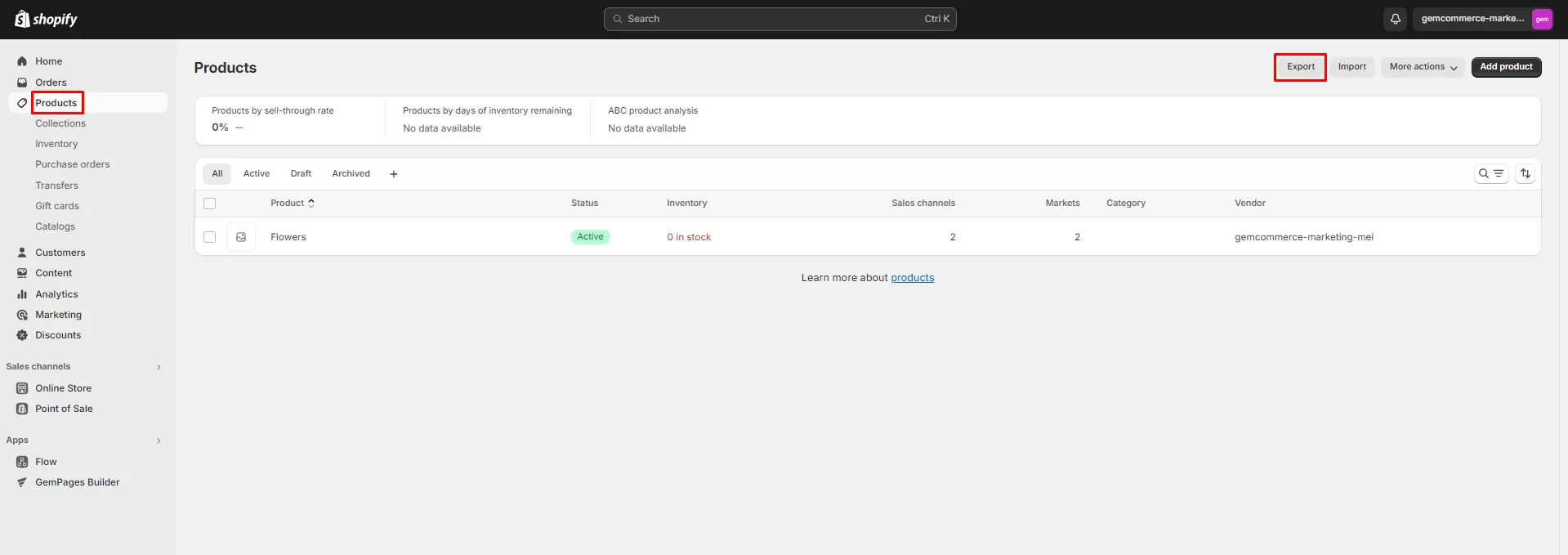
- Click the Export button and tick All Products. You can export the file either as a plain CSV file or a CSV for other spreadsheet programs. Click Export products to save the file.
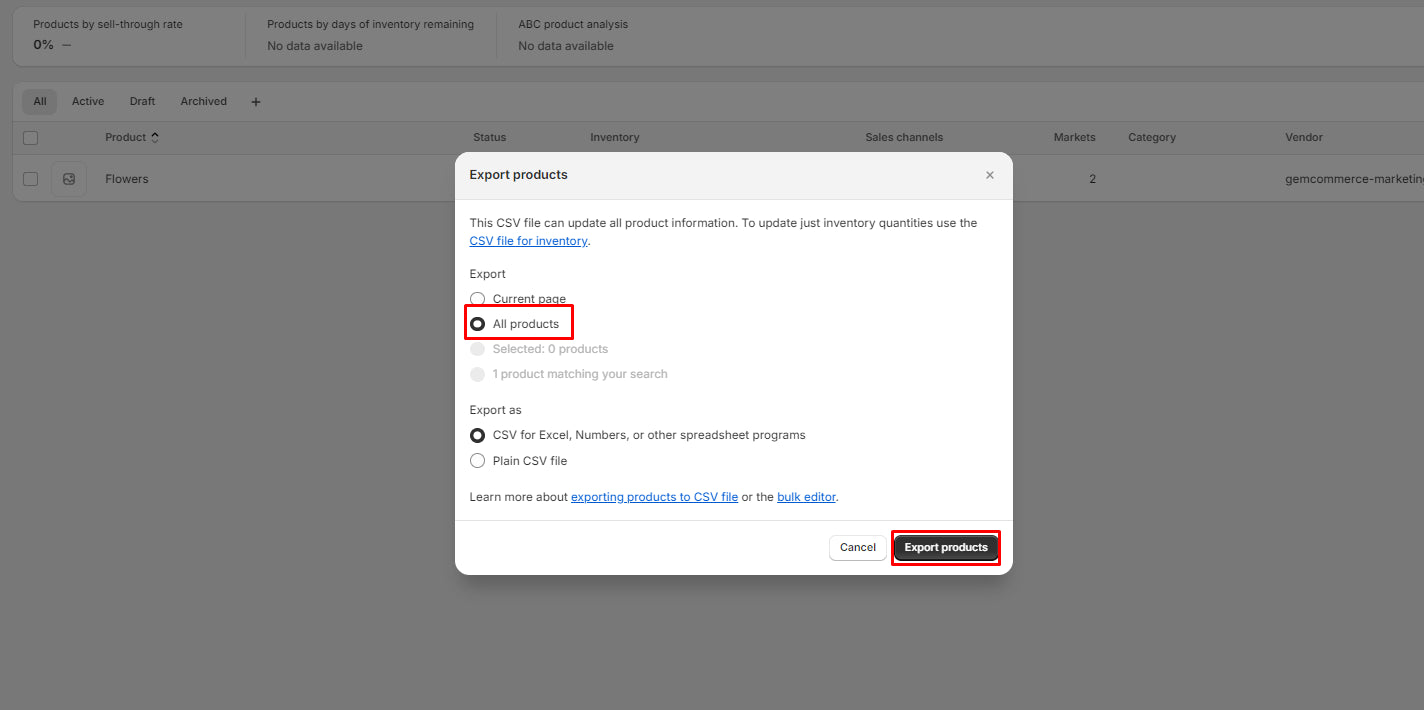
1.4 Import products to Shopify
Now, let's get down to the nitty-gritty of importing products into Shopify.
- Choose Products on the navigation bar on the left of your screen.
- Hit Import to upload your CSV file.
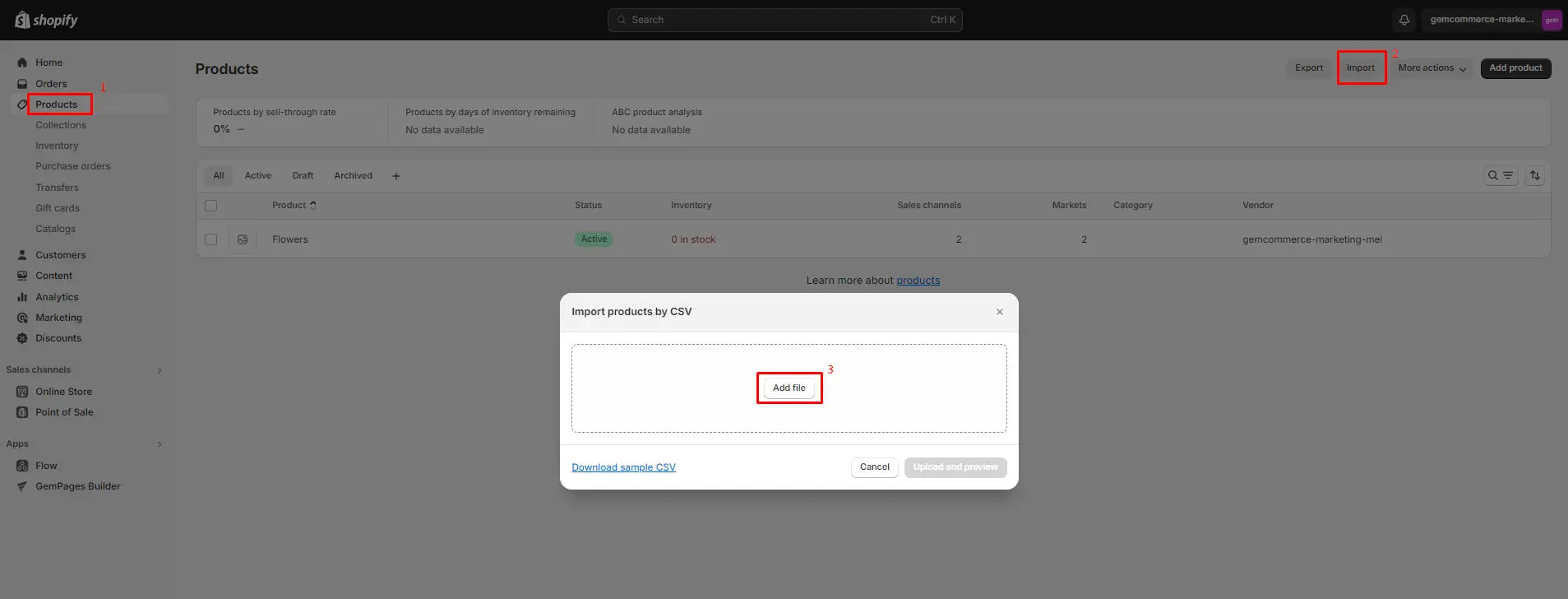
Note: Shopify allows you to update data for matching products, with data from the CSV file, with the Overwrite option. Tick the checkbox if you want to sync those details.
Congratulations, you have completed 4 easy steps to manually import products into Shopify!
As simple as the process may seem, a data review is a must. Should any missing data be detected, you can click the Add product button to set up your items individually or re-import the CSV file.
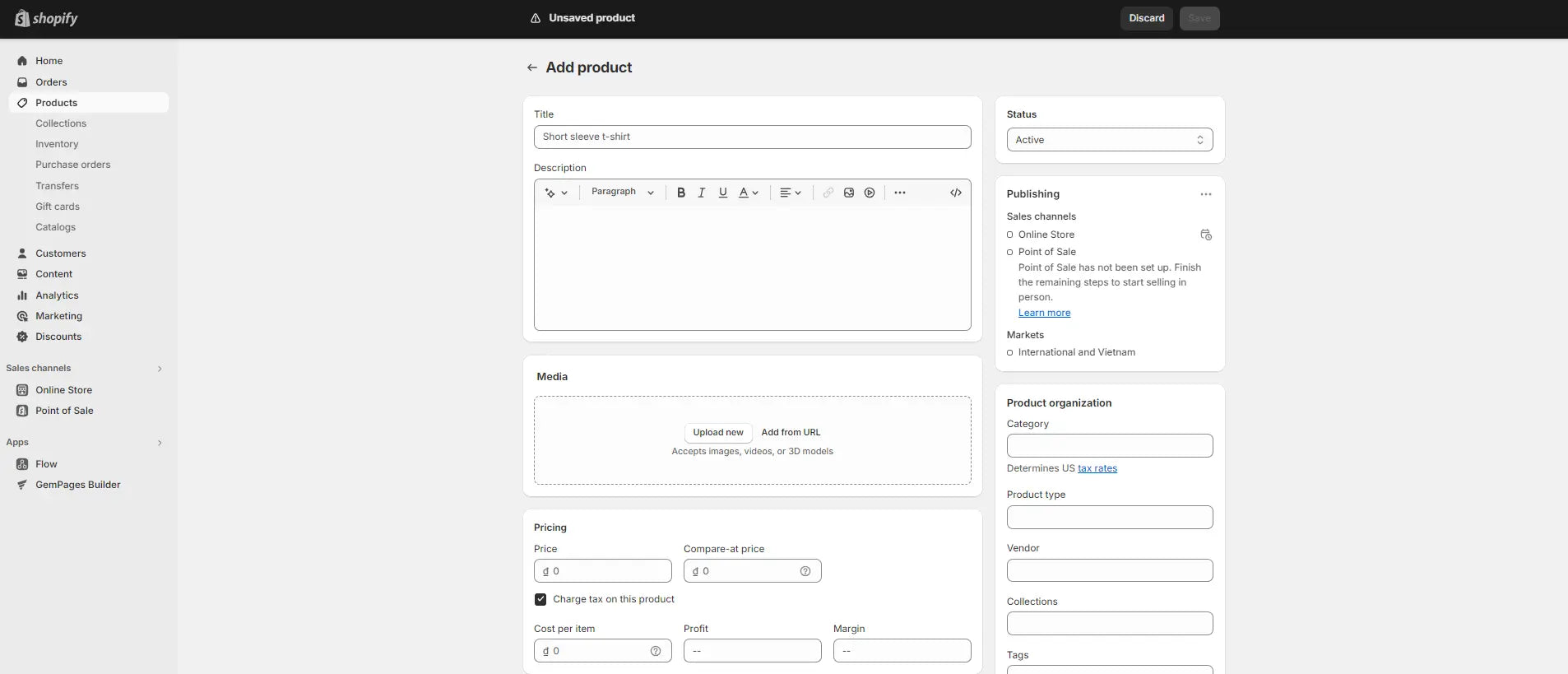

Use an app to import products to Shopify
Shopify is renowned for its colossal reservoir of robust apps so it's easy to find an app to do it for you.
Automated shopping cart migration tools are easy to use. All you need to do is tick a few boxes and then let them do their thing.
Here are some effective product data migration tools that assist you in Shopify bulk uploading from other platforms:
Cart2Cart Store Migration App
Cart2Cart Store Migration helps you to import not only all of your products but also your data about customers, orders, reviews, and more. Whether you are a small startup trying different website builder platforms or a large-scale enterprise, Cart2Cart will be an effort and cost-effective choice that suits your business. The app is compatible with different platforms like Magento, Prestashop, and BigCommerce, allowing you to streamline the data import process to Shopify.
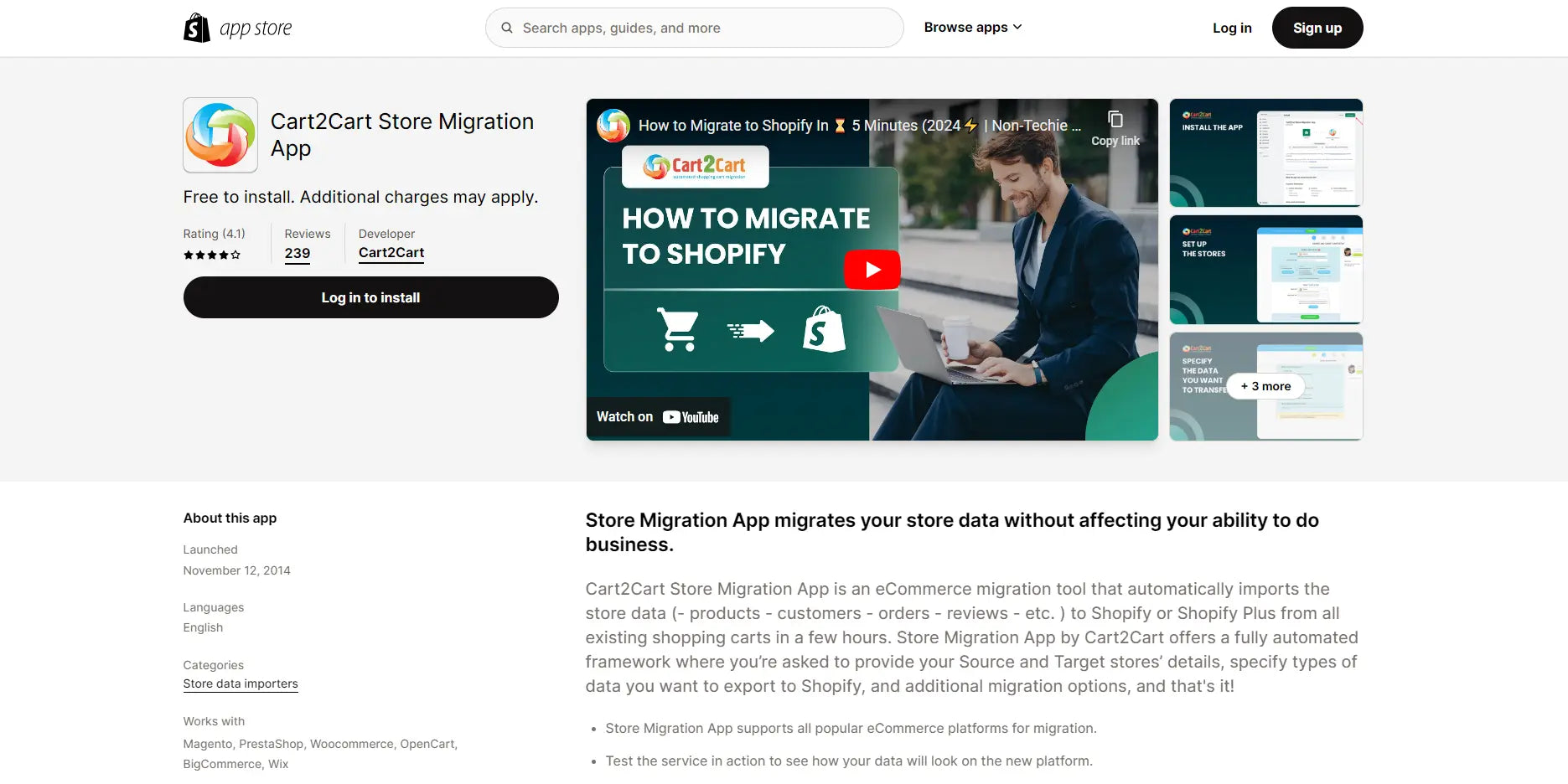
Matrixify
Matrixify minimizes the time and costs of migrating data in bulk from other platforms to Shopify. The app supports different channels and file formats, including Google Sheets, FTP servers, Excel, and more. From Products, Collections, Customers, Discounts to Orders, Blogs, etc., Matrixify allows you to export and import data of all fields in your existing platforms like Magento, WordPress/WooCommerce, BigCommerce, Lightspeed, with file sizes up to 10 GB.
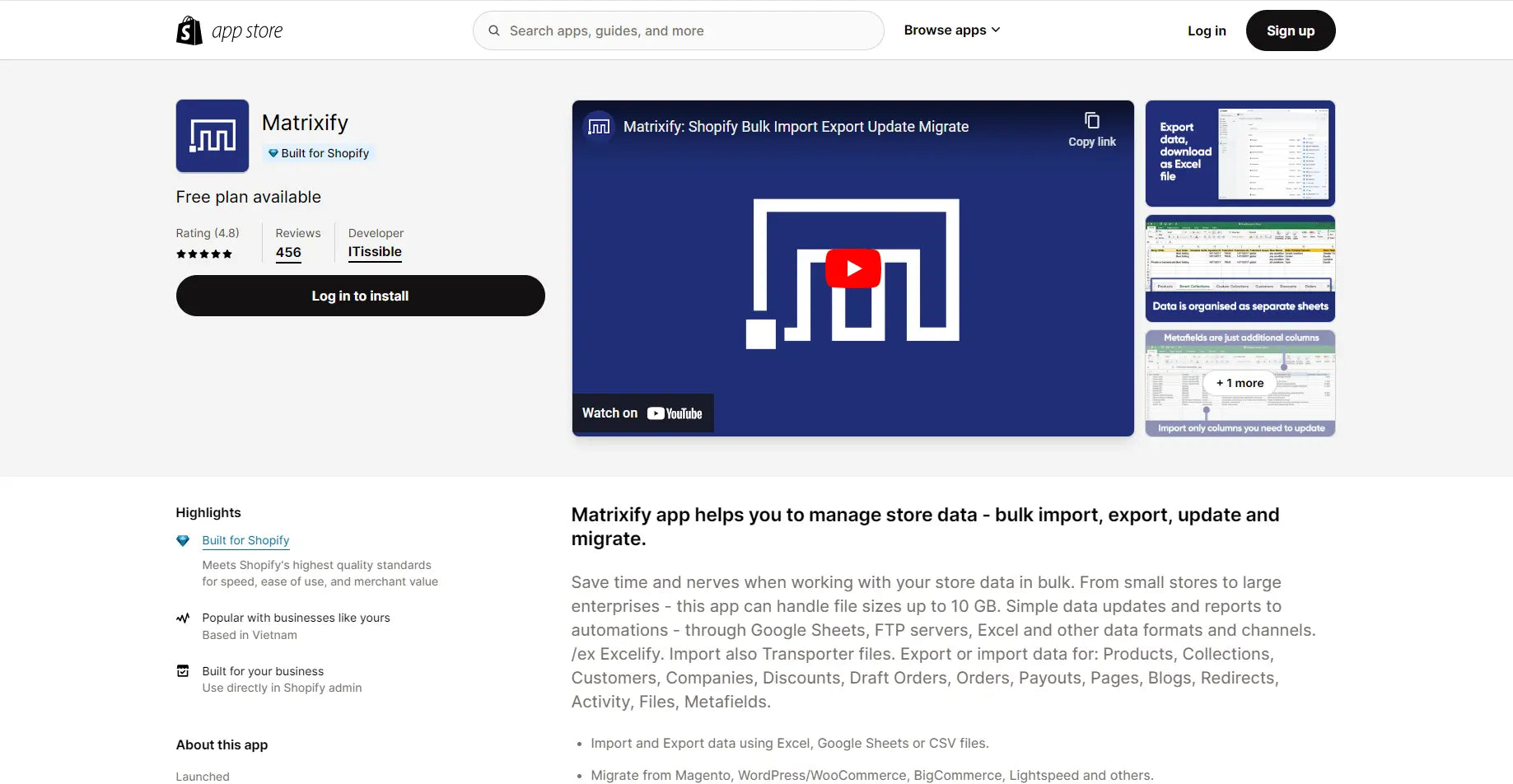
Hire an expert to import products into Shopify for you
Importing products into Shopify can be daunting. A good alternative, if you don’t have the time or expertise, is to hire an expert.
Finding an expert is easy with Shopify using Shopify Experts. Shopify Experts is a database of experts vetted by Shopify to ensure they are skilled and up to the task.

You can seek help from the GemPages Facebook Community, where you can get all the support you need to build a stunning website.
How to import your product reviews into Shopify
Savvy shoppers tend to purchase products with the most positive reviews. Compliments on the product's quality, packaging, and/or customer support help to convince buyers they are making the right decision.
It’s with this in mind that importing your product reviews can be very beneficial.
The Ali Reviews app is all you need. This app can help with migrating reviews to Shopify stores from other platforms.
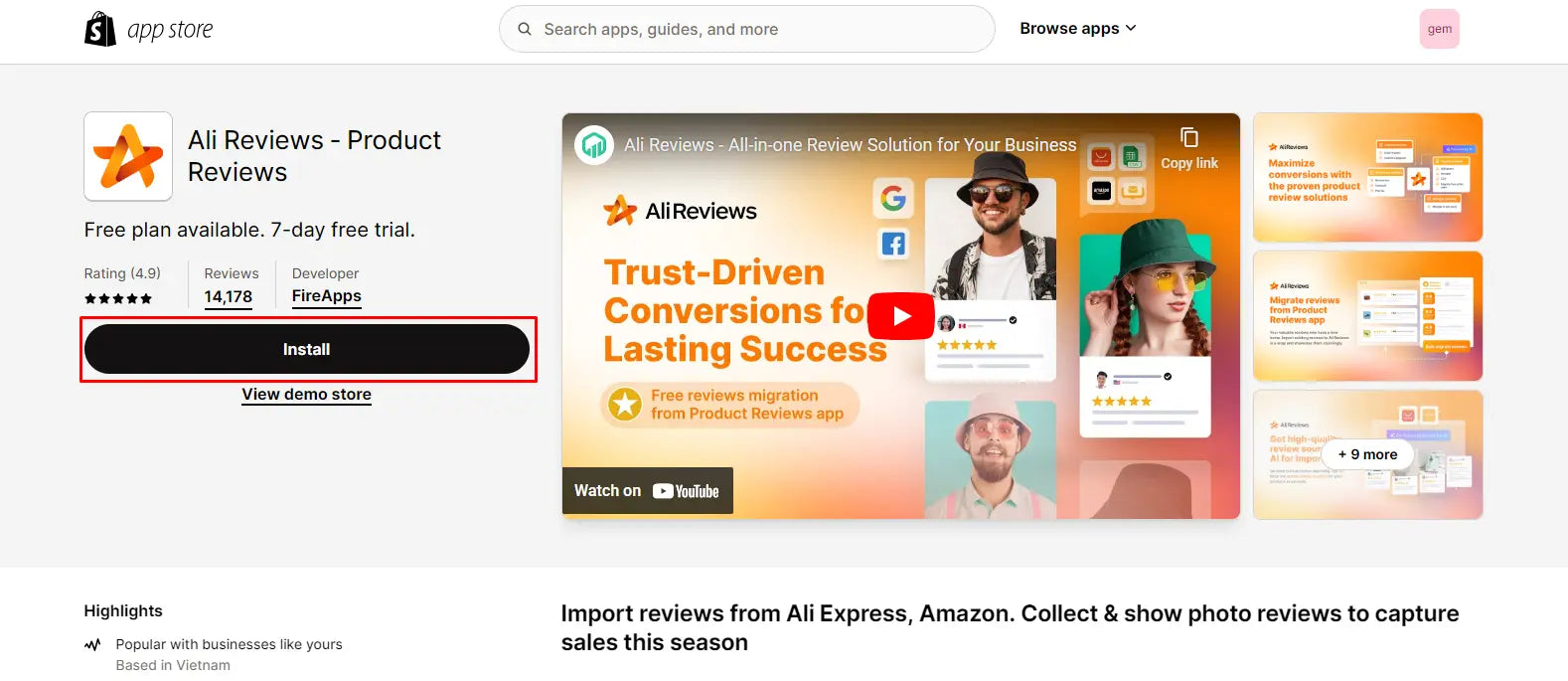
Follow these steps to display each and every review on your Shopify store:
- Export reviews as a CSV file on your current eCommerce platform.
- From the Shopify dashboard, choose App on the navigation bar on the left-hand side and find Ali Reviews - Product Reviews. You can import reviews from AliExpress, Amazon, and some dropshipping apps with Bulk Import and CSV File.
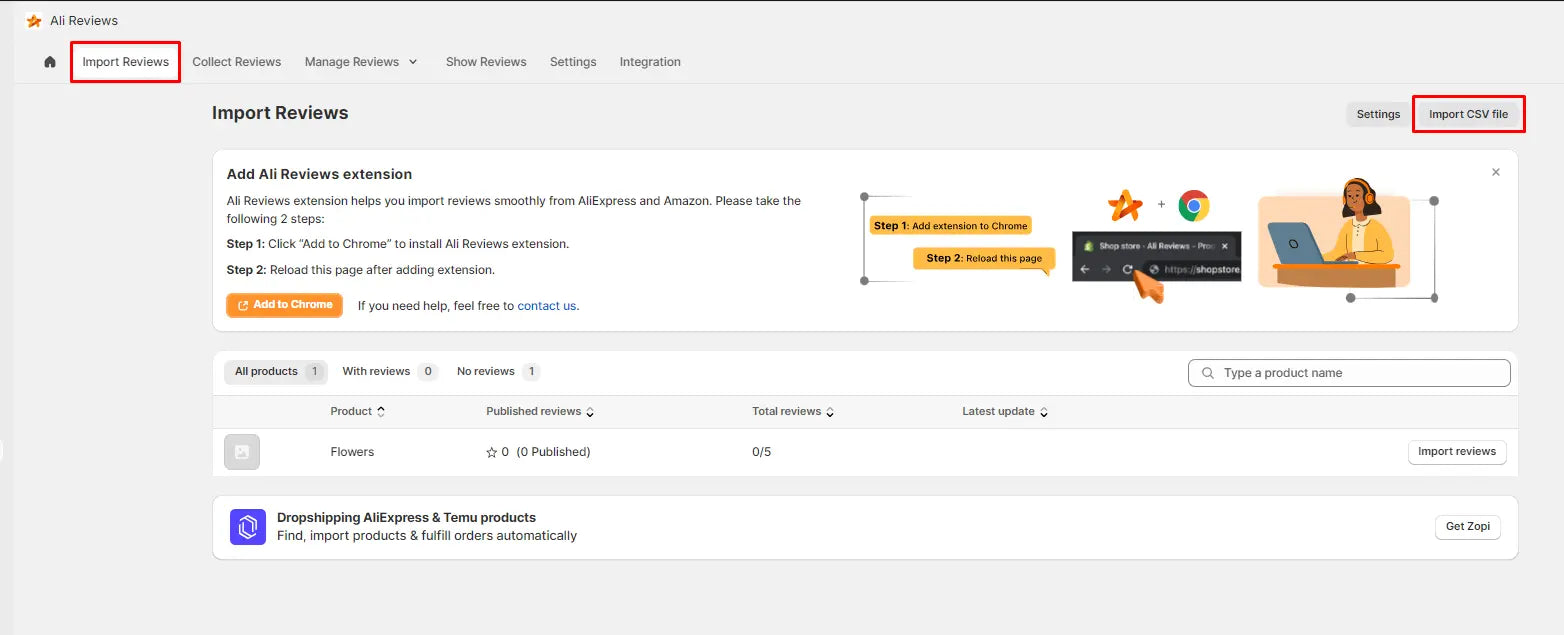
- Upload file to Ali Reviews to import reviews to Shopify.
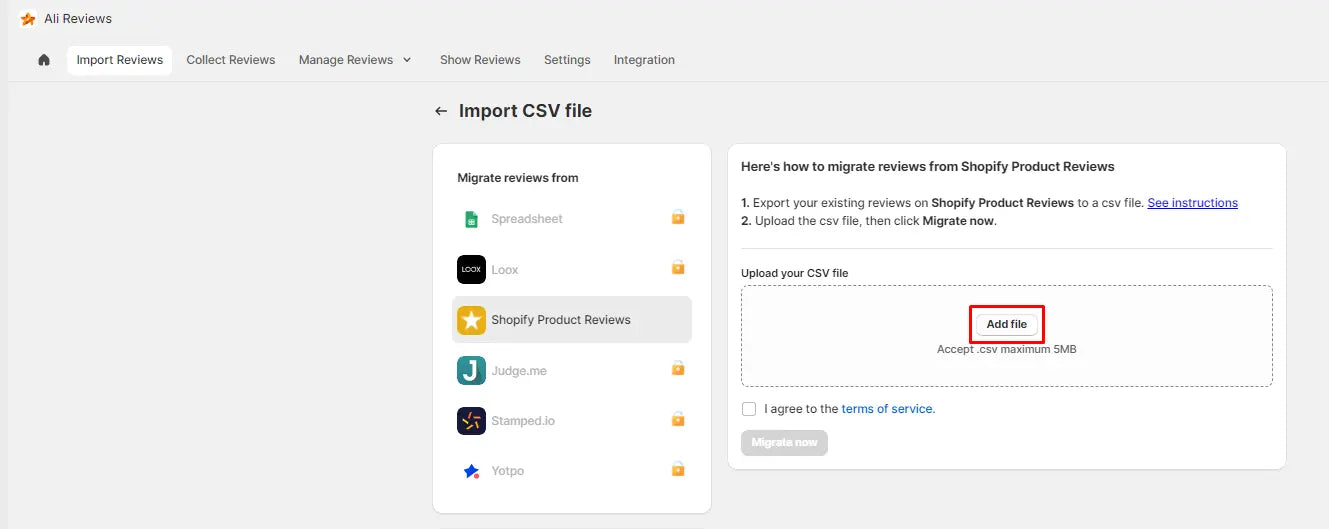
That's how easy it is to import reviews to Shopify with support from Product Reviews.
How to import products from other eCommerce platforms
Shopify is trusted by big brands in light of its versatility, wide range of apps, top-notch security, and dedicated support. Why wait any longer? Check the guide below to import products from well-known platforms and grow your business on Shopify.
How to import products from AliExpress into Shopify
AliExpress is a marketplace like Amazon, where vendors can set up their own stores and start selling online. But unlike Shopify, they have little control over their store design.
Most of the products on AliExpress are far cheaper than Amazon which benefits thousands of dropshippers.
Dropshippers usually dive into AliExpress, look for potential products and then import them into Shopify through a dropshipping app like DSers or Spocket.
These dropshipping extensions help you add products from AliExpress to an existing Shopify store with ease.
Let's check out how to import products to Shopify from AliExpress with DSers–the official dropshipping partner of Shopify.
- Find DSers - AliExpress.com Product Importer on the Chrome web store.
- Add the extension to Chrome.
Whenever you find a tempting item on AliExpress, access the product’s description page and click the Add to DSers button to import the product into Shopify.

How to import products from Amazon to Shopify
If you want to dropship Amazon products through your Shopify store, use an app to import products to Shopify.
The Amazon Importer - Spreadr App is one way to go. Only copy and paste actions are required with this app, which will save you hours.
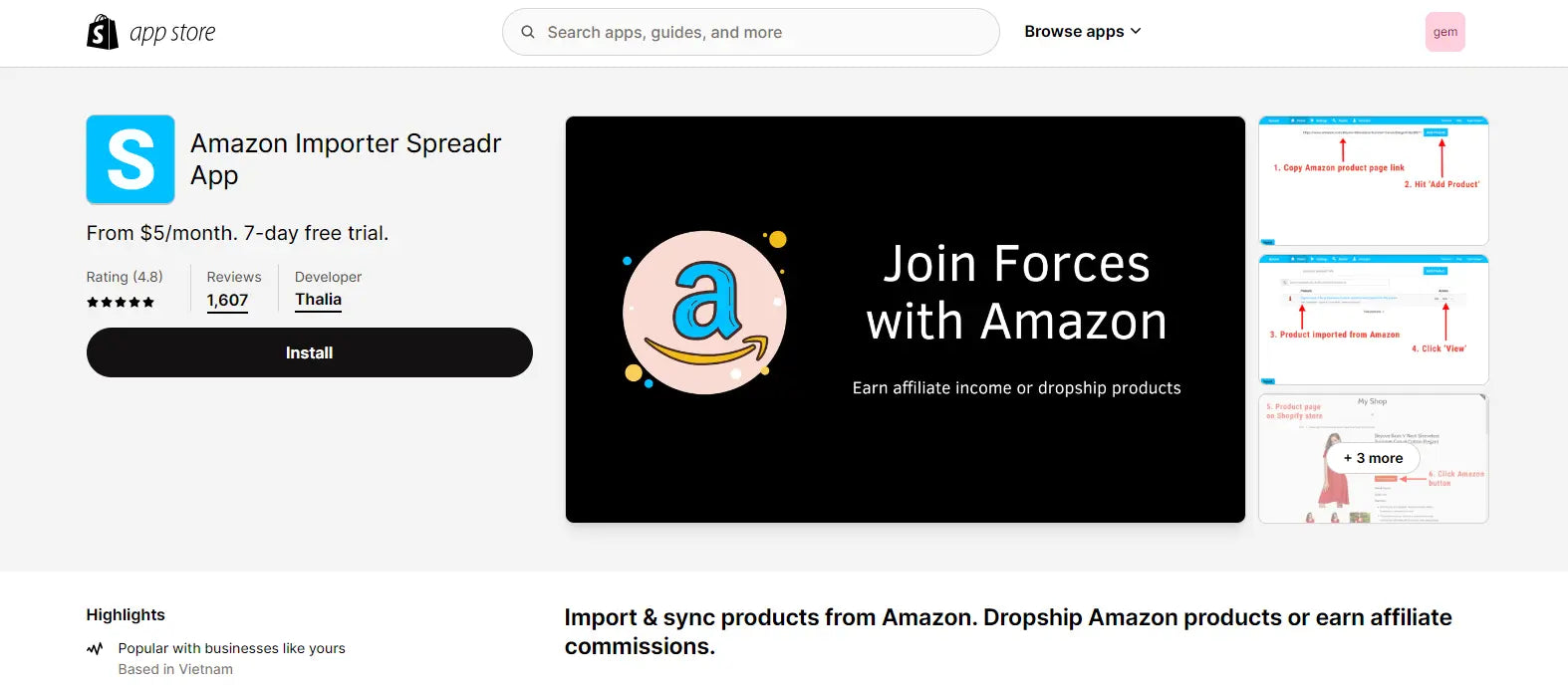
If presence on more channels is your top priority, connect your Amazon account with your Shopify store using a multi-channel selling app like LitCommerce or CedCommerce.
Multi-channel selling apps streamline the syncing process of importing products from Amazon to Shopify. Real-time updates on the two platforms will assist you in simultaneously selling on marketplaces and shopping carts without breaking a sweat.
How to import products from Magento into Shopify
Importing products from Magento to Shopify can be done through CSV files. However, migrating from one eCommerce platform to another might be more complicated due to the different database structures.
Having said that, if dealing with technical stuff is your forte, here is how to bulk upload products on Shopify from Magento using a CSV file.
- Login to your Magento Admin, on the Dashboard, click on System and find the Export option

- Choose Products in the dropdown list
- Click Continue at the bottom of the page to export and save the Magento product CSV file.
After extracting the product list from Magento, you need to edit the file according to the Shopify CSV template.
Check out step 4 in Import products from a spreadsheet mentioned above to finish importing your products into Shopify.
How to import products from eBay into Shopify
Like Amazon, eBay is a popular marketplace for selling your goods online. You can import products from eBay to Shopify and offer your products on both platforms.
Here are the steps to export eBay listings to a CSV file:
- From My eBay, Selling Manager, or Selling Manager Pro, choose Active, Sold, or Unsold listings view.
- Pick the listings that need exporting.
- In the Action dropdown list, click Export to file.
- Choose CSV file format and click Export.
After that, you simply need to edit the CSV file and you can start importing products into Shopify.
Pro tip: If you decide to have a crack at selling on both platforms, data synchronization between the two is required. A third-party multi-channel selling app can grease the wheels. Check out Sellbery, LitCommerce, CedCommerce, or Sellbrite to get things done flawlessly. These apps can minimize the time you spend going back and forth between Amazon and eBay to update inventory manually.

Tips and tricks for adding products to Shopify
1. Create exquisite product images
Everyone loves attractive images! So, satisfy your customer’s visual tastes with high-resolution product photos.
At the same time, add as many angles of your products as you can. The more visitors can imagine your products in their lives, the more chance you can close more sales.
To give your customers a better experience on your site, don't hesitate to apply augmented reality (AR) technology to simulate the product's presence in the real-world environment. Many people hummed and hawed before deciding to purchase online due to the lack of physical interaction with the items. So, as a store owner, you can help them to step out of their comfort zone by allowing your would-be customers to visualize what your items would look like in their own space.
"Hundreds of my customers realized a leap in profits once they added more high-detailed photos to the product pages."
Chris Cao – Founder of GemPages.
Learn more: As you can see the overwhelming influence of effective visuals, check out our comprehensive guide for beginners to master Shopify product images to take your page to the next level.
2. Utilize SEO
When running a store, your top priority is to get your products in front of as many eyeballs as you can. The repetition of a brand or product can affect a customer’s decision.
To give your products the best chance of appearing in front of potential customers, follow SEO fundamentals to get your products on top of search engine results pages (SERP).
In practice this means, when adding your products to Shopify, fill in the title and description with descriptive information along with target keywords.
Also don't forget to add target keywords in your product image files. The file name in most search engines acts as alt-text for your product. Keywords in alt-text helps bots read images better and rank them on image results.
3. Have a transparent returns policy
Many buyers hesitate to purchase online because they are concerned about the quality. You can encourage them to buy from your shop by adding an easy to locate returns policy to each product page.
A crystal clear returns policy can create a sense of professionalism for your cyberstore and also make your potential customers feel secure.
Greats’ return policy page is a fine example of information to include in the page. Greats claims that they accept product returns, and for details of the returning process, they also include FAQs within the page. By creating a return policy page, Greats not only clarify customer’s benefits but also ensure customer satisfaction, contributing to the retention rate.
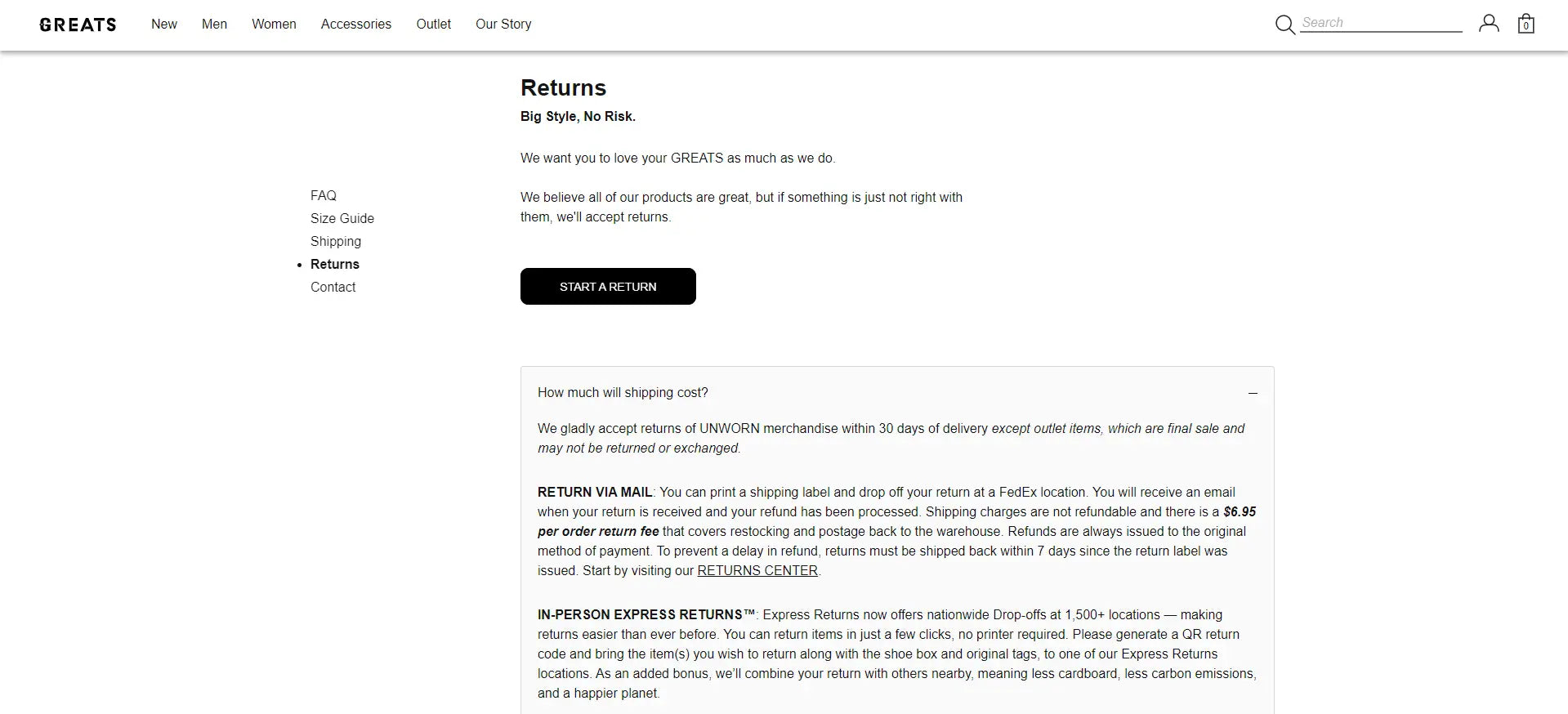
Not sure where to start with your returns policy page? No worries! GemPages can help you with one of many pre-made templates.

4. Make your website responsive
Before launching your Shopify store, you need to check back and forth to ensure products display properly on both PC and mobile devices. Responsiveness not only affects the arrangement of site elements but also contributes to your website health scores, which is constantly calculated by search engines.
Pro tip: Enhancing user experience by optimizing your website responsiveness from the Above-the-Fold screen. You can add product description, ratings, CTA buttons while ensuring the loading speed with GemPages high-converting templates. Check out our guides on How to Create an Effective Mobile Product Page that Converts.
A responsive theme is the key to success. Pre-made themes with code built to automatically rearrange elements on the page, can make scrolling your site a pleasant experience on any device.
If you are worried about how your site looks on devices other than a PC, inspect your site by right-clicking on random white space, then clicking swap view icon at the top of the inspect bar.
You can also check your site performance on PageSpeed Insights. The statistics shown on this site are commonly referred to as ‘lighthouse scores’.
These numbers reflect your site's health by giving it a score from 0 to 100 on Performance, Accessibility, Best Practices, SEO and efficiency of technologies used. The ideal number for each aspect should be between 90 and 100.

If the scores do not cut the mustard, you should follow its recommendations to improve your site and customer experience as well.
5. Optimize product pages with high-converting elements
Product showcase is not enough. To further boost your conversion, you need to add elements that attract and convert. Whether it is a simple CTA like “Add to Cart” button, or a Countdown Timer for your sales campaign, it will captivates visitors attention and effectively increase your conversion rates.
Stereogum places different types of CTA buttons within their product pages. From “Add-to-Cart”, “Buy with Shop Pay” to social media sharing buttons, Stereogum has leveraged CTAs to further increase customer engagement and significantly boost conversions.
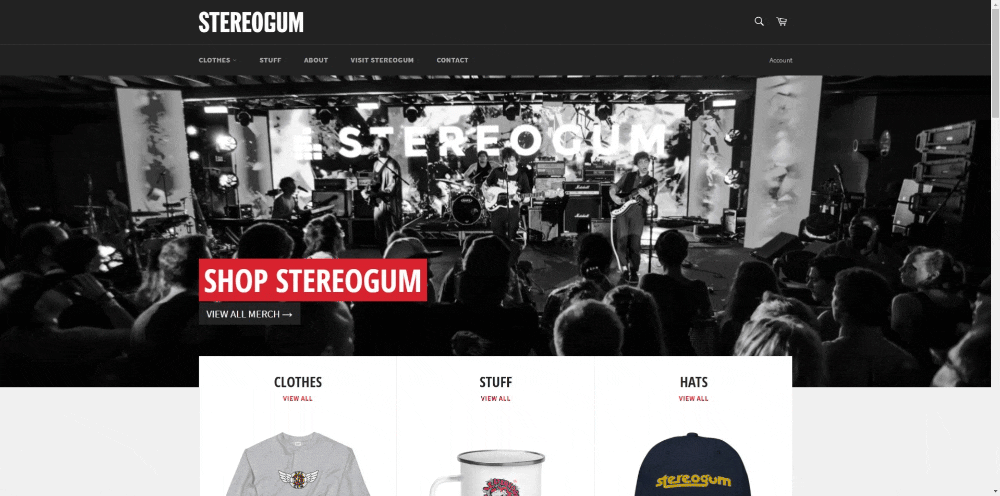
Learn more: How to Transform your Product Page to a High-Converting Product Page with GemPages.
Final thoughts
We have gone through every step to import products to Shopify from many other platforms. Don’t forget to migrate your reviews to your Shopify product pages as well.
Should you have any questions, don’t hesitate to contact GemPages – the most powerful Shopify Page Builder or join our community to obtain more helpful advice.
Happy selling!



 Facebook Community
Facebook Community Change Log
Change Log Help Center
Help Center












