Shopify Shipping 101: Easy Set-Up Guide, Tips and Tricks (2025)
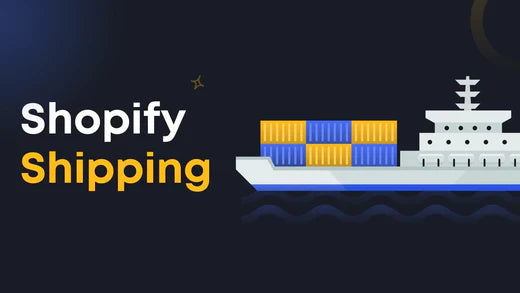
The way you manage your online store’s shipping can make or break your business.
From shipping charges to carrier options to the speed of delivery, customers can check multiple aspects related to shipping before making a buying decision.
While shipping is a crucial part of your business, it’s also a somewhat complicated one. If you’re planning to launch your Shopify store or are already running one, Shopify Shipping can be a great solution to your shipping challenges.
If you're wondering “how does Shopify Shipping work”, we’ve got you covered!
This blog will not only answer this question but also take you through a step-by-step guide on how to set up Shopify Shipping and share some helpful tips and tricks to create a solid shipping strategy.
What is Shopify Shipping?
Shopify Shipping is Shopify’s solution that helps merchants to connect their online store with shipping carrier accounts to make the shipping process smoother, faster, and less costly.
It allows you to display carrier-calculated shipping rates on your checkout page, buy discounted shipping labels, and print them directly from your Shopify admin.
Note: Shopify Shipping is available only for eligible fulfillment locations, which we’ll cover later.

Shopify Shipping combines multiple shipping processes into a single solution - which lets merchants reduce costs and avoid complexities without adding any extra shipping app.
What Are The Benefits of Shopify Shipping?
Discounted shipping rates
Take advantage of pre-negotiated Shopify Shipping rates. For example, in domestic shipping, you may save between 16% to 88% with discounted rates. It is to be noted that these discount rates may vary from time to time.

Here’s an example of Shopify Shipping discount rates for a US merchant. The merchants can get different discount rates from different shipping carriers.
Time-saving and convenient
By using Shopify Shipping, you can buy and print your shipping labels from the Shopify admin itself and you would not need to visit a post office.
Simplify the order processing
Allows you to manage your operations from a centralized location as your products, customers, inventory as well as shipping can be managed from the Shopify admin.
Create and Send Return Labels
Stores located in the US can also create and send return labels if needed. This is applicable for domestic orders only.
Shopify Shipping Insurance
US merchants can get shipping insurance through Shopify Shipping to safeguard their orders with up to $5000 of insurance coverage.
According to a tweet shared by a Shopify merchant, by using Shopify Shipping, he was able to save a total of $900.44 on Shipping labels in the year 2022. The merchant had bought a total of 481 shipping labels and 61% of his orders were shipped using Shopify Shipping
Apparently #shopify shipping year end recap is a thing... pic.twitter.com/INhr3Fj8St
— David A. Lindahl 🏔️ (@austriker27) January 12, 2023
How Does Shopify Shipping Work?
Shopify Shipping has tied up with major shipping carriers to let the store owners access shipping services within Shopify admin. For stores in the United States, Shopify Shipping offers shipping carriers like USPS, UPS, and DHL, Canada Post for stores located in Canada, and Sendle for stores in Australia.
Shopify Shipping offers many helpful features to merchants including international shipping, overnight delivery, pick-ups, tracking information, shipping insurance, and so on. These features may vary depending on your store location, shipping carrier, and mail class.
How does shipping work on Shopify Shipping? Let’s see the simple flow mentioned below to figure it out:
1. Choose the shipping carriers and shipping options you want to offer and display them on the checkout page.
2. Your customers can select the shipping service and speed of their choice at checkout.
3. As the customer completes the order, you receive a complete payment including the shipping charge.
4. Go to Shopify admin or the Shopify app and buy a shipping label from the order's Fulfillment page.
5. Download your shipping label and print it using a desktop printer or Shopify-supported label printer. Once printed, attach it to the package.
6. Drop off the package at the shipping carrier's office or schedule a pickup with the carrier if that service is available.
How to Set Up Shopify Shipping?
If you’re new to Shopify and still in the process of building and launching your store, setting up your Shopify Shipping is an important step. So, let’s see how to set up Shopify Shipping on your store.
Step 1: Check if Your Store Qualifies for Shopify Shipping
First, check if your Shopify store is eligible for Shopify Shipping. You must review certain considerations before using Shopify Shipping.
1. Fulfillment location: As of writing this article, Shopify Shipping is available for seven fulfillment locations. While Shopify may add more countries in the future, for now, only specific counties can benefit from this solution.
Also, some carriers require that your store must be in the same country as the fulfillment location to use their services. For example, if you’re planning to use Evri or DPD, you must have a fulfillment location as well as a store address based in the United Kingdom.
Here’s the list provided by Shopify for the fulfillment locations and available shipping carriers from whom you can buy shipping labels:
 2. 2. Delivery Duty Paid (DDP): DDP is not supported by Shopify Shipping. For any orders where you’re collecting duties and import taxes at checkout, you won’t be able to buy Shopify Shipping labels. In such cases, you will need to purchase the label from outside to ship your package or the last option would be to refund the order.
2. 2. Delivery Duty Paid (DDP): DDP is not supported by Shopify Shipping. For any orders where you’re collecting duties and import taxes at checkout, you won’t be able to buy Shopify Shipping labels. In such cases, you will need to purchase the label from outside to ship your package or the last option would be to refund the order.
3. Policies and requirements of Shopify Shipping carriers:Make sure to review the policies and requirements of the specific carriers that you are looking to use via Shopify Shipping to ensure that they are aligned with your business needs.
Step 2: Set Up Accurate Shipping and Delivery Settings
Now, let’s see how to add shipping to Shopify. To add, manage or edit your shipping settings, go to your Shopify admin and click on the Settings button in the bottom-left corner.

Then, click on the Shipping and delivery section in the left sidebar.

General shipping rates apply to all your existing products and any new products you’ll add to your store.
Custom shipping rates could be used to set up different shipping rates for certain product(s) if needed.
2.1 Set up your shipping locations
Make sure that the ‘Shipping from’ address updated in your Shipping and delivery settings is accurate.

By default, the store address you entered while creating your Shopify account is added as a location in your shipping settings. This location address is also set to fulfill the orders.
If you are planning to ship from any other location(s) or have installed apps that fulfill products for your store, those locations/apps also need to be added as locations.
For example, let’s say you’re running a Print-on-Demand (POD) store and using Printful as your POD provider. In that case, Printful should be showing in your ‘Shipping from’ location. (When you integrate the Printful app into your store, this step is taken care of automatically.)

2.2 Configure your shipping zones
If you haven’t already created your shipping zone(s), you must do it to set up your shipping rates for the respective shipping zones.
To set up your shipping zone, go to Settings > Shipping and delivery > Shipping, and then click on the Manage tab.

Then, click on the Create shipping zone tab.

It will open a pop-up window where you can give your shipping zone a name and select the specific continent or countries, or even states/provinces within a shipping zone as per your business needs.

2.3 Set up your shipping rates
Once you’ve created a shipping zone, you’ll need to add your shipping rate. Right below the shipping zone that you created, you’ll find an Add rate button.

Once you click on the Add rate button, you’ll have two options: A. Set up your own rates or B. Use carrier or app to calculate rates.
Set up your own rates
This option helps you to set a flat rate (fixed shipping charge). You can add Shipping speed and Price that will be visible to your customers.
How to set up flat rate shipping on Shopify?
If you’re looking to set a flat rate, you may need to do some research to figure out a reasonable shipping charge. After all, you don’t want customers to leave the cart due to high shipping charges. Once you’ve finalized the rate, you can set it under the Set up your own rates radio button under Add rate.
Also, you can set some criteria for shipping rates by clicking on the Add conditions tab. You can select a radio button from the given conditions: Based on item weight or Based on order price.
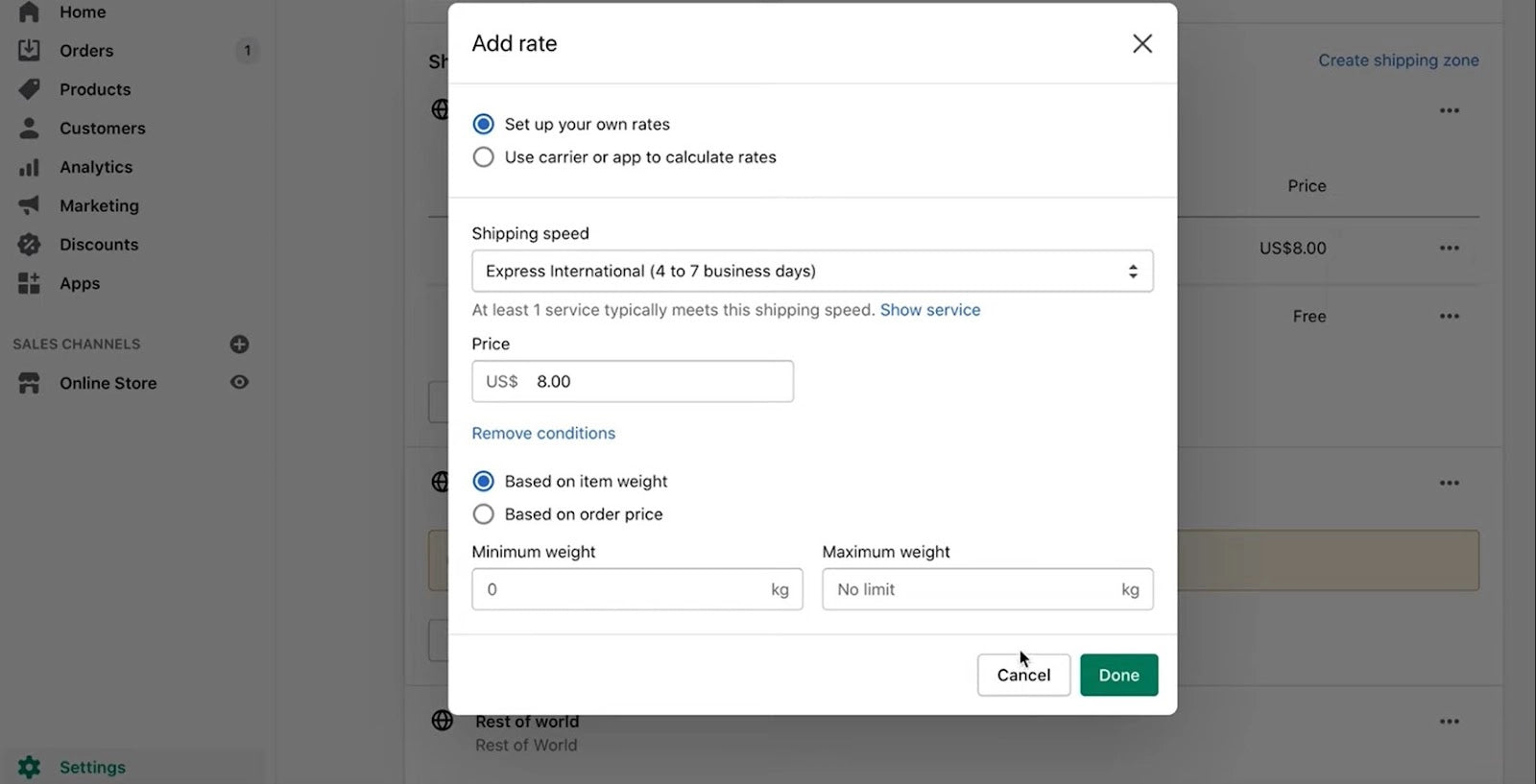
The ‘Based on item weight’ option can help you create weight-based pricing if your products are varying significantly in weight.
And the ‘Based on order price’ option can help you create offers free shipping offers with a certain threshold. For example, “FREE shipping on all orders above $75”.
Use carrier or app to calculate rates
This option helps you to automatically generate real-time shipping rates as per your shipping carriers. By choosing this option, you can ensure you’re not overcharging or undercharging your customers.
You can also enable the specific shipping services that you want to offer to your customers. It’s advisable not to keep too many options for services because it might confuse your customers.
You can offer 2-3 options that may include an affordable, mid-range, and speedy delivery option so that customers can easily choose one per their requirements.

When you scroll down further in the Add rate window, you’ll also find a section to add Handling Fee. Some merchants may prefer to add a handling fee (for managing shipping activities) on top of the carrier’s shipping charge.
Pro Tip: It’s completely up to you whether or not you want to add the handling fee but keep in mind that this may impact your conversation rate if you add the fees on top of shipping charges.

Note: If your store is located in any of the eligible fulfillment locations, some shipping rates will be configured in your shipping settings by default. It’s highly recommended that you review your shipping settings thoroughly to ensure that you can make any necessary changes in shipping carriers and rates.
Step 3: Update Product Weights
You need to update accurate product weights on your product pages if you haven’t already. While updating the product weight, you also need to consider the weight of the box, envelope, or any other container you use to pack your products.
Whenever you’re creating new products, make sure to add product weights along with the other necessary details. If you already have products added to your store, review them to see if the product weights are updated correctly.
How to Bulk Edit Product Weights?
If the product weight details are not inserted or need to be updated, you can use the bulk editor to make changes in the product weights. Go to the Products section in the Shopify admin, and then select all the products that you want to edit. Then click on the Edit products button.

Then, click on the Columns tab in the top right corner, and select the checkbox for Weight.

Once the Weight checkbox is selected, you’ll be able to edit the weights of all of your products (including their variants) in the Weights column.

Pro Tip: Apart from the weight, most carriers also consider the size of the package. Hence, you should keep your product packaging as small as feasible.
Step 4: Configure the Package Dimensions and Weight
The package dimensions and weight are considered to calculate the shipping charges at the time of checkout. It is to be noted that during checkout, the system considers only the default package’s dimension.
If you have more than one package type, you’ll need to configure those into your settings. To set up your default package, go to Shopify admin and click on Settings > Shipping and delivery > Packages.
In the Saved packages section, click on Add package.

Fill in the necessary details for your package such as the Package name, Package type, dimensions and weight details.

Step 5: Set Up Your Printer for Shipping Labels
Once you complete your settings for Shopify Shipping, you can start buying shipping labels whenever you receive your upcoming orders. However, to print your shipping labels, you need to arrange a printer even before you buy any shipping labels.
There are two options:
Use your desktop printer if you already have one.
Use a shipping label printer
It’s completely up to you to decide which device you want to use to print your shipping labels. To obtain the best results while printing your shipping labels, Shopify recommends using a Shopify-supported label printer which you can buy from here: Shopify-supported hardware.

You can buy any of the Shopify-supported label printers which are ranging from $299 to $339.
When you use a label printer, you can get labels with an adhesive backing that can be directly attached to shipments. And if you use the desktop printer, you can attach the labels using packing tape or a plastic sleeve.
Important Note: Before you start using your printer, make sure that you test it by printing a test shipping label to see if it’s functioning properly. You may also use Shopify’s test label page to print a test label.
Shopify Shipping Tips and Tricks
Free Shipping Strategy
- This is one of the widely-used shipping strategies by online store owners. The reason is simple—customers love it!
- If you are trying to figure out how to do free shipping on Shopify, there are different ways to create a free shipping offer: either you include the cost of shipping in your pricing, or you bear the cost of shipping but it reduces your profit margin.
- You can also take a middle path and create a free shipping offer with pricing that covers 50% of the shipping cost. So, in a way, you and your customers both pay (50-50%) for shipping.
Spilt Test to Find Your Best Shipping Strategy
- There are multiple shipping strategies that you can apply for your Shopify store such as flat rate, carrier-calculated shipping rate, free shipping on all orders, and free shipping for the specific threshold of order value.
- However, one of the great ways to know the best shipping rates for Shopify is to do split testing. You can try different shipping strategies for a certain time frame or enough sample traffic to see which gets the best conversation rate.
Use Product Pricing Calculator
- If you are planning to set up a flat shipping rate or even a free shipping offer, you need to ensure that you’re not losing out money or have enough profit margin for the set rate. To do this, you can use a product pricing calculator to determine the appropriate product pricing based on your shipping strategy.
Use A Third-Party Shipping App (If Needed)
- If you are not eligible for Shopify Shipping, you can install and use a third-party shipping app from the Shopify app store and configure features similar to Shopify Shipping.
- These Shopify shipping apps help merchants by automating the process of printing shipping labels, calculating shipping rates, tracking packages, providing shipping insurance, and other features.
- You may read more about this in our article: 10+ Best Shopify Shipping Apps for A Seamless Post-Purchase Experience.
Final Thoughts on Setting Up Shopify Shipping
Overall, Shopify shipping is a helpful solution for merchants to streamline their process of fulfilling and shipping orders while saving on costs. If your store is eligible for Shopify Shipping, you should definitely leverage its benefits.
Shipping is an important part of business strategy, and it plays a crucial role in your profit margins. However, you also need to evaluate your strategy by observing the customer behavior when they visit your store.
When your customers are happy with the shipping offer and service you are providing in your store, it will result in enhanced conversion rates and customer experience.



 Facebook Community
Facebook Community Change Log
Change Log Help Center
Help Center












