- Why Does Your Shopify Store Need a Currency Converter?
- How to Set Up a Currency Converter on Your Shopify Store
- Set Up a Currency Converter Using an App
- Best Practices to Create Localized Experience in eCommerce
- How to Increase CRO from Your Landing Page with the Currency Converter App
- Top Shopify Apps for Currency Conversion
- Free Shopify Currency Converter Apps
- Free + Paid Shopify Currency Converter Apps
- Paid Shopify Currency Converter App
- Final Thoughts on Currency Conversion
- FAQs on Shopify Currency Converter
Shopify Currency Converter — Guide, Apps, & Best Practices
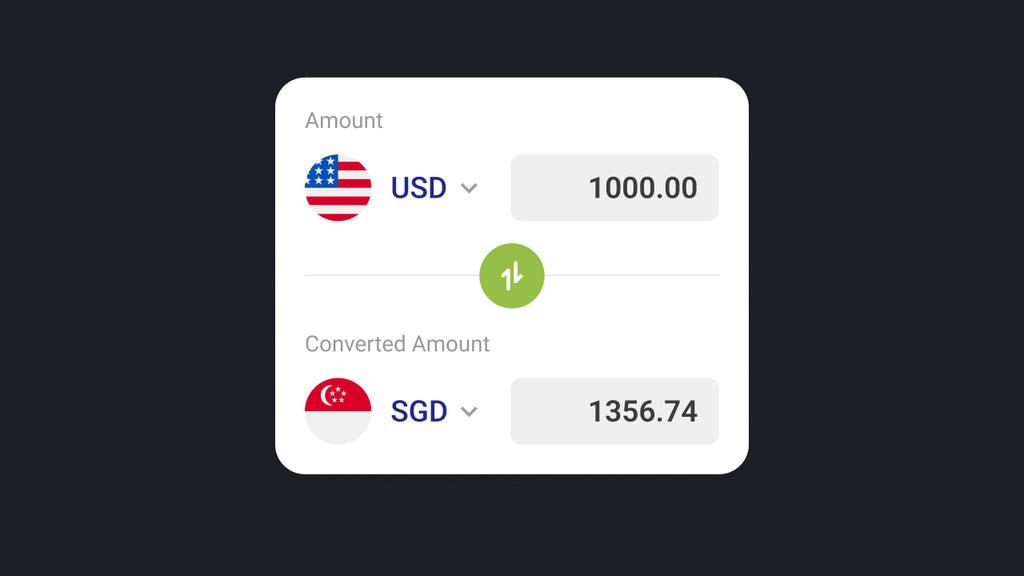
Imagine if the world had only one currency across all countries!
Wouldn’t it be amazing to sell internationally without ever worrying about currency conversions? Okay, sorry! Let’s not daydream about something that doesn’t seem feasible in the near future.
But currency conversion is an important factor for your sales conversions if you’re selling in multiple countries. So, let’s talk about the solution — Shopify currency converter apps.
In this blog post, we’ll share a detailed guide on Shopify currency conversion solutions and how you can increase your store’s conversion rate.
Let’s get started!
Why Does Your Shopify Store Need a Currency Converter?
Customers can buy products even in a foreign currency if they want to. So, why should you offer a currency converter? Well, the short answer is — it’s all about enhancing the shopping experience with your brand which also leads to other benefits as well.
Here are the benefits of offering a currency converter on your Shopify store:
-
Conversion Rate Optimization (CRO):
CRO is a master plan of strategies aiming at increasing the conversion rate. By offering the preferred currency to your website visitors, you can increase the chance of converting your potential customers into paying customers.
-
Localization of Your Global Store:
When you have customers from different parts of the world, it’s hard to provide them with a localized experience. There are several factors that you can implement to enhance the localized shopping experience, and a currency converter is one such factor. It helps you make it easy for customers to feel like shopping from a local store.
-
Better User Experience:
When you have a currency conversion tool on your Shopify store, customers won’t have to go through the hassle of converting the currency multiple times. Also, it’ll be easier for them to explore a bunch of products without making those quick currency calculations in their minds.
-
Increased Trust and Transparency:
With a currency conversion solution, your customers can figure out exactly how much they need to pay without any unpleasant surprise due to the high currency conversion rate. As a result, this helps you build trust which can also lead to long-term business relationships.
How to Set Up a Currency Converter on Your Shopify Store
Mainly, there are two different methods to set up a currency conversion feature on your Shopify Store:
- Set up a currency converter using an app
- Use custom code to set up a currency converter
Important note: The second method (custom coding) is complex and requires coding knowledge or experience. That said, you can hire a professional developer to do that for you. But remember, it may cost high and you’ll need to hire a developer again if there’s any bug or major upgrade on your site.
In this guide, we’ll cover the easiest way to do it, i.e., installing a Shopify currency converter app.
Set Up a Currency Converter Using an App
Step #1: Research and Finalize Your App
Shopify App Store has many great apps for currency conversion — it’s really a tough decision to choose one. So, you may need to take some time to finalize which app to go for.
First, go to the Shopify App Store and search “currency converter”. You’ll see multiple different options, and that too with good ratings and reviews.
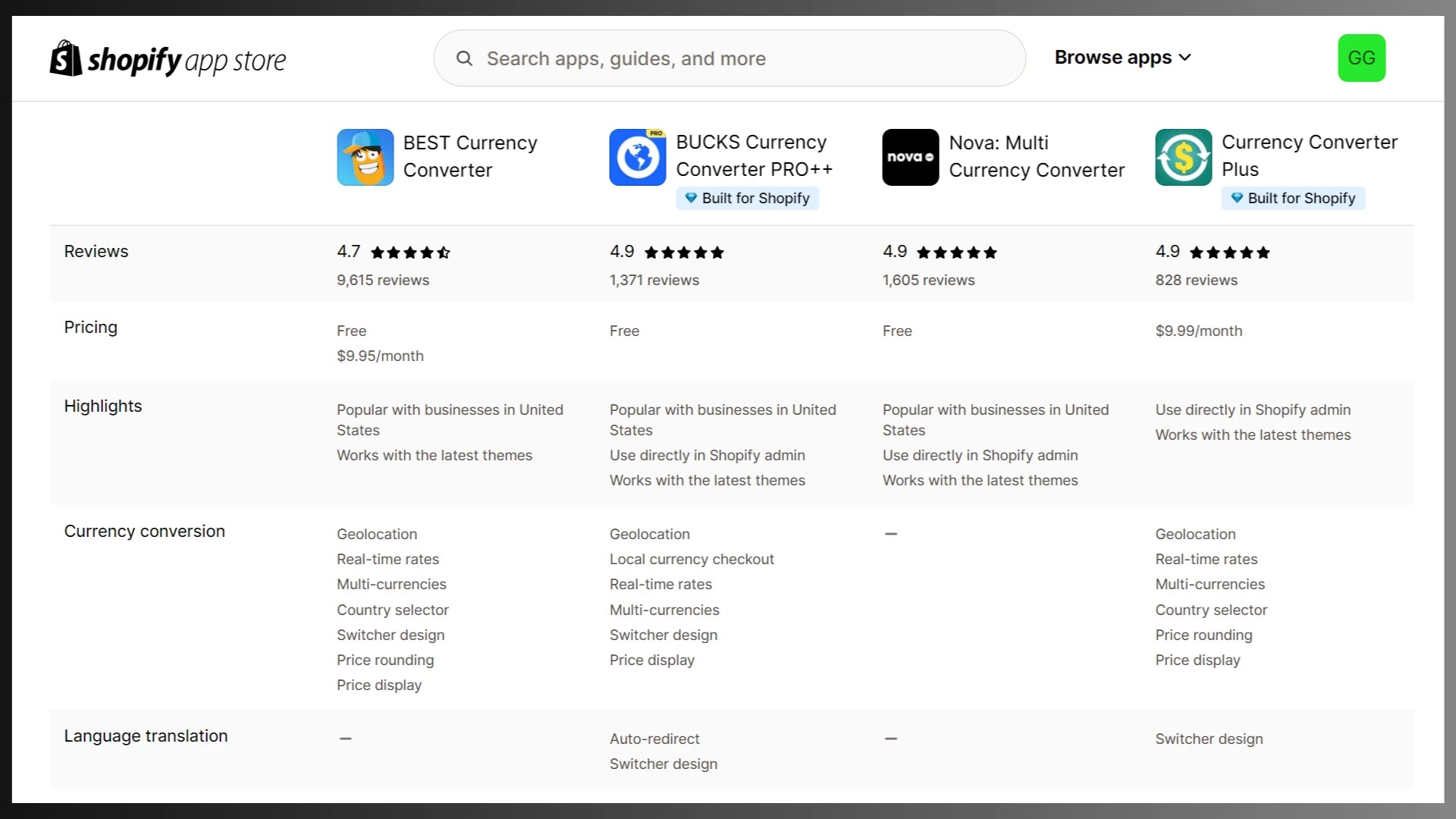
By the way, we’ll make this comparison process easy for you in one of the next sections where we’ll review the top currency conversion apps.
Step #2: Install a Currency Converter App
For the purpose of this tutorial, we’ll go with the BEST Currency Converter app. Click the Install button to proceed with the installation process.

Review the access permission and click the Install button again.

Then, the app will require you to choose the plan. We’ll go with the Free plan for this guide. It’ll let you add up to five currencies and you can upgrade to the paid plan if/when needed.

Step #3: Configure the App Settings
As soon as you select the plan, the app will take you to the configuration page. It will have the instructions regarding the next steps you need to follow.

That said, if you’re not comfortable making those changes on your own, you can get assistance from the app developer. Just click on the “Contact us” link if needed.
3.1 Change the currency formatting
Once you click on setting #1, you’ll see the instructions to change currency formatting.

It is to be noted that the above visuals given in the app’s FAQ are a bit outdated as the Shopify settings look slightly different now. (But there’s nothing to worry about as it’s just a slight change in Shopify’s interface. The core settings are still the same.)
Basically, you need to go to the Shopify admin, and then go to Settings > General > Store defaults. Under “Currency display”, click on the three dots and you’ll find an option to “Change currency formatting”.
Add “<span class=money>” before the existing code and “</span>” at the end — in both the “HTML with currency” and “HTML without currency” fields. And then, save the settings.

3.2 Embed the app in your theme
Now, click on the “Embed App” button.

Then, click on the “Customize Theme” button.

It’ll open your current theme’s “App embeds” section and automatically turn the toggle on. Just click the Save button to ensure the app is enabled on your store.

Now, you can also review and change the Design and Price Configuration as per your requirements.

Once everything’s configured, make sure to click the Save button.
And that’s it for the configuration part. We’re all set with our currency converter function.
Step #4: Review and Test App Functionality
Whenever you install a new app or make any major changes to your store, you must review and/or test your website to see if everything’s working properly.
As we can see below, our demo store shows the currency converter widget in the header section, and it’s functioning smoothly.

If you’ve set the default currency per the visitor’s country, you should also test it to see if it’s functioning correctly. Use a VPN to check if the correct currency is shown when visiting your store from different countries.

Best Practices to Create Localized Experience in eCommerce
Currency conversion is a great way to create a localized experience for your customers. However, it’s not just about currency.
There’s a lot you can do to create a localized experience on your Shopify store in various other ways. Here are some of the best practices you can implement on your store:
-
Local Language
Displaying your website content in a local/regional language helps the target audience to read your content easily. On top of that, it also helps them feel connected with your brand.
-
Content Localization
Displaying or writing content in a local language is one thing, but you could go a step ahead in creating truly localized content through the cultural aspects. For example, connecting the dots with local historical events or sharing content about local personalities.
Visual elements like images and videos also play a crucial role in adding an element of localization.
-
Implement Robust SEO Strategies
Every country may have certain unique elements that they try to search on the internet. For example, if we talk about the sports niche in general, the UK audience is more likely to search for “cricket” than the US audience.
Research your target audience and their search intent. Then, optimize your website content for local SEO by using relevant topics and keywords.
-
Local Customer Support
Customer support is one of the most important functions to build a strong brand loyalty and customer base. Offering customer support in the local language can make your customers feel more comfortable and speed up the resolutions as well.
How to Increase CRO from Your Landing Page with the Currency Converter App
When we talk about CRO (Conversion Rate Optimization), a landing page is one of the biggest and most effective tools. According to Omnisend research, landing pages have the highest conversion rate, i.e., 23%.
So, we discussed about creating a localized shopping experience for your customers with regional language and content localization.
Now, here’s a pro tip:
If it isn’t feasible for you to go for localization for an entire site, due to lack of budget or resources — you can create a landing page using GemPages to specifically target a certain region. This could also be greatly helpful if you just want to experiment with a new market before going all-in.
GemPages offers a huge library of professionally designed landing page templates. Also, if you’ve already installed a currency conversion app on your store, you don’t have to worry about taking any additional steps to add a currency switcher on your landing page.

Top Shopify Apps for Currency Conversion
As mentioned before, Shopify App Store has plenty of great options to choose from. Here are some of the best currency converter apps for Shopify:
Free Shopify Currency Converter Apps
1. Nova: Multi Currency Converter
While Nova has quite an impressive rating of 4.9 out of 5 stars (1603 reviews), it is still a free currency converter app. It offers currency conversion for over 130+ different currencies.

Key Features of Nova:
- Automatic & Manual Conversion: Performs automatic currency conversion based on the customer’s location and allows customers to manually switch the currency too.
- Customizable Branding: Match the currency switcher with your branding by customizing the design and color scheme.
- Reliable Exchange Rates: Uses Shopify's conversion systems and API to help you with up-to-date currency exchange rates.
Ratings & Reviews:
4.9 Out of 5 Stars (1,603 Reviews)
Pricing: FREE
2. BUCKS Currency Converter PRO++
BUCKS is another great yet free currency converter app that is widely used by thousands of merchants. The app has also earned the “Built for Shopify” badge which shows that it meets Shopify’s quality, design, and performance standards.

Key Features of BUCKS:
- Automatic conversion: Just like other apps, it converts currency automatically based on the customer’s location.
- Instant loader: Offers fast loading speed with instant loaders to enhance the user experience.
- Checkout conversion: Fully supports Shopify Market for seamless checkout conversions.
- Customizable branding: Easily customize the currency switcher to match with your branding.
Ratings & Reviews:
4.9 Out of 5 Stars (1,366 Reviews)
Pricing: FREE

Free + Paid Shopify Currency Converter Apps
3. BEST Currency Converter
BEST is one of the most widely-used currency converter apps on the Shopify App Store. And we’ve already seen this app in action in our step-by-step guide.

Key Features of BEST:
- Location-based automatic conversion: As soon as the customer visits the website, the local currency is displayed automatically depending on the customer’s location.
- Manual Currency Switcher: Customers have the option to manually switch the currency.
- Automatic header placement: The app works with any Shopify theme and the currency converter is automatically placed in the header section of your theme.
Ratings & Reviews:
4.7 Out of 5 Stars (9,615 Reviews)
Pricing:

4. Webrex ‑ Currency Converter
Webrex is a Shopify app that not only helps you offer currency conversion but also a language selector. This way, you can provide an enhanced localized shopping experience to your customers.

Key Features of Webrex:
- Currency & Language: Offers two dropdown options: Currency converter and language selector.
- Auto-Detection: Helps automatically convert prices for more than 200 ISO currencies.
- Shopify Market: Lets you configure Shopify Market and non-market countries.
- Payment Providers: Whether your store has Shopify Payment or not, it works with all types of payment providers.
- Fully Customizable: Customize the currency switcher widget with rounding rules and format — and select a custom position as well.
Ratings & Reviews:
4.9 Out of 5 Stars (314 Reviews)
Pricing:

Alt-text: Pricing plans of the Webrex ‑ Currency Converter app
Paid Shopify Currency Converter App
5. Currency Converter Plus
Currency Converter Plus app offers conversion for 222 currencies which also includes cryptocurrencies and precious metals. The app has a “Built for Shopify” badge as well.

Key Features of Nova:
- IP Geolocation: Uses IP geolocation through high-quality IT databases with frequent updates.
- Latest Exchange Rates: Updates the exchange rates every minute with the help of reliable providers.
- Customizable branding: Lets you customize your currency switcher with options for styles, rounding, and the menu button.
Ratings & Reviews:
4.9 Out of 5 Stars (828 Reviews)
Pricing:

Final Thoughts on Currency Conversion
Scaling your business to the global market requires strategies serving multiple different regions. By offering the option to pay in local currency, you can showcase that your brand cares for the customer experience.
It could help grow your business with more sales and revenue. And on top of all that, you could do it with free Shopify apps as well. So, there’s no reason left to not do it.
Learn more about eCommerce marketing and tech solutions through our Blog and join the GemPages Facebook community to network with eCommerce entrepreneurs and experts.




 Facebook Community
Facebook Community Change Log
Change Log Help Center
Help Center












