A Comprehensive Guide to Shopify Sales Tax Management
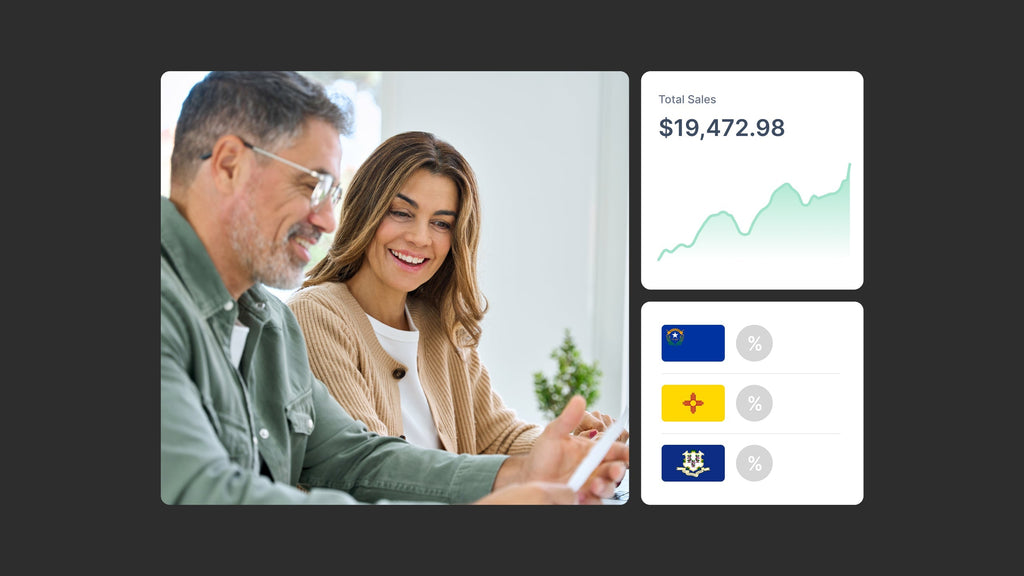
Struggling with Shopify sales tax? Not sure how to file a tax report for your Shopify store?
Well, it is not just you. Instead, filing taxes is most Shopify owners’ nightmare when first opening the Shopify store as the process is complicated and time-consuming.
Let this article be the simplest explanation yet most precise step-by-step guide to your Shopify sales tax management. Read on!
Does Shopify collect sales tax for sellers?
Yes, Shopify can collect sales tax for you, but it's crucial to understand that it does not pay or file the tax on your behalf.
Unlike marketplace facilitators such as Amazon or eBay, which are legally required to handle both collection and remittance, Shopify is simply an e-commerce platform that helps you build your own store. Because Shopify doesn't manage returns, logistics, or a shared retail customer base, the sales tax responsibilities are different. You are fully responsible for determining your tax nexus in various states, filing the necessary returns, and submitting the taxes owed.
What Is A Tax Report?
A tax report is an official document that individuals or businesses create to show their income and taxes. The main purpose of a tax report is to provide accurate financial information to tax authorities, ensuring the correct amount of tax is paid (the exact amount depends on regions). Simply put, it's a way to tell the government about money earned and spent during a specific period, usually a year.
The report includes details about various types of income, such as wages from a job or profits from a business, and also lists expenses and deductions, or non-wage payments, that can reduce the amount of tax owed.
A sales tax report generally includes two sections:
- Sales Tax Summary: This section overviews taxable sales, organized by tax rate or type.

An example of a tax summary report. Source: Manager.io
-
Sales Tax Audit: This part details all business tax transactions during a specific period, reflecting tax settings and rates applied.

An example of a tax audit report. (Source: Manager.io)
As previously mentioned, filing a tax report can be a daunting task. Here are key points to consider:
- Transaction Details: The report must include all financial exchanges the business makes, even wage and non-wage payments.
- Legal Requirements: Tax reports must meet the specific requirements set by the government of the store's operating country. Stay updated as regulations can change.
- Verification Process: The reports should be able to withstand cross-checking by tax authorities, allowing the authority to verify the accuracy of the business's tax forms.
- Online Business Considerations: Online businesses may need to charge additional amounts to cover tax, varying by region.
- Reporting Periods: Businesses must prepare these reports regularly and submit the collected taxes to the appropriate government agency.

Shopify Sales Tax
Wondering if Shopify collects sales tax? Here is the official statement: Shopify doesn’t file or remit sales taxes for Shopify merchants.

Shopify doesn’t file taxes for their merchants. (Source: Shopify)
Shopify provides tools to help online sellers handle Shopify sales tax reports, even with manual support and an automatic AI bot system. The platform also allows custom tax setups for businesses with unique tax situations or that need to comply with specific local tax laws. However, be aware that Shopify doesn't cover everything related to taxes.
When you use Shopify, it comes with default sales tax rates that are regularly updated. As a seller, you must ensure these rates are correct for your specific situation. If they're not, the platform will require you to override these default rates to match your exact Shopify tax requirements.
Guide to Shopify Sales Tax Management
After all the definitions explained above, here comes the task that scares most Shopify owners the most is how to manage Shopify sales tax.
Sales Tax Obligations for Shopify Merchants
1. Shopify Sales Tax Pricing
Shopify offers a generous free tier for its tax calculation service for businesses selling to customers in the United States. Every Shopify store can use this service without any charge for their first $100,000 in U.S. sales each calendar year. This allowance applies separately to each store, so if you run multiple stores on Shopify, each one gets its own $100,000 free tier.
The exact fee you'll pay depends on which Shopify plan you're using:
- 0.35% of the order value is for Shopify Starter, Shopify Lite, Basic Shopify, Shopify, and Advanced Shopify, tax included. This means that for every $100 taxable sale, you'd pay 35 cents for the tax calculation service.
- 0.25% for Shopify Plus, a slightly better rate, where tax is calculated. This translates to 25 cents for every $100 of taxable sales.
*Note: these fees only apply once a store's sales exceed this $100,000 threshold and are capped at $5,000 annually. (Read this guide to know more about the Shopify Tax fee threshold)

An example of tax deductions based on U.S. states on your Shopify store. (Source: Sellbrite)
However, be aware that Shopify owners in these countries must also be responsible for an additional shipping tax, where tax is not automatically calculated:
- Australia
- Canada
- the European Union
- New Zealand
- Norway
- Switzerland
- the United Kingdom (also requires Digital Product tax)
- the United States
2. Where To Collect Shopify Sales Tax
If you're a United States merchant, find a nexus. It is a business presence that makes an out-of-state seller liable to collect sales tax there once a set level of transactions or sales activity is met. In simple terms, it connects your business and a state requiring you to collect and remit sales tax. You typically have nexus in your home state, but you may also have nexus in other states where you have:
- A physical presence (store, office, warehouse)
- Employees or sales representatives
- Significant sales volume (economic nexus)

Setting Up Sales Tax in Shopify
How To Configuring Sales Tax Settings In Shopify
There are 3 types of Shopify sales tax setup
1. General tax set-up
Step 1 - Set Up Shipping Countries: In your Shopify Admin setting, choose the countries you will ship products to in your Shopify store.
Step 2 - Configure POS Tax Rates: If selling in person, set tax rates based on your store geographic locations.
Step 3 - Set Up Tax Rates:
- For countries with registration-based taxes (e.g., U.S., Canada), enter your tax registration details.
- For others, use default or custom rates for location-based tax regions. Then, decide whether to charge shipping taxes, as mentioned above.
[Optional] Step 4 - Configure Digital Product Taxes: If your merchant sell digital goods, ensure the digital product taxes are set up.
Step 5 - Override or Exempt Taxes: Modify tax rates or exempt certain products where necessary, consider both online and POS sales.
[Optional] Step 6 - Include Taxes in Product Prices: Do this if you want taxes included in product prices, avoiding additional charges at checkout.
2. Location-based tax settings
Countries like the United States, Canada, the European Union, the United Kingdom, Norway, Switzerland, Australia, New Zealand, and Singapore (as of September 8, 2023) charge taxes based on the order's destination. This means you'll need to apply tax rates specific to where your product is being delivered. Here are some notices you must follow before setting up a location-based tax:
- Verify your obligation to charge sales taxes.
- Confirm if your products are taxable.
- Ensure your store address isn't in a registration-based tax region.
- Check that you've set up a shipping zone for the destination country.
Now, let’s get started with the location-based Shopify sales tax setup
Step 1 - Access Tax Settings: Go to your Shopify admin > Navigate to Settings > Taxes and duties.

Shopify Duties and Taxes. Source: Easyship Support
Step 2 - Select Tax Region: In the "Tax regions" section, click on your country name.

Choose your country in the “Tax regions" section. Source: Ecomclips
Step 3 - Configure Base Taxes: In the “Base Taxes” section, enter applicable rates for the country and your regions. You can choose whether a tax in a region is used instead of a federal tax, is added to a federal tax, or is compounded with a federal tax.

Insert your country’s tax rate on Base Taxes. Source: Mipler
Step 4 - Save Your Settings: Click "Save" to apply your tax configuration.
3. Registration-based tax settings
For registration-based taxes, you need to enter a tax registration number from your local tax authority to calculate taxes. When you update your tax settings with this number, the tax rates for the regions where you're registered will be automatically adjusted (also applicable for countries like the United States, Canada, the European Union, the United Kingdom, Norway, Switzerland, Australia, New Zealand, and Singapore)
Shopify Built-In Tax Tool
Shopify Tax is a comprehensive paid tax solution that simplifies sales tax management for e-commerce businesses. It's an integrated tool within the Shopify platform that helps merchants navigate the complex world of sales tax compliance across various jurisdictions.
By automating many aspects of tax calculation and reporting, Shopify Tax aims to reduce the burden on business owners, allowing them to focus more on growing their businesses and less on tax technicalities.

Shopfiy built-in tax tool
Its highlighted features include:
- Automatic Tax Calculations: Accurately calculates sales tax rates based on product type and customer location.
- Multi-Jurisdiction Compliance: Supports tax rules for multiple states and countries.
- Real-Time Tax Rate Updates: Keeps tax rates current with changing regulations.
- Product-Specific Tax Rules: Applies appropriate tax rates for different product categories.
- Tax Reporting Tools: Generates detailed reports to assist with tax filing.
- Integration with Shopify POS: Ensures consistent tax application across online and in-person sales.
- Tax Exemption Management: Easily handle tax-exempt customers and transactions
- International Tax Support: Assists with VAT and GST calculations for global sales.
- User-Friendly Interface: Simplifies tax setup and management within the Shopify platform.
- Scalability: Grows with your business, supporting tax compliance as you expand to new markets.
How To Generate Tax Reports In Shopify
Shopify provides a straightforward process for generating tax reports, which can be crucial for your business's tax compliance and financial management. Here's how to do it:
Step 1 - Access Shopify Admin: Log in to your Shopify admin panel
Step 2 - Navigate to Reports: Go to "Analytics" > "Reports"
Step 3 - Find Tax Reports: Look for "Taxes" in the search bar
Step 4 - Select Report Type: Choose between "Tax sales summary" or "Tax transactions"
Step 5 - Set Date Range: Select the time period for your report
Step 6 - Generate Report: Click "Run report" or "Create report"
Step 7 - View or Download: Once generated, you can view the report online or download it
Filing Sales Tax Returns
While Shopify provides powerful tools for collecting and calculating sales tax, note that the platform doesn't file your sales tax returns for you. Here's a general guide on how to use Shopify's data to file your sales tax returns yourself effectively:
Step 1 - Generate Tax Reports: Go to Shopify admin > Analytics > Reports. Then, select the appropriate tax report for your filing period.
Step 2 - Review Your Data: Examine the tax collected for each jurisdiction and ensure all relevant sales are included.
Step 3 - Determine Filing Frequency: Check with your local tax authority for required filing intervals (monthly, quarterly, annually). Make sure to gather required information like total sales, taxable sales, tax collected per jurisdiction, and any exemptions or adjustments.
Step 4 - Access Your Tax Authority's Website: Login to your account on the relevant tax authority's website.
Step 5 - Input Data: Enter the information from your Shopify tax report into the tax authority's form.
Step 6 - Submit and Pay: Follow the tax authority's process for submitting your return and paying any taxes due.
Best Practices for Managing Sales Tax on Shopify
Setting up tax collection is just the start; maintaining compliance requires ongoing effort. Here's how to manage your sales tax responsibilities effectively:
- Remittance is Mandatory: Simply collecting the tax isn't enough—you must regularly file returns and pay (remit) the collected taxes to each relevant state. Filing frequency (monthly, quarterly, or annually) varies based on your state's rules and your sales volume.
- Simplify Filing: Filing manually involves logging into each state's tax portal and entering sales data, which becomes complex quickly if you operate in many states. To save time, consider using automated sales tax apps (like white-glove services such as Numeral) that integrate with Shopify to automatically track sales and file returns for you for a fee.
- Maintain Excellent Records: If you choose the manual route, you must keep meticulous sales and tax records for several years (typically 3–4) in case of an audit.
- Manage Product Taxability: Compliance depends on more than just location. Since states exempt or reduce taxes on certain items (like food or clothing), you must accurately assign a tax category (e.g., "Clothing," "Food") to every product listing within your Shopify Admin to ensure the correct rate is charged.
Conclusion
Navigating Shopify sales tax can seem like a daunting task, but with the right approach, it becomes much more manageable. This guide has provided a broad overview of the key aspects involved in managing sales tax for your Shopify store. While the process of filing and handling sales tax may initially appear complex—with numerous legal documents, frequent updates to tax laws, and regular reporting requirements—remember that you don’t have to go through it alone.
Take advantage of Shopify’s robust tools and resources, and don’t hesitate to seek help from experts if needed. With patience and the right information, you’ll be well-equipped to handle sales tax efficiently and focus on what you do best: growing your business.




 Facebook Community
Facebook Community Change Log
Change Log Help Center
Help Center












