- What is Shopify Starter Plan
- How Does Shopify Starter Plan Work?
- Shopify Starter Plan Review
- How Much Does the Shopify Starter Plan Cost?
- What’s Included in the Shopify Starter Plan?
- What's Not Included in the Shopify Starter Plan?
- Who is the Shopify Starter Plan for?
- Shopify Starter Plan vs Shopify Basic Plan - What’s the difference?
- Step-by-Step Guide to Build Your Store with Shopify Starter Plan
- Is Shopify Starter Plan Right for You?
- FAQs about Shopify Starter Plan
Shopify Starter Plan Review: Who Is It For?
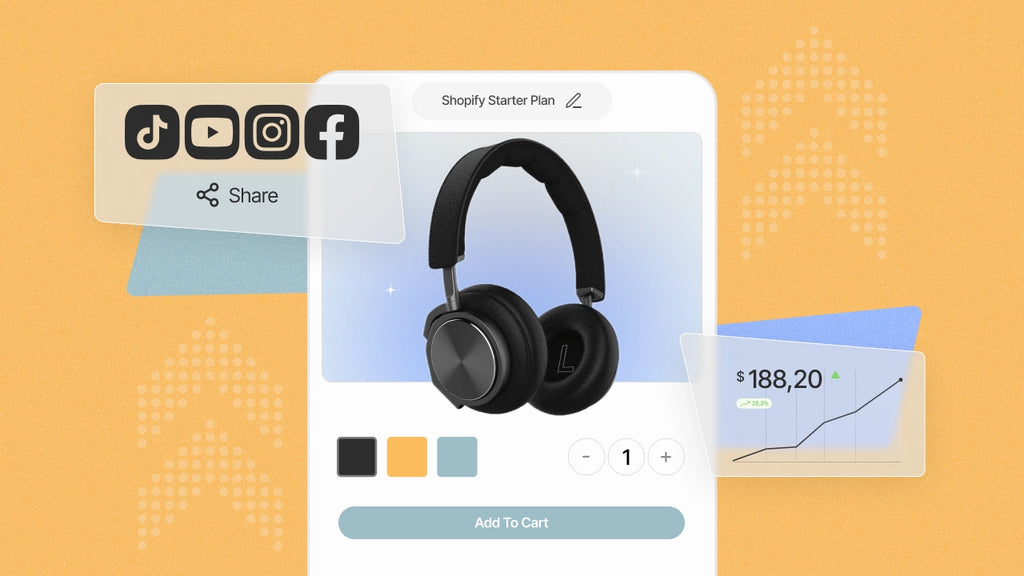
Selling online is getting better, easier, and more affordable every day!
If you’re looking to sell your products online or want to test some ideas for a side hustle, but don’t want to get into managing a full-blown eCommerce website, the Shopify Starter plan is your solution.
This blog post will help you with a detailed Shopify Starter plan review, including its cost, features, and a step-by-step guide on how to set up your business with the Shopify Starter plan.
So, if you’re looking to figure out if the Shopify Starter plan is the right choice for you, you’ve arrived at the right place!
First things first —
What is Shopify Starter Plan
Shopify Starter plan is a beginner-friendly plan from Shopify that allows merchants to sell their products through social media platforms and messaging apps—without setting up a full-fledged website.
It lets you sell your products through social media platforms like Facebook, Instagram, TikTok, and messenger apps like WhatsApp. All you need to do is share the link to your product page and customers can complete their purchase from there.
So, all in all, you can literally sell your products anywhere you can share your links.
How Does Shopify Starter Plan Work?
With the Shopify Starter plan, you can set up a simple online storefront, create shoppable product links, and share them on your social media or send them via messages.

You can also create a Linkpop profile to use the ‘link in bio’ on your social media profiles.
What is Linkpop?
Linkpop is Shopify’s free ‘link in bio’ tool, which is somewhat similar to Linktree in terms of its function. It allows you to create a shoppable landing page that your customers can access from social media apps.

For example, let’s take a look at Coursework’s Linkpop profile, which is a streetwear and art brand.
On top of that, you can also add a Buy Button Channel to your Shopify Starter store.
What is a Buy Button?
Shopify Buy Buttons allow you to showcase and sell your products directly on your external websites and blogs, without requiring customers to visit a separate page to finalize their order. This makes the purchasing process more convenient and efficient for your customers.
Learn more: How to Use Shopify Buy Buttons: A Complete Guide
What’s more interesting is that the process of setting up this business is quite simple. Let’s take you through the entire process in simple actionable steps:
Shopify Starter Plan Review
Our detailed review of the Shopify Starter plan will help you explore its cost and learn about what features you’ll get and what are some of the things that you’ll miss out on.
Ultimately, all these elements could help you finalize if it’s the right choice for you or not.
How Much Does the Shopify Starter Plan Cost?
Just $5 per month!
Yes, Shopify Starter is the cheapest plan on Shopify, replacing the previous cheapest plan on Shopify, which was Shopify Lite.
Transaction fees: 5% + 30¢ per transaction
While Shopify Starter comes at a much more affordable price, keep in mind that it has higher transaction fees as compared to other regular Shopify plans starting from the Basic Shopify plan.
With a $5 per month Shopify Starter plan, you can get the features that’ll allow you to sell your products on social media platforms.
You might be wondering -
Can I upgrade to a higher Shopify plan from the Shopify Starter plan?
Yes, you can. Once your business grows and you’re ready to launch your full-fledged online store, you can choose any of the regular Shopify plans:
- Basic: $29 per month
- Shopify: $79 per month
- Advanced: $299 per month
Important note: Shopify pricing plans may vary depending on the store’s location (country). You can go simply go to Shopify pricing and you’ll see all the plans according to your country.
What’s Included in the Shopify Starter Plan?
- Spotlight theme with limited customization:
The plan comes with a standard read-to-use theme. While you can’t do much customization, you can add your brand logo, brand introduction, and of course, social media links. Also, it allows you to customize your store’s color scheme.
- Marketing campaign and automation:
You can set up various types of email campaigns including the welcome email, abandoned checkout, abandoned cart, first-purchase upsell and abandoned product browse, and so on.
You can set all such campaigns from your Shopify admin by going to the Marketing tab on the left sidebar.

- Unlimited product pages
There’s no limit as to how many products you can create. Keep adding as many products as you want to sell.
- Create manual orders
If needed, you can also create manual orders, send invoices, and collect payments for such orders.
- Analytics & Reports
You can check out various types of analytics on your Shopify admin dashboard such as total sales, sessions on your storefront, returning customer rate, conversion rate, average order values, and many more. Also, it let you view and export several types of reports.
- Discounts
You can create discount codes to create exciting offers and increase your sales and conversion.
- Unlimited bandwidth
Thanks to Shopify’s powerful servers, you can manage your business without worrying about traffic. There’s no restriction on the number of site visitors or file uploads.
- 24/7 merchant support
For any queries or concerns, you may reach out to Shopify’s support team via live chat, email, or request a callback from the support team.
Pro tip: While most live chat apps are not compatible with the Shopify Starter plan, you can add one of the compatible live chat apps with a free plan, i.e., JivoChat Live Chat & Chatbot. By adding live chat functionality to your storefront, you can help customers resolve their queries about the product and increase your conversions.
What's Not Included in the Shopify Starter Plan?
As we already explored, the Starter plan does allow you to create a basic storefront with your brand logo, product listing, social media links, and cart page. However, it doesn’t have the full-blown capacity like Shopify’s other regular plans, Basic and above.
You can’t create a fancy homepage with slideshows, videos, etc. It won’t let you create multiple pages like the about us page, collection pages, and all.
Unlike Shopify Basic and above plans, the Starter plan doesn’t have blogging functionality. Usually, online businesses leverage blogs to boost their website’s search engine optimization (SEO). However, with the Starter plan, you won’t be able to create blog pages or other additional pages.
Shopify App Store consists of more than 7000 apps to add different types of features and functionalities; however, most Shopify apps aren’t compatible with the Starter plan. That said, there are still some apps that are compatible and you can install them if needed.
Shopify’s other plans - Basic, Shopify, and Advanced - allow you to add 2, 5, and 15 staff members respectively. However, you won’t be able to add any staff member under the Shopify Starter plan.
Who is the Shopify Starter Plan for?
Shopify Starter plan is a great option for anyone who wants to sell products to their social media audience but not looking to manage a full-fledged online store.
Social media creators or influencers
If you have a decent following on social media platforms, you can leverage your audience with the Shopify Starter plan.
Artists wanting to sell their merchandise
If you’re not a full-time entrepreneur but an artist who also wants to sell some merchandise as an extra stream of income, the Shopify Starter plan gives you an easy and convenient way to sell your products.
Beginners looking to start a business with a short budget
You can try the Starter plan in case you’re just looking to test some idea to begin your business with a small budget.
Solopreneurs
For solopreneurs, who just want to start a small business as a side hustle, the Starter plan is an affordable option.
Shopify Starter Plan vs Shopify Basic Plan - What’s the difference?
|
Key Points |
Shopify Starter |
Shopify Basic |
|
Subscription Fee |
$5 per month |
$29 per month |
|
Transaction (Credit Card) Fee |
5% + $0.30 USD per transaction |
Domestic: 2.9% + $0.30 USD per transaction International/Amex: 3.9% + $0.30 USD per transaction |
|
Online Store |
Basic storefront with product listings, social media links, and a shopping cart. |
Full-fledged online store with a customizable homepage, collection pages, and other pages. |
|
Theme |
Only 1 theme (Spotlight) is available with limited customization. |
Many free as well as paid themes are available. |
|
Blog |
No |
Yes |
|
Staff Accounts |
0 |
2 |
Step-by-Step Guide to Build Your Store with Shopify Starter Plan
To help you guide through the entire process, we’ve created a Shopify store with a Starter plan along with a Linkpop profile.
1. Create Your Shopify Store
You can start with Shopify’s 3-day free trial, and then, it will cost you just $1 for the initial 3 months. Quickly sign up here.

Fill in some basic details about your business and create your account by following the instructions.

2. Add Your Product(s)
Once your store is created, you can start adding your products. On the Shopify admin dashboard, click on the Products tab on the left sidebar. Then, click on Add your products button.

Fill in all the necessary product details such as product title, description, media, pricing, inventory, variants, and so on.

Learn more: How to Add Products to Shopify: A 5-Step Instructional
3. Customize Your Store’s Theme
Shopify Starter plan comes with a default theme - Spotlight, which is the only theme available under this plan. To customize this theme, go to Shopify admin and click on Online Store > Themes. Then, click on Customize button in the current theme section.

Now, you can customize your theme with the options given on the left sidebar in the theme editor. Although there’s not much you can do in terms of customization, it does allow you to create a basic storefront with the following elements:
- Brand logo
- Brand color scheme
- Brand information: Headline, description, and one image.
- Social media icons with clickable links

4. Build Your 'Link in Bio' Page with Linkpop
You can use Linkpop to display all your social media profiles and offer shoppable links through which customers can buy your products.
4.1. Install Linkpop Sales Channel: Go to Shopify admin and click on Sales channels. You may find Linkpop already installed as one of the sales channels. Update if required. (If the Linkpop sales channel is not installed by default, you can go to Shopify App Store and install it from there.)

4.2. Create a Linkpop Profile: Once you have the Linkpop sales channel configured, create your Linkpop profile by clicking on the Continue to Linkpop button. Then, press Continue to complete the profile setup.

4.3. Customize the Linkpop Profile: Linkpop profile will fetch your store name, bio, and recently added products. As you can see in the below screenshot, when we uploaded the GemPages logo, Linkpop automatically set the background color from the brand logo. However, you can change the color scheme and bio details from the options: Style and Bio.

Now, you can add or remove any products or links as you want to promote them. And then, copy the link to your Linkpop page and add it to your social media profiles.
When customers click on the link, your Linkpop profile will look like this:

If you still need more help with the Linkpop profile set up, here’s one of the YouTube videos that you may find helpful:
5. Install the Buy Button Sales Channel
Go to Shopify App Store, and search the keyword - “Buy Button”. Once you find the Buy Button channel, click on the Add app button to proceed with the installation.

Now, you can create a Buy Button from the Shopify admin whenever you want.

That’s it! Start Selling on Social Media and Messaging Apps!
It’s all set now! It’s that easy!
Now, you can start promoting your products to your target audience and social media followers by sharing your store’s link or the Linkpop profile.
Is Shopify Starter Plan Right for You?
The answer may vary person-to-person depending on what your actual business needs are.
If you’re someone who wants to quickly start selling products and have access huge social media following or any other audience with whom you can share the product links—the Shopify Starter plan could be a good option for you.
However, if you’re someone who wants to build a brand and run the business on a larger scale—you should consider Shopify Basic and above plans as it will help you with more advanced features and flexibility.



 Facebook Community
Facebook Community Change Log
Change Log Help Center
Help Center











