How to Pause Your Shopify Store in 6 Simple Steps
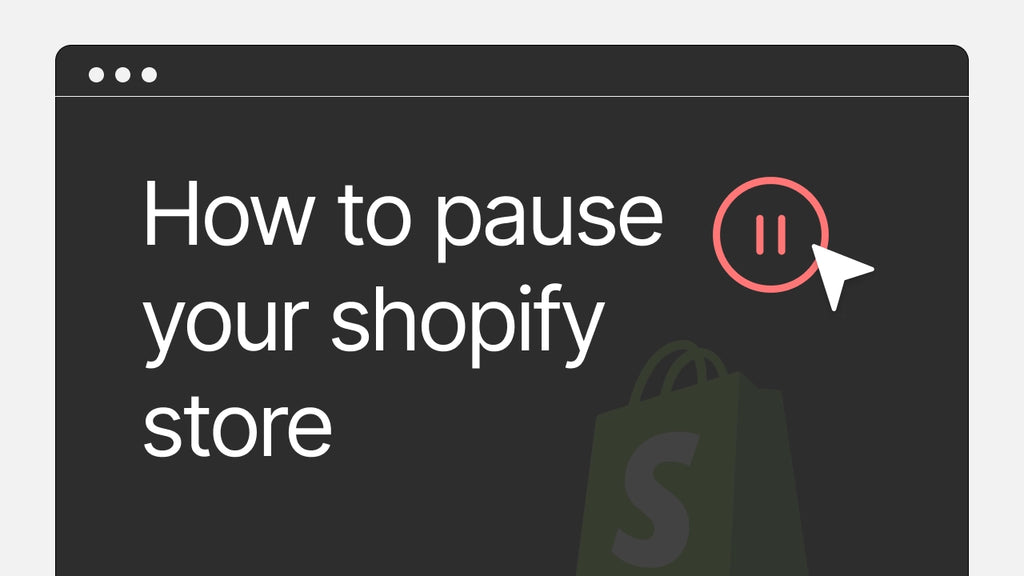
You are planning a temporary break from the eCommerce world or simply looking to reevaluate your business strategy? If that’s the case, you may be wondering about how to pause your Shopify store without compromising your online presence.
In this blog post, we will walk you through 6 simple steps to effectively put your Shopify store operations on hold while keeping your customers informed and your brand intact.
Pausing your Shopify store shouldn't be a daunting task. With the right knowledge at your disposal, you can confidently hit the "pause" button on your online business. So, let's dive in and discover how to temporarily disable your Shopify store, allowing yourself the time and space you need to rejuvenate and plan for the future.
What to Do Before Pausing Your Shopify Store?
Before halting your Shopify online operations, it is essential to make a few preparations to ensure a smooth transition and minimize any potential harm to your business:
1. Hide your product prices and the ‘Add to cart’ buttons
When your store is on pause, customers will still view your storefront and products but cannot make a purchase.
Therefore, to avoid any confusion or frustration for customers who might attempt to buy products during the pause period, it is recommended to hide your product prices and the Add to cart buttons. By doing this, you clearly communicate that the store is temporarily inactive and purchases are currently unavailable.
2. Close off your storefront
If you intend to take advantage of this break to rebrand your business or redesign your online presence, consider closing off your storefront before you proceed. This allows you to work on your store without compromising the customer experience and maintain privacy during the development process.
To close your store for visitors, you need to enable password protection for your storefront.
- From your Shopify admin page, head to Online Store > Preferences;
- Scroll down to the Password protection section;
- Check the box next to Restrict access to visitors with the password;
- Enter your password in the Password field;
- In the Message to your visitors area, enter the message you want to display on the password page to tell visitors you are temporarily closed (if you don’t want to show a message, skip this step);
- Click Save.

3. Uninstall all third-party apps that have recurring fees
Check all the apps you are using, pay any outstanding invoices and consider uninstalling the apps with recurring fees that you won’t need during the pause period. This saves you from any unnecessary costs that may incur.
If you want to keep certain apps but don't want to use their features for a while, try contacting the app developers to see if they offer "pause" options. Alternatively, some apps have settings that allow you to disable specific functionalities without having to uninstall the entire app.
4. Inform customers of your intention to pause the store
Announce your store's pause to your customers through a clear and well-written message on your website, via email, on social media or customer support channels.

OhhSoyGoodness Candle Co., a Shopify candle store, makes a clear announcement to their customers on their website.
It is also advisable to update your communication channels regularly to keep customers informed of any changes or updates regarding the pause. This helps you demonstrate professionalism and respect for your customers, maintaining their trust even during the temporary closure.
Learn more: How To Create and Customize The Shopify Password Page?
How to Pause Your Shopify Store?
Now, let’s follow our step-by-step guide to temporarily disable your Shopify store:
Step 1: Log in to your Shopify account using your email address and password.
Once you log in successfully, you will be directed to your Shopify admin dashboard.

Step 2: From your Shopify admin page, go to Settings.
Step 3: Click on the Plan section.
Step 4: Choose Deactivate store.
Here, you are given several options: to pause your store, start a new store, or permanently deactivate your store.
Step 5: Select the Pause and build plan to put your Shopify store on hold.

Step 6: Carefully review the plan details, and then press Switch to Pause and build.
Your store is temporarily closed, and you can start working on it now.
How to Unpause Your Shopify Store?
To unpause your Shopify store and resume its operations after your ‘vacation’, you need to select a new pricing plan, as your old plan is no longer valid.
Follow these simple steps to reopen your store after your break:
Step 1: Log in to your store;
Step 2: From your Shopify dashboard, go to Settings;
Step 3: Select the Plan section;
Step 4: Press Pick a plan;
Step 5: Select a plan you want and hit Choose plan;
Step 6: Review the plan details, and click Start plan.
Once a plan is selected, your store is reopened, and you can start selling again.
Important Notes: If you had previously set up a storefront password during the pause, remember to remove the password so that customers can revisit your online store. Also, if you had temporarily disabled any apps or features, review and re-enable them as necessary. More importantly, it is essential to send a notification or update to your customers, informing them about the store's reopening and any relevant updates or promotions they should be aware of.

What is Shopify’s Pause and Build Plan?
Pausing your Shopify store means you switch from your current plan to Shopify’s Pause and Build plan. The plan costs you US$9 per month and is an excellent option if you are looking to put your Shopify store on hold while continuing working to enhance it.
While on the Pause and Build plan, your storefront and products are still visible and accessible to customers. However, the checkout function is turned off, so customers cannot purchase any item.
You still get access to your Shopify admin and storefront, allowing you to keep working on your store and view reports about your site’s performance.
Pro tip: It is a great idea to turn this break into a golden opportunity to give your online store a visual makeover. One powerful tool that can assist you in this endeavor is GemPages, a popular page builder for Shopify. GemPages offers you an extensive library of professionally crafted templates to improve your store’s visual appeal and bring about an exceptional shopping experience for your customers when you come back.
Considerations for Pausing Your Shopify Store
Here are a few key things you need to be aware of before hitting the ‘pause’ button on your online store.
- The Pause and Build plan is only available on a monthly term.
- You only have access to the Pause and Build plan if you have been subscribed to a paid plan for at least 60 days;
- Selecting the Pause and Build plan means that when you reopen your store, you’ll need to pick a new plan;
- The Pause and Build plan is not applied to Shopify Plus stores.
- Pausing your Shopify store can affect your remaining Shopify Capital advances If you currently have an active one. Reach out to Shopify Support or your dedicated Shopify Capital representative for more information.
The Final Verdict
Taking time to pause and reevaluate is a crucial part of any business journey, allowing you to refine your strategies and ultimately thrive in the long run.
With the six simple steps outlined, you now possess the knowledge and confidence to temporarily halt your operations while preserving customer satisfaction and maintaining your brand integrity.
More importantly, pausing your Shopify store doesn't mean you have to leave your online presence stagnant. You can turn this break into an advantage by leveraging GemPages page builder to transform your online storefront, ensuring your customers are captivated even while your store is temporarily on hold.



 Facebook Community
Facebook Community Change Log
Change Log Help Center
Help Center












