- What Are Standard Website Banner Sizes?
- Why Choosing the Right Banner Size Matters
- Latest Shopify Website Image Size Updates
- Recommended Shopify Banner Sizes by Banner Type
- Recommended Shopify Banner Sizes by Page Types
- 6 Best Tips to Optimize Website Banners for Shopify
- Top 5 Web-Based Image Optimization Tools (Tested)
- Conclusion
- FAQs
Website Banner Sizes for Shopify Stores Explained
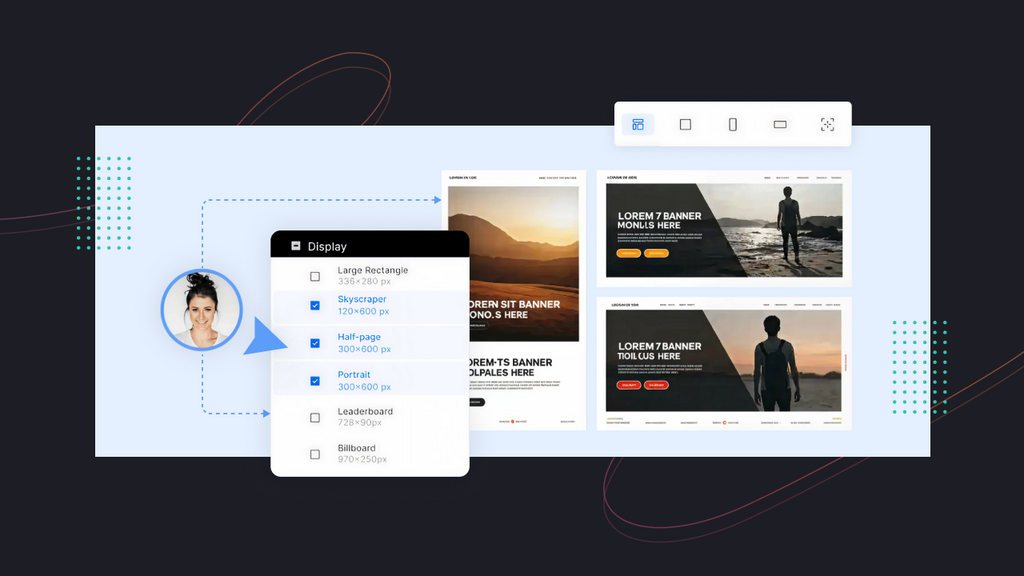
If you run a Shopify store, chances are you’ve wondered about the right website banner sizes. Banners are often the first thing customers see when landing on your store, and if they’re too large, too small, or poorly optimized, they can harm the design and performance of your site. That’s why defining the proper dimensions and ratios is crucial to drive conversions and sales.
This guide will break down everything you need to know about website banner size, including:
-
Standard sizes for the Shopify website image
-
Significance of using the correct banner size
-
Updated website banner sizes for Shopify
-
Recommended sizes for the banner and page type
-
How to check the image size on Shopify
-
Tips to work with website banner size for desktop and mobile devices
-
5 Best image optimization tools for Shopify stores.
By the end, you’ll have a complete understanding of which website banner sizes to use for each Shopify page type, how to optimize them, and how to choose tools like page builders or A/B testing apps to simplify the process of designing banners that actually convert when publishing.
Without further ado, let’s get into it!
What Are Standard Website Banner Sizes?
Before clarifying “standard website banner sizes”, it’s great to define the website banner briefly. It is a visual element designed to grab a potential customer’s attention and convey a message. It could be a promotional banner announcing a sale, a hero banner showcasing a new product, or a simple decorative banner that is essentially a wide horizontal image (with the text overlay).

Gymshark features an example of a website banner size for Shopify
While there is no single answer for the perfect website banner size for Shopify, a good rule of thumb is to create banners that are responsive and adaptable. Standard website banners often have a width of 1200 to 1920 pixels to ensure they fill the screen without appearing pixelated. The key isn’t only the dimension but also the file size and aspect ratio, which we'll explore later.
Learn more: Add Overlay on an Image Using the Hero Banner Element

Why Choosing the Right Banner Size Matters
Think of a poorly sized image like a bad handshake. It creates a poor first impression and can make your brand look unprofessional in your visitors’ eyes. Getting your website banner size right is truly a strategic move that will impact your store's performance and bring lots of benefits.
-
Enhance user experience
When visitors land on your site, banners are among the first Shopify website design elements they see. If the banner size is too large, visitors may need to scroll before seeing your products. If it’s too small, the banner might not make enough impact and drive conversions. Well-sized banners create a balanced first impression, guiding visitors toward your key call-to-action (CTA).
-
Boost website speed
Oversized images slow down page loading, which frustrates users and increases bounce rates. According to Google research, 53% of mobile visitors leave a page if it takes longer than 3 seconds to load. Optimizing website banner size for mobile and desktop can ensure that images load faster. Formats like WebP can cut file size by 25–34% more compared to JPEG or PNG.
-
Improve SEO ranking
Many developers consider Shopify store speed and mobile responsiveness as ranking factors. A properly compressed website banner size in pixels reduces unnecessary data load, improving Core Web Vitals scores. Using specific alt tags like “Shopify homepage banner 1920 × 800” and descriptive file names can improve on-page SEO, helping search engines clarify your content.
Latest Shopify Website Image Size Updates
Shopify has long been committed to helping merchants succeed, and part of that is continually updating its platform to handle web demands. Here is what to know about the website banner:
1. Pixel width
The ideal width can range from 1280 to 2500 pixels; however, 2500 pixels is better to ensure full-screen clarity without blurriness. Also, you can find recommended dimensions for collection and product images, which are 2048 x 2048, for a high-resolution look that supports zooming. And the blog image size should be 1800 x 1000 pixels with a 16:8 ratio for higher conversions.
2. Image dimensions
It is recommended that you adjust the website banner size based on its specific usage purpose. Shopify backgrounds usually require larger images, while most blog posts prefer smaller ones.
3. File size
For faster website loading, let’s try to keep all of your images under 2MB and target 500KB. Apparently, the lighter the image file, the faster your Shopify page loads. However, it’s crucial to ensure a balance between resolution and compression. This is where marketers need powerful compression tools, as they can dramatically shrink file sizes without a noticeable loss of quality.
4. Image attribute
Attributes like alt text and file names help search engines understand what images are about. For example, a descriptive alt text like "woman-wearing-red-dress-holding-a-bouquet-of-flowers" is far more effective than "IMG_1234.jpg." As a result, you can improve SEO scores for your Shopify website, but also make it more accessible for target audiences with visual impairments.
A shortlist of image dimensions for desktop and mobile devices
Shortly, the ideal website banner size for Shopify stores is 2048 x 1024 pixels for desktop and 1200 x 1600 pixels for mobile devices like smartphones or tablets. The file under 1MB is better suited to perform a smooth, fast-loading transformation for most Shopify website banners.
Furthermore, let’s take a look at the general recommended image dimensions by developers:
|
Type |
Desktop dimensions (WxH) |
Mobile dimensions (WxH) |
Aspect ration |
|
Background image |
2560 x 1400 |
360 x 640 |
16:9 |
|
Website banner |
1200 x 400 |
360 x 120 |
3:1 |
|
Hero image |
1280 x 720 |
360 x 200 |
16:9 |
|
Blog image |
1200 x 800 |
360 x 240 |
3:2 |
|
Logo (rectangle) |
400 x 100 |
160 x 40 |
4:1 |
|
Logo (square) |
100 x 100 |
60 x 60 |
1:1 |
|
Favicon |
16 x 16 |
16 x 16 |
1:1 |
|
Social media icons |
32 x 32 |
48 x 48 |
1:1 |
|
Lightbox images (full screen) |
1920 x 1080 |
360 x 640 |
16:9 |
|
Thumbnail image |
300 x 300 |
90 x 90 |
1:1 |
|
Product thumbnails |
150 - 300 |
150 - 300 |
1:1 |
Note: These sizes are only suggested and need to be adjusted based on your banner type to give your visitors the best responsive web design to drive conversions for your store effectively.
Recommended Shopify Banner Sizes by Banner Type
1. Mobile banner image
-
Recommended size: 1200 x 1600 pixels
A dedicated website banner size for mobile is your chance to capture attention on the smallest of screens. Its vertical orientation allows it to fill the display, providing a captivating experience. Because screen space is limited, the banner design must be simple, direct, and highly focused.

An example of the ideal size for a mobile banner
Tips to design:
-
Place the main message and call-to-action in the center of the image.
-
Use large, bold fonts that are easy to read against the background.
-
Prioritize a clear, high-contrast design with minimal clutter.
2. Lightbox image (Full Screen)
-
Recommended size: 1920 x 1080 pixels
Lightbox images pop up and take over the screen when a user clicks on a thumbnail. They are widely used for product images, letting visitors inspect every detail, or for portfolio showcases. And the properly sized lightbox image gives your customers the confidence to make a purchase.
Tips to design:
-
Use professional, high-quality photos with excellent lighting.
-
Ensure the images are highly compressed to load instantly when clicked.
-
Maintain an aspect ratio (16:9) for all lightbox images to create a uniform experience.
Learn more: GemPages X Essential Grid Gallery: Third-Party Integration
3. Background image
-
Recommended size: 2560 x 1400 pixels
The wide dimension of this website banner size ensures the background image looks sharp and clean on large desktop monitors, preventing stretching or pixelation. The goal is to provide a subtle, engaging backdrop for your store that complements your text and other visual elements.
Tips to design:
-
Use a low-opacity color overlay to make text more legible.
-
Choose images that don’t contain complex patterns or busy subjects.
-
Have an image compression to avoid slowing down the page.
4. Hero banner image
-
Recommended size: 2048 x 1024 pixels
This website banner size effectively works for full-width homepage banners on desktop and larger mobile devices. Moreover, marketers can choose 1600 x 500 pixels or 2500 x 900 pixels. For the mobile theme type, we recommend using 800 x 1200 pixels to ensure scrollable content.

An example of website banner size for desktop for Shopify hero sections
Tips to design:
-
Use high-resolution photography or graphics.
-
Center your main message and call-to-action to ensure visibility on all devices.
-
Ensure the design is also optimized for a smaller website banner size for mobile.
Learn more: How to Master Website Hero Image for Your eCommerce Store
5. Slideshow banner image
-
Recommended size: 1200 - 2000 pixels (width) x 400 - 600 pixels (height)
Slideshows (or carousels) allow you to display multiple hero banners in a single space. They are great for showcasing products or promotions, telling a story as the user navigates through them. Each slide should have a consistent website banner size to prevent jarring layout shifts, which can ruin the user experience (UX). The variety in width and height also allows for your flexibility.
Tips to design:
-
Keep a consistent style for all images within the slideshow.
-
Don’t use too many slides; 3 and 5 are reasonable limits to avoid overwhelming visitors.
-
Ensure the slideshow has an automatic timer to help users browse efficiently.

Recommended Shopify Banner Sizes by Page Types
1. Product Image
-
Recommended size: 2048 x 2048 pixels
Product images on Shopify play a dual role: they showcase items in detail while also acting as mini-banners within product galleries and featured sections. This website banner size ensures enough clarity for zoom features, while still being scalable for small views without losing quality. The 1:1 aspect ratio also helps the image fit perfectly into product grids and social media feeds.
Tips to design:
-
Use a 1:1 aspect ratio to maintain uniform product grids.
-
Ensure high resolution to support Shopify’s zoom function.
-
Keep file size optimized (under 1 MB) for faster load speeds.
2. Blog Image
-
Recommended size: 1200 x 800 pixels
Blog banners on Shopify stores introduce content, improve shareability, and improve branding. With this website banner size, you can easily include text overlays without crowding the image.
Tips to design:
-
Use a 3:2 aspect ratio for a natural, blog-friendly layout.
-
Overlay titles or branding while keeping a clear safe zone.
-
Optimize for social sharing by compressing without losing quality.
-
Maintain consistent styling (filters, colors, typography).
3. Collection Image
-
Recommended size: 800 x 800 pixels
Collection images function as banners for specific product categories, such as “New Arrivals” or “Sales”. They visually represent groups of products, helping shoppers browse more intuitively. The 800 × 800 px square format is recommended to work well with Shopify’s collection grid. Additionally, you need to keep collection images consistent in size; you can create a balanced aesthetic across the Shopify store, which makes navigation smoother and enhances UX and UI.
Tips to design:
-
Use a 1:1 aspect ratio to match Shopify’s collection grid.
-
Apply color overlays or branding to make text stand out.
-
Maintain uniform backgrounds for visual consistency.
-
Keep file sizes small (under 300 KB) for faster page speed.
4. Thumbnail Image
-
Recommended size: 100 x 100 pixels
Thumbnails are the smallest banner-like images across Shopify. They can be found in product recommendations, related items, and navigation previews. Despite their small size (100 x 100 pixels), thumbnails are essentially optimized to guide your target audiences to products quickly.
Tips to design:
-
Use a 1:1 aspect ratio for grid alignment.
-
Simplify images to highlight product essentials.
-
Compress aggressively to keep the file size tiny.
5. Logo Image
Rectangle
-
Recommended size: 400 x 100 pixels
The rectangle logo is the most common format for Shopify and other eCommerce stores. It is typically used in the header and footer. The 400 × 100 px size with a 4:1 aspect ratio ensures it is wide enough to display text or elements clearly while maintaining consistent responsiveness.
Tips to design:
-
Use a 4:1 aspect ratio for clarity and balance.
-
Keep background transparent (PNG) for flexibility.
-
Simplify elements for visibility at smaller sizes.
-
Ensure color contrast works on both light and dark themes.
Square
-
Recommended size: 100 x 100 pixels
Square logos are used as profile images, app icons, or compact branding spots. At the website banner size of 100 x 100 pixels, they’re great for mobile displays, social icons, and favicons. However, these logos should be bold and simple enough to remain legible at very small sizes.
Tips to design:
-
Use a 1:1 aspect ratio for perfect balance.
-
Keep the design minimal: symbols or initials work best.
-
Save in PNG format with transparency.
-
Test visibility at very small scales (favicon-level).
6 Best Tips to Optimize Website Banners for Shopify
1. Use the proper image format and size
The correct file format can make a massive difference in quality and website banner size. Here’s a rundown of standard formats and when to use them to ensure high-converting performance.
|
JPG/JPEG |
It is best for photographs and images with lots of colors and gradients. It uses lossy compression, which reduces file size by discarding some data. This is an excellent choice for banners, slideshows, products, and posts. |
|
PNG |
It is best for images with transparency, such as logos, icons, borders, trims, and illustrations. It uses lossless compression, meaning no data is lost during compression, but the file size is often larger than that of JPEG/JPG. |
|
GIF |
This can only be used for simple animated graphics and is often common on Shopify dropshipping stores. The website banner file size can be very large. |
|
TIFF |
It's a high-quality, lossless format, ideal for professional photography and print. However, due to its very large file size, it is not suitable for web use. |
|
WEBP |
A modern format that provides superior compression for both lossy and lossless images. It's an excellent choice for banners and hero images as it can significantly reduce file size while maintaining quality. Notably, Shopify automatically serves WEBP images to browsers without manual uploading. |
|
HEIC |
This format offers excellent compression and quality, making it a great option for mobile photos. While it is gaining wider support, it may not be universally compatible with all web browsers and operating systems. |
|
SVG |
Perfect for logos and icons. It's a vector-based format, meaning it can be scaled to any size without losing quality. The file size is also incredibly small. |
2. Check your Shopify banner image size carefully
If you want to know the current website banner size, let’s follow our step-by-step guide below:
First, click the right on the page and select Inspect in the Shortcut Tab.

Click the right on the page and select Inspect in the shortcut tab
Then, select the image and find the respective HTML code.

Click the image you need to know the size to find the HTML code in the Inspect tab
After that, hover over the image code field, and you can see the image you want.

Hover over the image field and see the essential information of the banner image
Learn more: Optimize Hero Banner Images for All Devices
3. Ensure mobile responsiveness
Nearly 80% of traffic now comes from mobile devices, which are used for over 70% of orders. This makes designing responsive website banner sizes an essential step. In fact, a banner that looks stunning on a desktop can become cropped on smaller screens if not optimized correctly.
The key is to work with flexible dimensions that adapt to different devices while keeping key elements, like text, calls to action (CTAs), or product highlights, within the central “safe zone.” For Shopify, mobile-friendly banner dimensions typically fall between 640 × 360 pixels and 750 × 1334 pixels, but using around 1200 × 1600 is a reliable starting point for most themes.
Below are tips that you can use to design and optimize responsive banners for mobile devices:
-
Keep banner file sizes under 100 KB to reduce bounce rates from slow loading.
-
Use JPG or WebP formats to balance crisp visuals with speed.
-
Place essential content within the center in an 80% safe area to avoid cropping.
-
Test across multiple devices (iOS, Android, tablets) using Shopify’s preview tool.
-
Consider separate banner versions for desktop and mobile.
4. Keep a consistent editing style
Maintaining a consistent editing style across all your banners and images is crucial for building a cohesive brand. This includes using the same color filters, typography, and image treatments. As a result, you can create a unified identity that looks professional and builds customer trust.
5. Run A/B testing
Shopify A/B testing is one of the common ways to boost your website banner size performance. By creating two or more versions of a banner and testing them with real visitors, you can see which layout, size, text placement, or CTA drives higher conversions. One version may perform better on mobile due to simplified text, while another excels on desktop thanks to larger visuals.
Gem X is one of the most trusted A/B testing apps for Shopify stores. This app was developed by GemCommerce, an expert in building robust solutions to optimize eCommerce experiences. Sellers and marketers can use Gem X to run A/B and multivariate tests directly in their Shopify dashboard, helping them refine banners and maximize conversions with data-driven insights.
Besides that, Gem X works well with top-rated Shopify apps, such as GemPages, Candy Rack, Transcy, Omnisend, and DelightChat, making it a versatile choice for boosting conversion rates.
6. Ultilize user-friendly page builders
While Shopify provides basic customization, advanced design flexibility often requires coding. This is where page builders become invaluable. They empower store owners to design banners, hero images, and sections visually without touching a single line of code. With a drag-and-drop editor, you can effortlessly adjust website banner sizes, add overlays, or test different layouts.
One of the best options available is GemPages. It’s a Shopify-native landing page builder designed specifically for eCommerce stores in a range of industries. With GemPages, you can:
-
Design responsive hero banners and slideshows with ease.
-
Try GemAI to create a desired banner layout from a reference within a snap.
-
Access 200+ prebuilt templates for different banner types and landing pages.
-
Use built-in SEO and speed optimization for faster-loading images.
-
Integrate directly with Shopify products, apps, and collections.
-
Get dedicated customer support and tailored pricing plans.
Learn more: GemPages Tutorials: The Ultimate Guide For Beginners
Top 5 Web-Based Image Optimization Tools (Tested)
#1. Optimole Image Compressor
Optimole is one of the most popular tools for quick online compression to optimize your website banner size. It’s lightweight, intuitive, and provides an interactive before/after slider so you can see how much space you’re saving. You can also control how much quality you want to retain.

Optimole allows for controlling the quality of output image files with three levels
Key information:
-
Maximum file uploading: Up to 5MB/image (+ 5 images)
-
Input accepted: JPEG, PNG, and WEBP
-
Output files: JPEG, PNG, and WEBP
#2. Online Image Tool
This tool is beyond a compressor; it also offers users resizing, rotation, and format conversion. The interface is extremely user-friendly and lets you add more images right from the result screen, saving time during batch work. Additionally, unlimited uploads make it a better solution.

Online Image Tool doesn’t limit the maximum file uploading for optimizing
Key information:
-
Maximum file uploading: Unlimited
-
Input accepted: JPEG, PNG, GIF, and WEBP
-
Output files: JPEG, PNG, GIF, and WEBP
#3. Compress Now
Compress Now is a simple, efficient tool that focuses on three formats: JPEG, PNG, and GIF. Notably, the high compression rate of JPEG and PNG makes it a strong alternative to Optimole. The bulk upload of 10 images and a higher max file size are handy for moderate processing.

Compressor Now is highly evaluated for offering a high compression rate
Key information:
-
Maximum file uploading: Up to 9MB/image (+10 images)
-
Input accepted: JPEG, PNG, GIF
-
Output files: JPEG Only
#4. JPEG Optimizer
Despite its name, JPEG Optimizer isn’t limited to JPEGs for your website banner size. It can work with PNG and GIF files to provide the maximum flexibility for merchants and marketers. It is also one of the few tools that lets you output in a format different from the one you uploaded. Last but not least, we highly recommend JPEG Optimizer for a clean, well-structured interface.

JPEG Optimizer offers an intuitive, clean interface to establish the input requirements
Key information:
-
Maximum file uploading: Unlimited (+20 images)
-
Input accepted: JPEG, PNG, and GIF
-
Output files: JPEG, PNG, and GIF
#5. Optimizilla
Optimizilla is known as a well-rounded option. It combines features we like from others, such as bulk uploads, before/after preview, and manual quality adjustments, making it highly reliable. It queues up to 20 images and gives you sliders to preview and adjust quality before downloading.

Optimizilla is considered a well-rounded image optimization tool for robust features
Key information:
-
Maximum file uploading: Unlimited (+20 images)
-
Input accepted: JPEG, PNG, and GIF
-
Output files: JPEG, PNG, and GIF
Conclusion
Choosing the right website banner size for your Shopify store is a critical step toward creating a professional, high-performing, and profitable business. It’s a balance of art and science: designing visually appealing banners while ensuring they are technically optimized for SEO. Thus, focusing on the following key aspects, such as the correct pixel dimensions, managing file sizes, and using the right file formats, you can offer customers a seamless shopping experience.
To take your Shopify store to the next level, explore more practical guides on GemPages blogs, where you can find in-depth insights about Shopify, website design, and eCommerce growth.




 Facebook Community
Facebook Community Change Log
Change Log Help Center
Help Center









