- Why Do You Need To Identify What Apps a Shopify Store Is Using?
- Method 1: Using Browser Extensions to see what apps a Shopify store is using
- Method 2: Manual Code Inspection
- Method 3: Online Resources and Database
- Top 5 must-have apps for Shopify to grow your eCommerce store
- Conclusion
- FAQs about Shopify apps
How To See What Apps A Shopify Store Is Using: A Complete Guide

Shopify stores often utilize various third-party apps to enhance functionality and streamline business operations. As a merchant, developer, or even a customer, you may want to know what apps a particular Shopify store has installed. This allows you to understand what tools and capabilities the store uses, evaluate compatibility if you are a developer, or identify if an app is causing issues as a merchant.
This article provides a comprehensive guide on how to see what apps a Shopify store is using. We will cover several methods, so you will clearly understand techniques to reveal the apps installed on any Shopify store. So whether you just want to satisfy your curiosity or need this information for business purposes, this guide has you covered. Let's dive in!
Why Do You Need To Identify What Apps a Shopify Store Is Using?
Identifying the Shopify apps used by your competitors and other eCommerce stores can provide valuable insights to help improve your own online store. There are three main reasons why eCommerce store owners may want to research the apps others are using: competitive analysis, market research, and personalization.
#1 Competitive Analysis
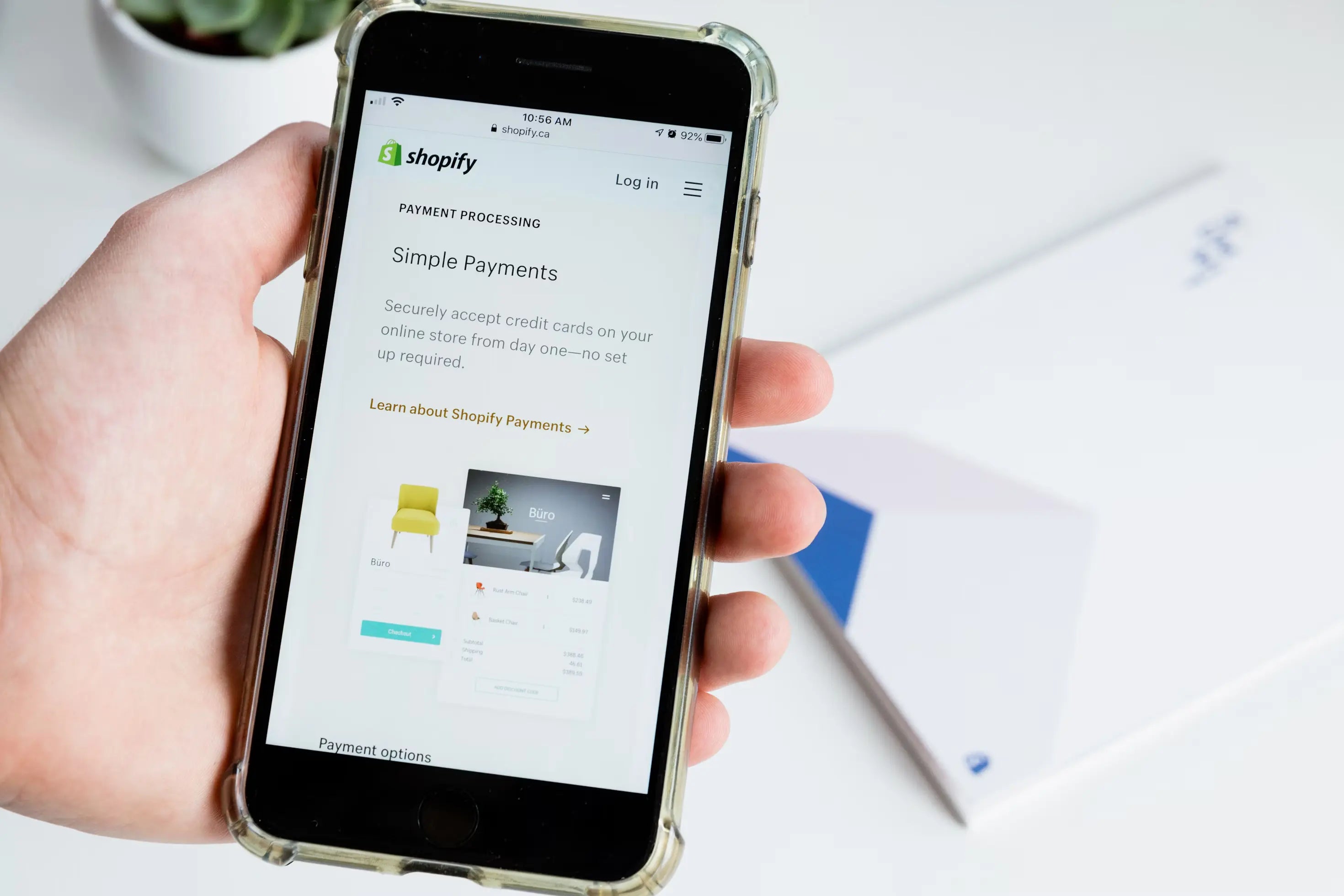
For competitive analysis, identifying competitor apps allows you to understand their strategies better.
Identifying the apps used by a Shopify store is vital for competitive analysis. It provides valuable insights into various aspects of your competitor's strategy. By examining the apps integrated into their stores, you can understand their functionality. This includes features like email marketing and managing orders or inventory.
Furthermore, studying the apps used by competitors uncovers their strengths and weaknesses. Popular apps indicate successful strategies in marketing, conversion optimization, and customer service. By learning from their choices, you can improve your own business performance.
#2 Market Research
Researching popular Shopify apps serves market research purposes, too. You can identify broader industry trends by seeing which apps many different stores use. Evaluating the effectiveness of apps based on their adoption levels provides insight into their potential value for your business as well. Uncovering apps organically through real-world usage often surfaces new options you may have yet to find otherwise.
#3 Personalization
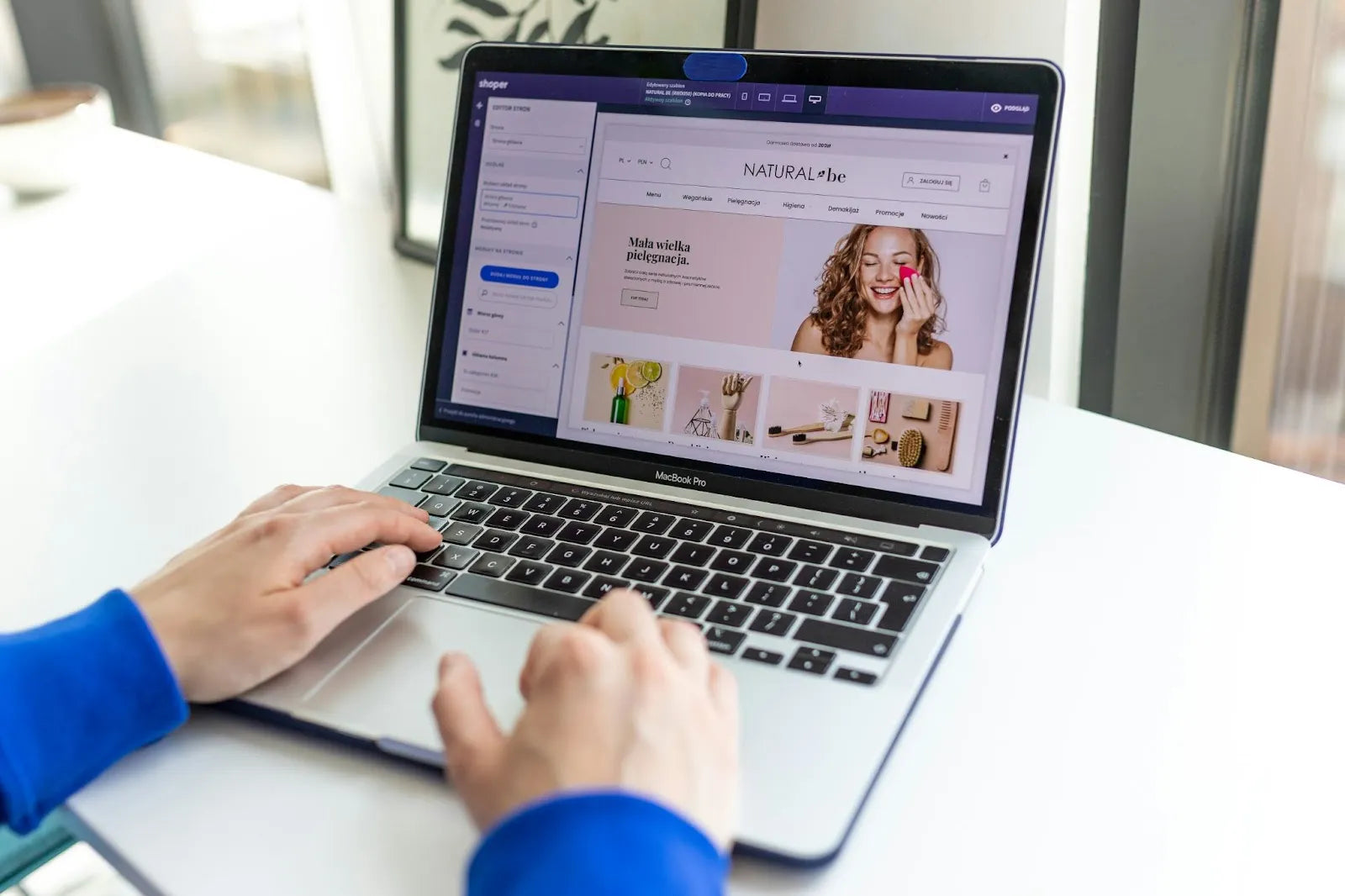
By seeing what apps successful similar stores use, you can get recommendations for helpful apps.
Finally, if you find a particular Shopify store you admire, identifying its apps can help personalize your own site. If you wish to replicate an excellent user experience or functionality from another store, researching its apps makes recreating a similar setup easier. Likewise, if you face particular issues like high abandonment rates or slow speeds, seeing how other successful stores addressed those challenges can reveal helpful solutions.
In summary, identifying competitors and industry Shopify apps generates actionable intelligence for improving your store. The insights gained allow tailoring your operations, tech stack, and customer experience to your specific business goals and needs.
Learn more: The A-Z Guide to Creating Effective Shopify Product Pages (+Best Examples from The Pros)

Method 1: Using Browser Extensions to see what apps a Shopify store is using
#1 Using Shopify App Detector by Fera.ai (Chrome)
The Shopify App Detector by Fera.ai is a Google Chrome extension that allows you to easily detect the apps and themes a Shopify store uses.
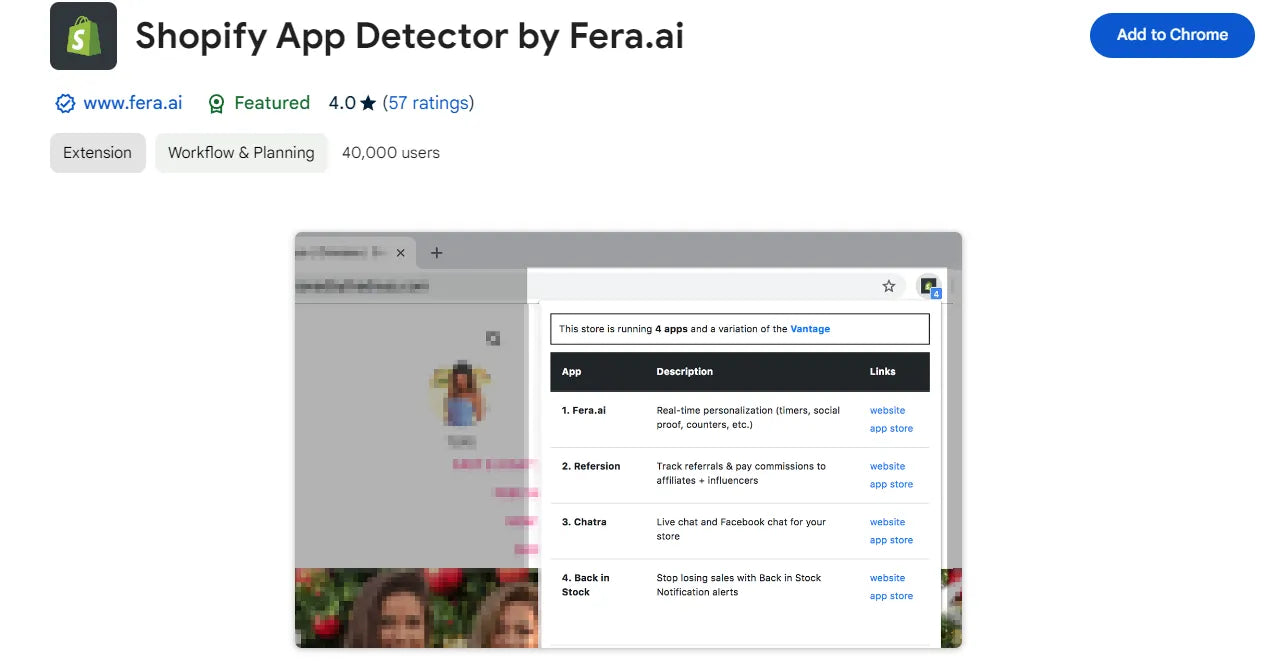
This is the most popular way how to see what apps a Shopify store is using.
The extension is completely free and maintained by the Fera.ai community. It provides valuable insights into the tools and strategies competitors are using, allowing you to stay ahead and focus on profitable growth areas. With its simple one-click functionality, the Shopify App Detector makes it effortless to uncover the tech stack powering any Shopify website.
Here is how to install and use this extension:
- Install the extension: Go to the Chrome Web Store and search for "Shopify App Detector by Fera.ai". Click "Add to Chrome".
- Navigate to the specific Shopify store you want to analyze.
- Activate the extension: Click the extension icon (puzzle piece) in your browser's toolbar.
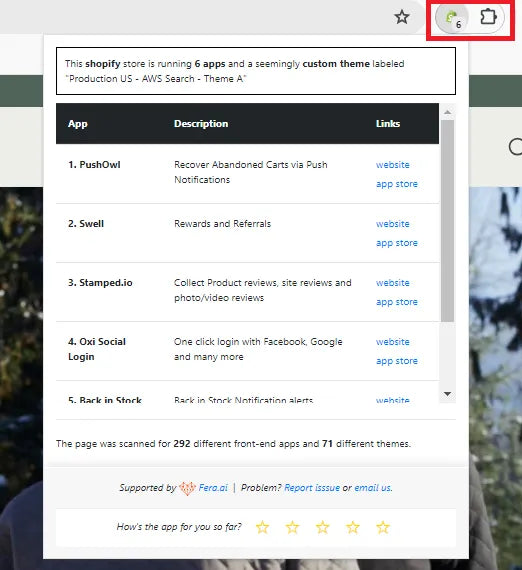
You will see the integrated apps with descriptions in their results.
The extension will analyze the store's code and display a list of detected apps along with their descriptions and icons.
#2 Using Wappalyzer (Chrome, Firefox, Edge)
Wappalyzer is a browser extension that analyzes the technologies used on websites. It works by scanning the client-side code of web pages to detect various applications, platforms, frameworks, libraries, and other technologies that the site may be using.
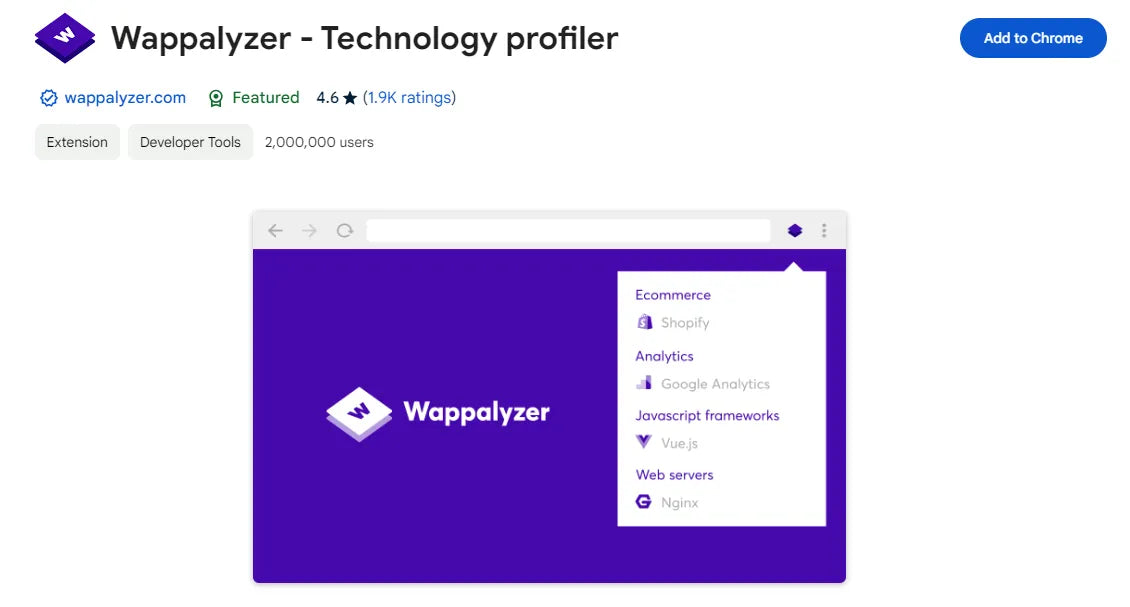
It works through automated pattern recognition to uncover the technology stacks powering.
Specifically, Wappalyzer detects technologies through pattern matching and analysis of:
- HTML, headers, scripts, meta tags, and other code on the webpage
- APIs and other requests made by the page
- Responses and headers sent back from the server
It has a database of over 1000 app signatures and technology patterns that it uses to match against. Through this matching, it can identify content management systems, eCommerce platforms, web frameworks, CDNs, analytics tools, and more.
To use Wappalyzer to analyze a website, you simply need to install the browser extension for Chrome, Firefox, or Edge. Then, when you navigate to any webpage, Wappalyzer will scan the code and display the detected technologies in the browser toolbar. This allows you to easily see what tools and services websites use to operate.
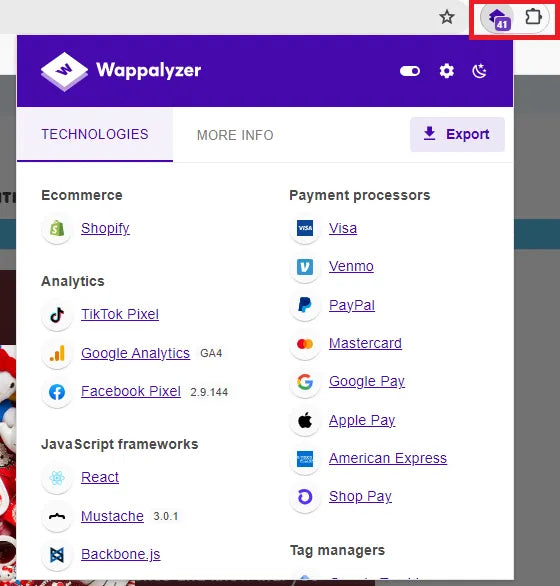
Wappalyzer displays the technologies detected on websites you visit in the browser toolbar.
For analyzing Shopify stores specifically, Wappalyzer reveals the different apps and integrations from the Shopify app marketplace that the store has connected to. This provides insights into the custom functionality and services that Shopify merchants have built into their stores.
#3 Using Koala Inspector (Chrome)
Koala Inspector is a powerful Shopify spy tool that allows eCommerce business owners to analyze any Shopify store. It helps reveal key insights about competitors, such as the apps and themes they are using, product details, and more.
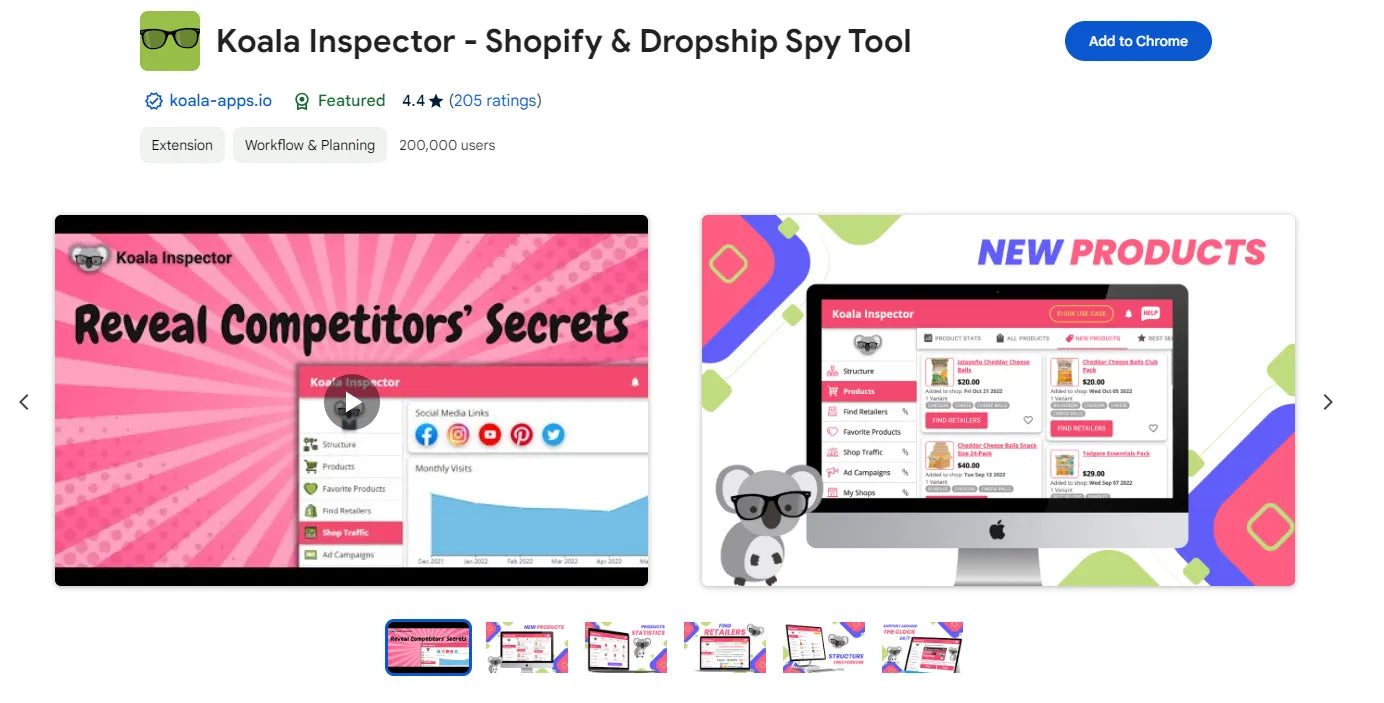
Koala Inspector is a powerful Shopify and eCommerce spy tool used for market research.
Here is a step-by-step guide on how to use Koala Inspector to detect the apps a Shopify store is using:
- Install the Koala Inspector Chrome extension from the Chrome Web Store.
- Once installed, navigate to any Shopify store you want to analyze.
- Click on the Koala Inspector browser extension icon in your browser toolbar. This will open up the Koala Inspector dashboard.
- In the dashboard, you will see a box labeled "Detected Apps." This shows all the apps that the Shopify store has integrated based on Koala Inspector's analysis.
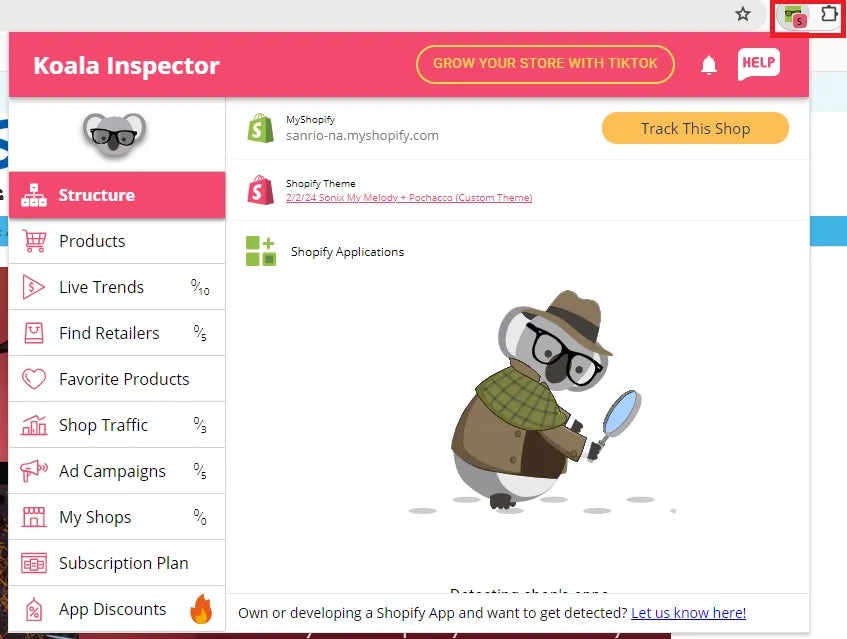
Koala Inspector grants visibility into the tech stack, customizations, products, and traffic sources powering a Shopify store.
You can click on any app for more details like pricing, features, and reviews. This helps you evaluate if it's an app you may also want to use for your own store.
You can also click the "Refresh Analysis" button to scan the store again and update the detected apps list. This is useful if the store has added or removed any apps recently.
Method 2: Manual Code Inspection
Another way to determine which apps a Shopify store is using is to manually inspect the store's theme code. When apps are installed on a Shopify store, they often inject code into the store's theme files to enable their functionality. By analyzing this injected code, you can deduce which apps are present.
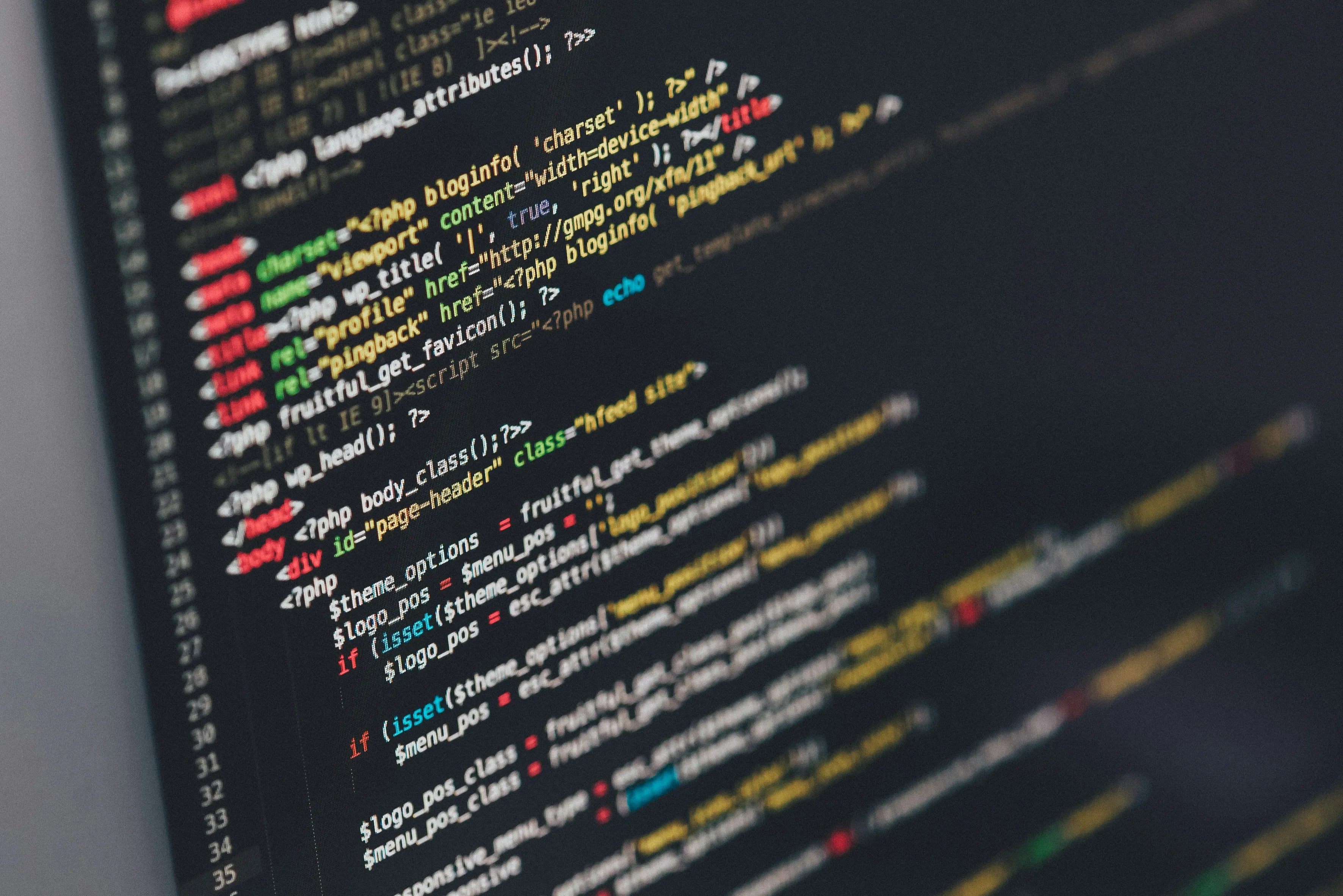
When mentioning how to see what apps a Shopify store is using, investigating the store’s “Source Code” is also effective.
Specifically, there are three main things to look for when inspecting a Shopify theme's code:
- Script tags referencing app domains: Many apps will inject <script> tags that reference their own domains or app names. For example, an app may add a script tag like <script src="https://app-name.com/script.js">. If you see script tags pointing to unfamiliar domains, there's a good chance they represent installed apps.
- Custom meta tags: Some apps will inject custom <meta> tags into the theme code containing information about that app. These usually take the form <meta name="app-name" content="...">. So, if you find meta tags with unfamiliar "name" values, check the content as it may reveal the app name.
- Data attributes: Apps may add custom data attributes to certain elements to enable their functionality. For example, an app might add data-app-name attributes. So, inspecting elements for unfamiliar data attributes can also indicate an installed app.
By thoroughly searching the page code for these telltale signs of app integration, you can compile a list of which apps a Shopify store has installed. It takes some familiarity with common Shopify apps to recognize obscure app references, but with practice, this manual inspection can reliably uncover a store's app stack.

Method 3: Online Resources and Database
The Shopify App Store contains over 8,000 apps merchants can use to customize and enhance their stores. However, it can be helpful for consumers and other merchants to see precisely which apps a particular Shopify store has installed. There are a few ways to research this.
One method is to look at review platforms and Shopify app directories. Sites like OpenStore's Shopify App Directory allow you to browse apps by category or search for a particular app. The listings will usually indicate if an app is popular with or commonly used by Shopify merchants. This can give you an idea of some of the most widely-used apps.
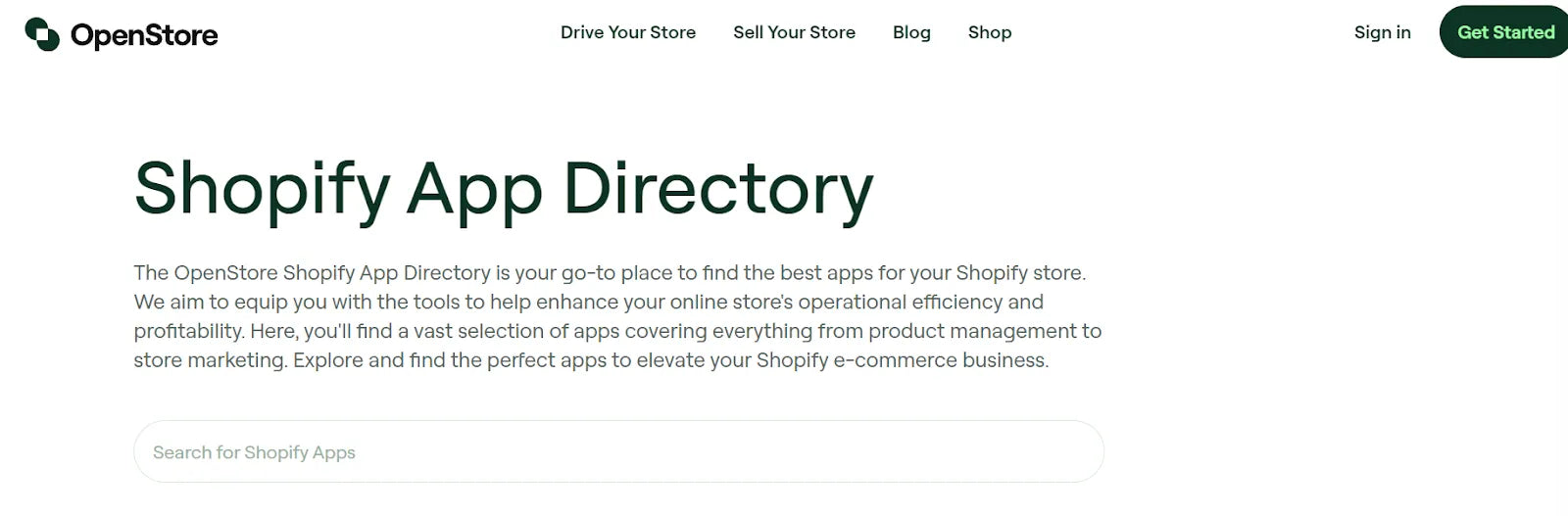
You can browse several Shopify apps here.
Pro tip: The GemPages app helps you build the ultimate Shopify store landing page with various user-friendly templates.
Additionally, reputable customer review apps are not just on the Shopify store itself but also on third-party review sites. Checking the store's listings and profiles on independent review platforms can provide insight into what capabilities apps for Shopify are enabling.
Finally, the Shopify forums and community discussions contain threads where merchants ask for advice on the best apps to use, or which combinations of apps create certain effects or capabilities on their stores. By searching the forums for a particular store name, you may find merchants discussing the specifics of that store's app stack in order to replicate their setup.

Top 5 must-have apps for Shopify to grow your eCommerce store
#1 GemPages: Conversion-focused page builder
If you're new to Shopify and finding it challenging to build a web page due to the lack of coding skills, you may need GemPages. GemPages is a user-friendly Shopify page builder that features a drag-and-drop interface, making the page-building process easy and accessible. GemPages offers a rich library of elements, customizable templates, and responsive design features for amateurs and even professionals in the field. From personalized product showcases to engaging landing pages, GemPages is the go-to solution for enhancing the aesthetics and functionality of your Shopify store, ultimately driving engagement and boosting conversions.

#2 Judge.me: Product reviews
Judge.me is a powerful and feature-rich app designed to enhance the customer review experience for your Shopify store. By installing Judge.me, sellers can unlock a plethora of benefits that contribute to the success and credibility of their online business. Judge.me allows customers to leave reviews with ease, providing valuable feedback and building social proof for products. With features like photo reviews, Q&A, and automated review requests, this app is an indispensable tool for building trust, increasing conversions, and fostering a positive online reputation. Install Judge.me for your Shopify store to elevate the customer experience and solidify your brand as a trusted choice in the competitive eCommerce landscape.
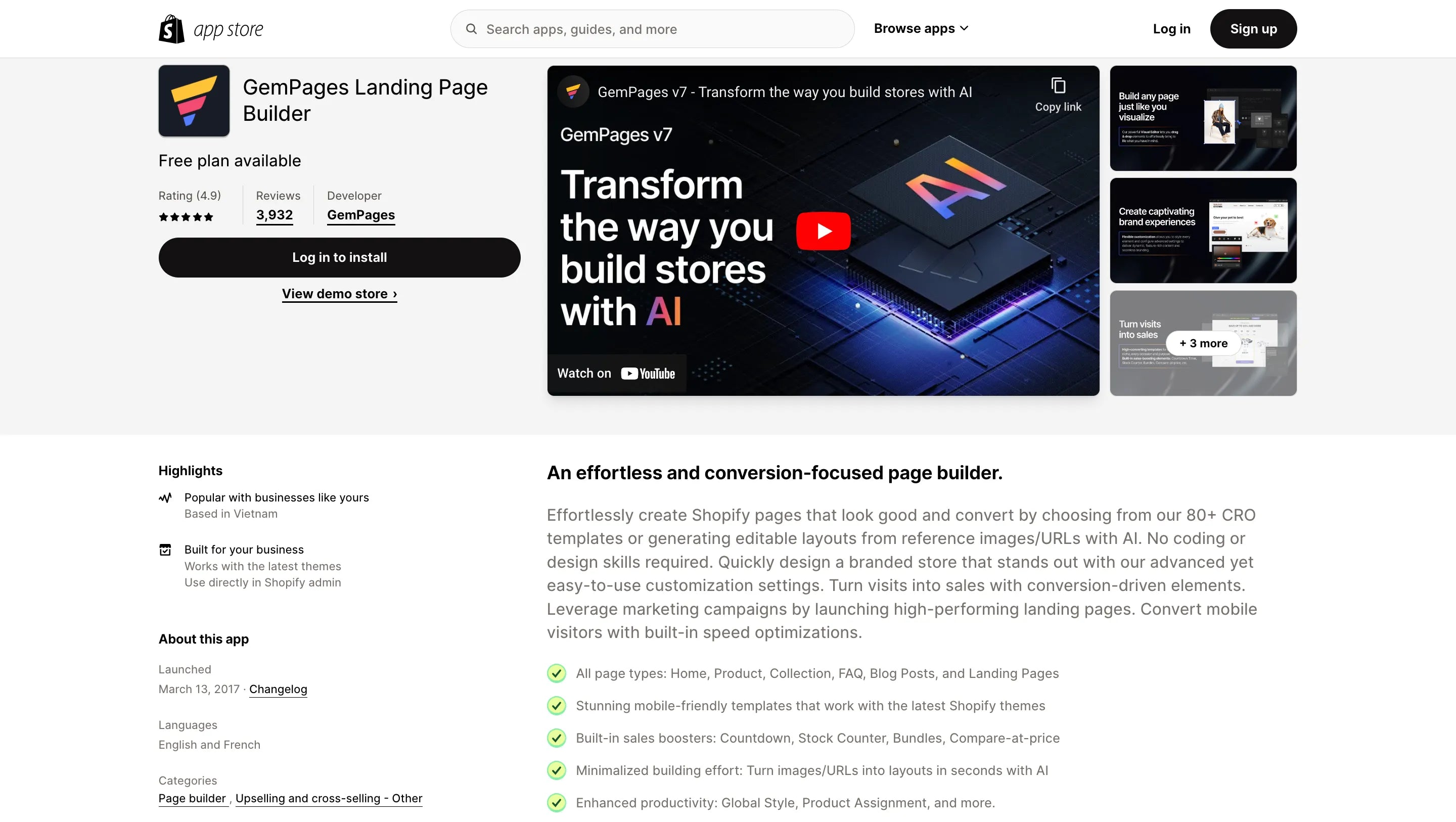
#3 Mailchimp: Email marketing
An online store’s growth will be enhanced more effectively with the support of automated email-sending applications. Mailchimp is a robust email marketing platform that automates emails like welcome, abandoned carts, product promotions, and email campaigns, helping businesses engage with customers and drive sales. Mailchimp's segmentation capabilities enable you to tailor your messages based on customer behavior, ensuring relevance and impact. The app also provides in-depth analytics, allowing you to track the performance of your campaigns and make data-driven decisions to optimize your marketing strategy.
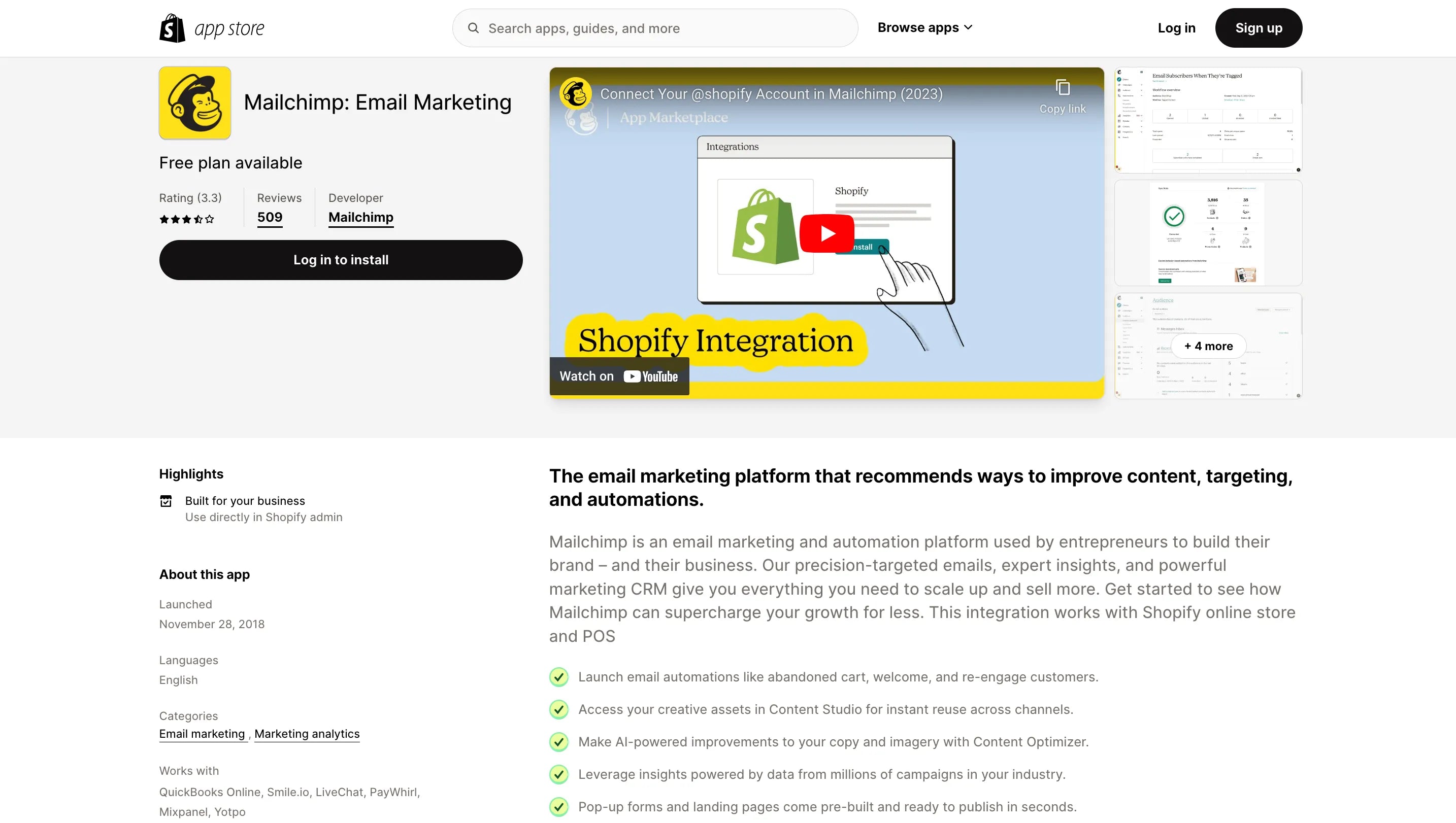
#4 Smile: Loyalty & Rewards
Smile: Loyalty & Rewards is an app designed to elevate customer loyalty and engagement for Shopify stores. The tool enables you to reward customers for their loyalty, encouraging repeat purchases and brand advocacy. With customizable points and rewards systems, you can tailor loyalty programs to match your brand and incentivize specific customer behaviors. The app's user-friendly interface and integration with Shopify make it easy to set up and manage loyalty initiatives, providing a seamless and rewarding experience for both you and your customers.
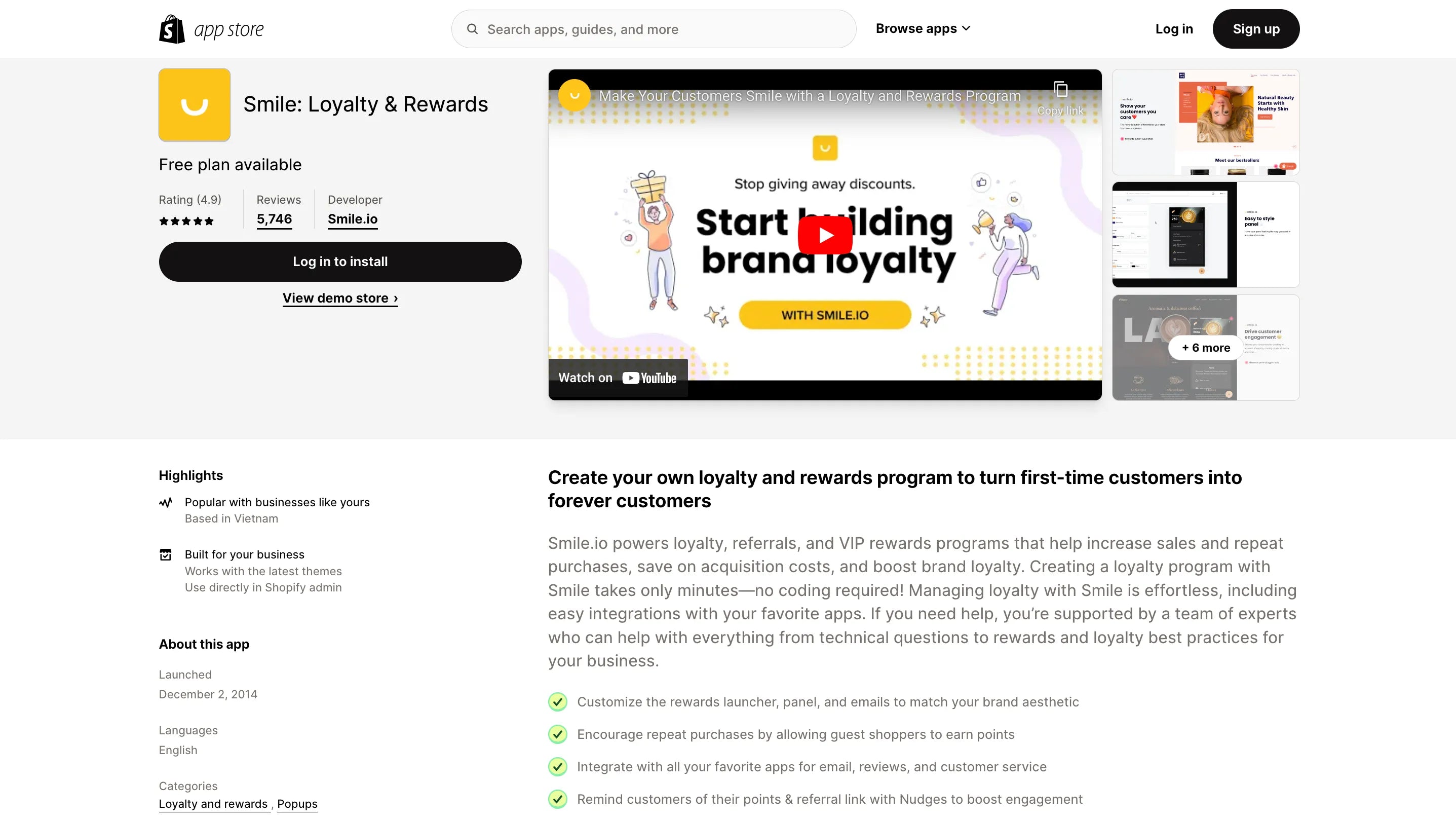
#5 Printful: Print on Demand
Printful: Print on Demand is a game-changing app for your Shopify store, offering an efficient way to bring your unique designs to life without the hassle of inventory management. With Printful, you can easily design and customize products, and once an order is placed on your Shopify store, Printful takes care of printing, packing, and shipping directly to your customers. This on-demand approach eliminates the need to hold inventory, reducing upfront costs and storage concerns. Printful's extensive range of high-quality products, including T-shirts, hoodies, mugs, and more, combined with its straightforward design interface, ensures that you can offer your customers a diverse and personalized product catalog. Whether you're a budding entrepreneur or an established business owner, installing Printful for your Shopify store is a strategic move to unlock a hassle-free and profitable print-on-demand model.
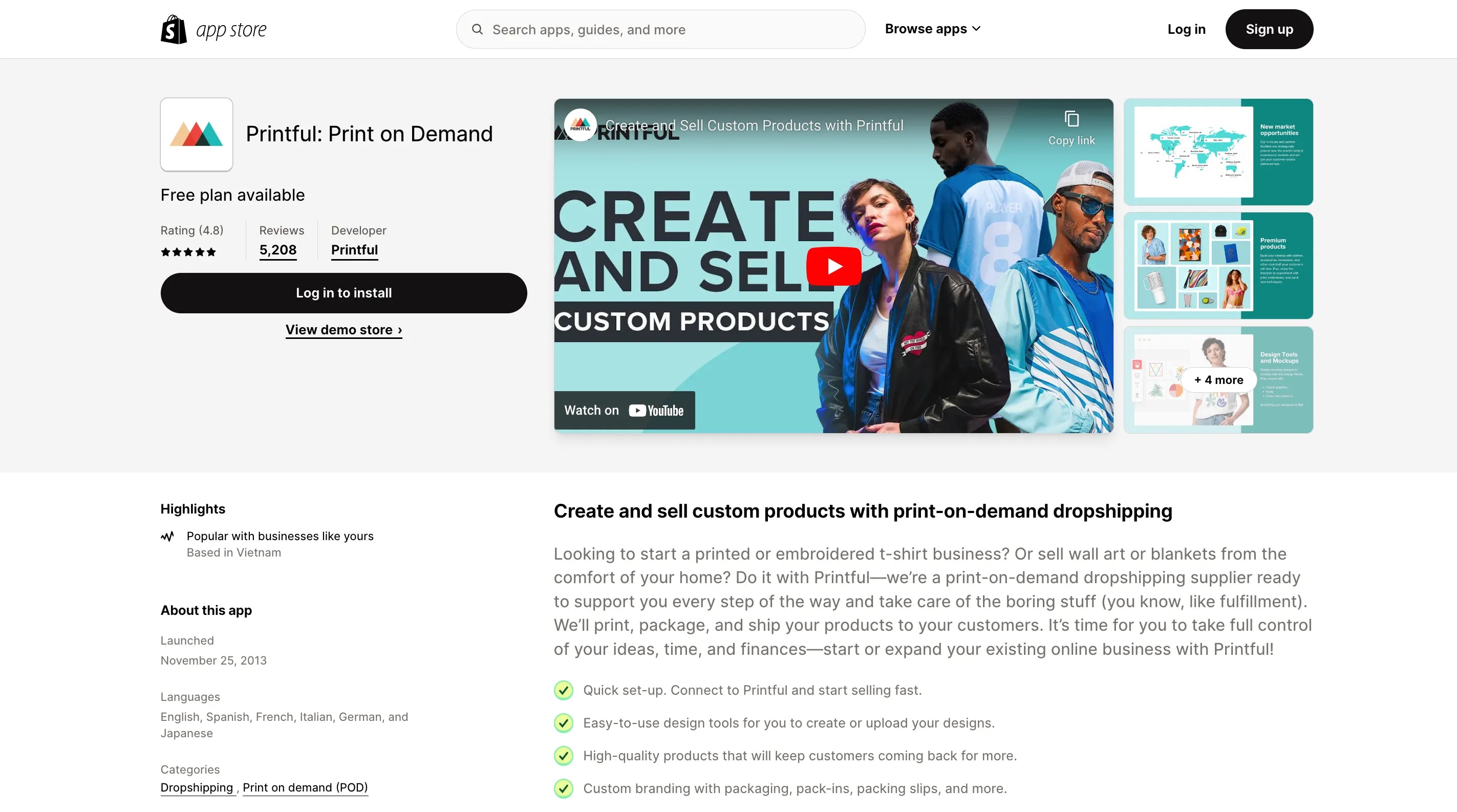
Conclusion
In summary, while Shopify doesn't provide direct visibility into what apps a store has installed, there are a few techniques on how to see what apps a Shopify store is using. Checking app directories, reviews, and community forums can provide clues into the apps powering a store experience. This information helps both consumers understand how a store is able to provide certain services and helps other merchants learn best practices.




 Facebook Community
Facebook Community Change Log
Change Log Help Center
Help Center









