Shopify IP Address: Why It Matters & How To Find and Configure It Correctly
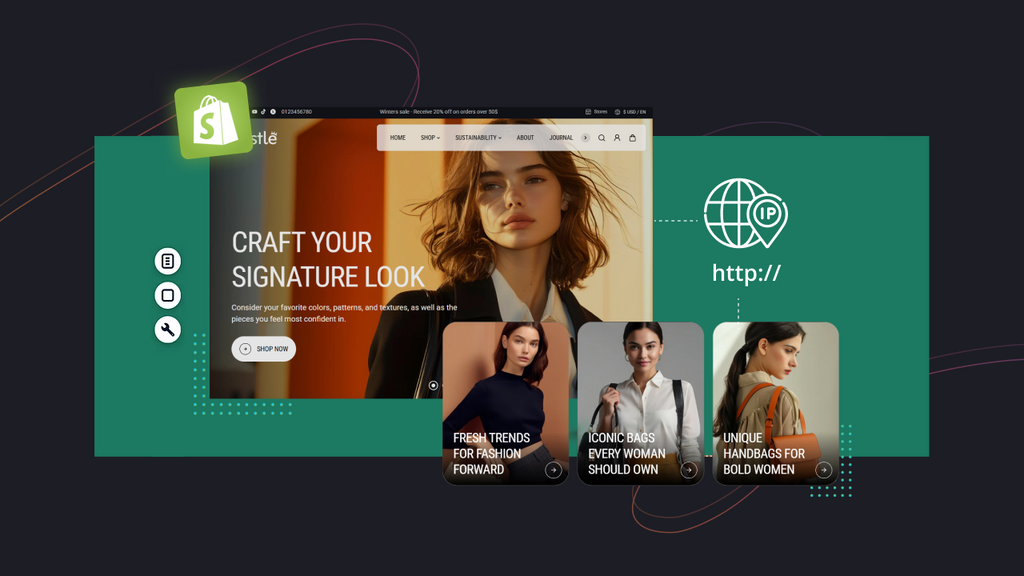
When you register a domain and want it to point to your Shopify store, you must configure DNS settings correctly. Among the most critical pieces is knowing and setting the correct Shopify IP address in your DNS configuration. Without this, visitors can not reach your Shopify storefront.
This blog is a must-read for anyone who's ever wondered, "What's the Shopify IP address for domain?" and how it affects their store. Whether you’re a new seller setting up your first store, a seasoned developer managing multiple clients, or a marketer looking to clarify technical sides, the next sections will equip you with the knowledge to handle domain configurations effortlessly.
Right now, keep scrolling to discover with our experts!
What is a Shopify IP Address?
A Shopify IP address is a unique numerical label assigned to a device or a network. It also acts as the digital destination for your custom domain. For example, you can think of your domain name, like www.yourstore.com, as your home’s street address. If so, the Shopify IP address will be the precise GPS coordinate that tells browsers exactly where to find your store’s information.
Here are the standard Shopify IP address list entries users will often see in Shopify storefronts:
-
23.227.38.65 (This is the primary IP address for A records)
-
23.227.38.32
-
23.227.38.36
-
23.227.38.65 to 23.227.38.74
-
2620:0127:f00f:5::
What about IPv4 vs IPv6?
IPv4 and IPv6 are the key versions of Shopify IP addresses, but they feature some differences:
-
IPv4 (Internet Protocol version 4)
This is the original system of Shopify store traffic, using a 32-bit format. It's the most common type and looks like four sets of numbers separated by periods, like 23.227.38.65. The number of available IPv4 addresses is now limited, which has led to the development of a newer protocol.
-
IPv6 (Internet Protocol version 6)
The IPv6 AAAA record is the next-generation protocol, using a 128-bit format, and is beneficial for IPv6 routing networks. It provides a vastly larger number of addresses and will be presented by hexadecimal digits and colons, for example, 2620:0127:f00f:005:0000:0000:0000:0000.

An image explanation of how IPv4 and IPv6 differ in the technical aspect
When you configure your domain, you'll primarily be working with the IPv4 address for your A record, but some DNS providers also allow for an AAAA record, which is the IPv6 equivalent. For most users, pointing the A record to the primary Shopify IP address is the most critical step.

What are the types of DNS records that you can edit on Shopify?
DNS records are instructions that live on an authoritative DNS server and provide information about a domain. While Shopify handles this automatically, understanding these records is key, especially when you need to configure a custom domain using a Shopify IP address manually.
1. A Record (Address Record)
As we mentioned above, this record is the most important one for connecting your store domain. It points your root domain (e.g., yourstore.com) to a Shopify IP address (e.g, 23.227.38.65).
2. CNAME Record (Canonical Name Record)
This record creates an alias that points one domain name to another. For Shopify, you'll use a CNAME record to point your www subdomain (e.g., www.yourstore.com) to Shopify’s domain, shops.myshopify.com. This helps you ensure both versions of your domain work seamlessly.
3. MX Record (Mail Exchange Record)
This record specifies the mail servers for your domain. It’s essential to receive emails from addresses like info@yourstore.com quickly and precisely. Significantly, you should not change this record when connecting your domain to Shopify, since it would disrupt your email service.
4. TXT Record (Text Record)
A TXT record is a DNS entry that stores human-readable or machine-readable text. While it doesn’t directly affect how your domain connects to Shopify, it plays a critical role in security (SSL/TLS compatibility), email authentication (SPF, DKIM, DMARC), and domain ownership verification with third-party options (Google Search Console) and other integrations (Mailchimp).
5. AAAA Record (IPv6 Address Record)
IPv6 maps your domain name to an IPv6 Shopify IP address (e.g., 2620:0127:f00f:5::). Apparently, it works the same way as the IPv4 IP address, but it’s created for modern networks.
6. SRV Record (Service Record)
This record specifies the location of services, such as voice over IP (VoIP) or instant messaging.
Learn more: How can I change the URL of my landing page?
The Significance of Shopify IP Address
Why does every store need a Shopify IP address? Here are the key reasons to take a look:
-
Connecting your custom domain
The IP address is the crucial connection between your domain registrar (e.g., GoDaddy and Namecheap) and your Shopify store. By pointing your domain’s A record to the Shopify IP address, you are defining: Once someone asks for this domain, send them to Shopify’s servers. This is the fundamental step in giving your store a professional, branded identity with Google.
-
Enhancing brand trust
While you can use a default myshopify.com domain, a custom domain can help add a layer of professionalism and trust. A customer is more likely to trust and remember www.yourbrand.com than yourbrand-1234.myshopify.com. The correct Shopify IP address makes this possible.
-
SEO and performance
A correctly configured domain ensures that your store loads quickly and is easily indexed by search engines. A misconfigured A record can lead to downtime, broken links, and a poor user experience, all of which negatively impact your SEO ranking. A stable connection, courtesy of the correct IP address, is foundational for search engine optimization before performing others.
-
Security and reliability
Shopify's servers are managed and optimized for performance and security. By using the official Shopify IP address for the domain, you're routing your traffic through their robust infrastructure. As a result, your store can handle high volumes of traffic and protect against security threats. What’s more? Your Shopify store is both trustworthy and safe for your visitors and customers.
Learn more: 10 Best Personal Website Builders (Paid & Free)
How To Find Your Shopify IP Address for Domain
Below is a step-by-step, up-to-date method to locate your correct Shopify IP address accurately:
Step 1: Access your Shopify Admin Dashboard
Log in to your Shopify account to open your Shopify Admin Dashboard.

Open your current Shopify Admin Dashboard
Step 2: Locate your Shopify IP Address
First, click on Settings on the left-side menu to open the My Store window.

Select Settings at the bottom of the left-side menu in the Admin Dashboard
Then, select the Domain tab and navigate the target domain. After that, you need to follow:
-
Click on Edit DNS Settings under the Domain Settings section.
-
In the Points To column, find the A Record line to see your Shopify IP address for the domain (Type = A, Name = @ or left blank).
-
Copy the series of numbers (often 23.227.38.65 or another variation Shopify assigned).

Click the Domains tab to do the following steps to locate the Shopify IP address
Note: If you can not find the expected IP there, you need to contact the Shopify support team. This is especially essential if your storefront’s infrastructure has been established or updated.
Learn more: How to Create and Manage Multiple Shopify Stores?

How To Configure Your Shopify IP With A Custom Domain
Step 1: Navigate to Connect Existing Domain
First, click on Connect existing domain in the Domains tab.

Then, enter your domain name and click the Next button.

Next, click the Follow settings instructions button to navigate to Shopify Help Center.
After that, select the method to connect your domain: automatically or manually.
-
For popular providers like GoDaddy and Namecheap, you have this step automated.

An example illustrates the automated connection between Shopify and GoDaddy
-
For the other ones, you need to move toward step 2 for manual setup.
Step 2: Access your domain provider
Log in to your domain provider’s website and find the DNS/ Nameservers section.

Direct to your domain provider’s website and log in to your account (e.g., Hostinger)
Then, delete any existing A and CNAME records to avoid technical conflicts.
Next, you need to edit:
-
A record of “A”: Type, Name (@), and Points to (your Shopify IP address: 23.227.38.65)
-
A record of “CNAME Record”: Type, Name (www), and Target (shops.myshopify.com).
-
A record of “AAAA:: Type, Name (@), and Target (2620:0127:f00f:5:: or expanded IPv6)
After that, save the Record by clicking on save or adding record (based on the provider).
Step 3: Verify the configuration
Go back to the Domains tab in the Shopify Admin Dashboard.
Then, click the Verify Connection button and wait for propagation and verification.
|
Note: If you want to change the type of your domain now, let’s follow the simple steps below:
If you find configuring DNS records challenging, you can try to use Shopify’s free domain. While it is not great to offer personalization and brand identity, it’s quick and easy to set up. |
Learn more: How to Transfer Domain to Shopify: A Step-by-Step Guide
What To Consider About Your Domain’s DNS Records
Managing your domain's DNS records, particularly when connecting to a Shopify IP address, requires a keen eye for detail. Below is what you need to watch out for in this technical aspect:
Common DNS Record Pitfalls & How to Avoid Them
Even if you follow the standard setup steps, DNS misconfigurations are one of the most common reasons Shopify domains fail to connect correctly. That’s also why we've compiled the most frequent mistakes Shopify owners face and how to address these perspectives effectively.
1. Multiple A or AAAA records
Having more than one A record for your root domain can cause conflicts. For a seamless connection, you should only have one A record pointing to the main Shopify IP address (23.227.38.65). If your registrar's interface adds another one automatically, be sure to delete it.
2. Improperly formatted CNAME records
A common mistake here is entering the CNAME record incorrectly. They can include forgetting the trailing dot in shops.myshopify.com (some registrars require the dot, others don’t) or pointing the CNAME to “@” (your root domain) instead of Shopify’s domain. This prevents your www domain (www.yourstore.com) from correctly resolving Shopify and drives technical issues.
Thus, always set the CNAME record for www to shops.myshopify.com (with a trailing dot if your provider requires a fully qualified domain name) and double-check Shopify’s DNS setup guide.
Best practice: Avoid mixing a CNAME with an A record on the same hostname for your Shopify store and other eCommerce platforms. This violates DNS standards and may break your setup.
3. Unsupported or conflicting DNS features
Some current domain providers offer advanced features, such as DNSSEC or custom redirects. These features can sometimes interfere with Shopify’s DNS requirements. In most cases, it's recommended to disable these features during the setup process to ensure a clean connection.
Learn more: How to Change Shopify Store Name in 5 Easy Steps
DNS Change Propagation & Troubleshooting (If Needed)
When you update your DNS settings with the Shopify IP address for the domain, the changes won’t take effect immediately. Instead, they need to propagate across the global DNS system.
1. Propagation times
Complete global propagation can take up to 48 hours. During this time, some visitors may see your current Shopify store, while others still see the old hosting provider or even an error page. If you want faster DNS updates, you should set your TTL (Time to Live) to a lower value (e.g., 300 seconds) before making changes. While this doesn’t work well for all, it’s truly worth trying!
2. Verifying your setup
In addition to waiting for Shopify’s verification, you can use external tools to confirm that DNS records are resolving correctly. While the DNS Checker can help you to see how your domain resolves worldwide, WhatsMyDNS can confirm that A and CNAME records have been updated.
For deeper debugging, ping yourdomain.com or nslookup yourdomain.com from your local terminal to verify which IP is being resolved. But don’t confuse cached results in your browser.
3. When problems persist
If you've waited 48 hours and the connection is still not verified, the issue is likely with your domain provider's settings. At that time, you need to contact their support team and provide them with the official Shopify IP address and CNAME record details. You can even send them a screenshot of the correct configuration, together with explanations, to speed up the full process.
|
Unique insight from GemCommerce experts: Shopify uses a shared IP, which is a common practice for large-scale SaaS platforms. This might seem counterintuitive to a traditional developer who is used to dedicated IPs previously. However, it is truly a purposeful design choice that leverages Shopify’s robust infrastructure. For example, if you use a landing page builder app like GemPages to transform your Shopify website design, it can still connect precisely through this shared Shopify IP address. Thus, you don’t have to worry about performance drops when introducing advanced design options. The same principle applies to A/B testing apps, SEO tools, or email marketing platforms that integrate with your Shopify store. Since all requests are processed through Shopify’s robust infrastructure, you get a consistent, secure, and reliable connection across every touchpoint. |
Conclusion
The Shopify IP address is the backbone of your custom domain connection in Shopify systems. Its correct configuration is paramount for your store's professionalism, reliability, and security. Let’s take a look at our summary to achieve the best results when working with IP addresses:
-
Understanding Shopify’s canonical IPv4 and optional IPv6 addresses
-
Knowing how DNS record types (A, AAAA, CNAME) work together
-
Safely finding the address via the Shopify admin
-
Editing your DNS records carefully at your domain host
-
Planning for propagation, conflicts, SSL, and advanced edge behavior
-
Putting in place monitoring for potential shifts over time.
With the process well-executed, your domain will resolve seamlessly to your Shopify storefronts, SSL will be provisioned, and your visitors will reach your domain reliably for higher conversions. Read more GemPages blogs to learn more tips and tricks when doing business with Shopify!




 Facebook Community
Facebook Community Change Log
Change Log Help Center
Help Center









