How to Choose The Right Shopify Theme for Your Store?
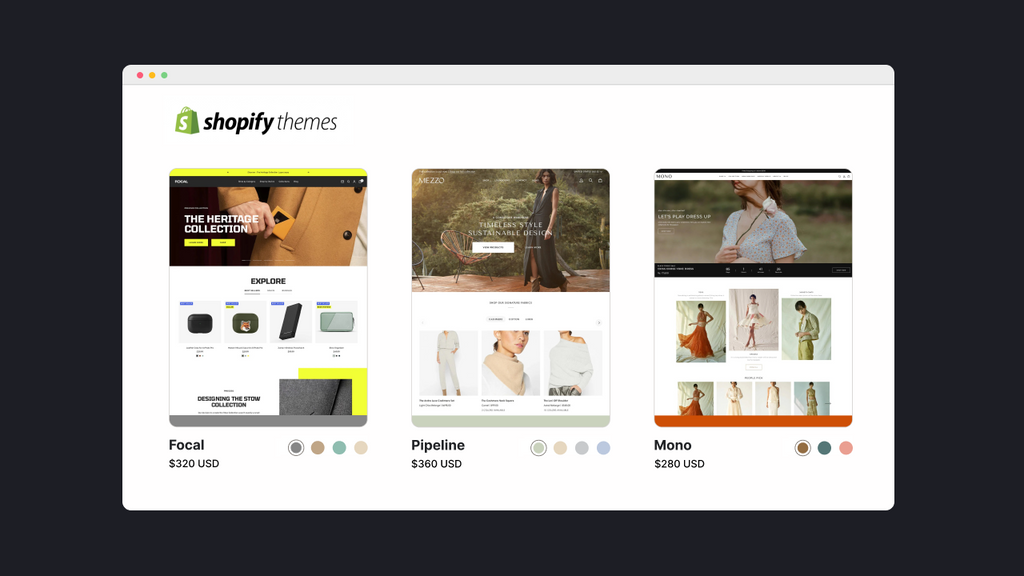
People do judge a book by its cover. When online shopping, the first thing that catches the eye of shoppers is the look of a website.
Website designs can make or break your chances with prospective customers right off the bat.
As a store owner, you may find it stressful and daunting to choose the best Shopify theme for your store, especially if you’re just starting out. Lucky for you, we have compiled a checklist to help you know what to consider when choosing among thousands of Shopify themes out there.
Whether you are searching for a feature-packed, high-converting Shopify theme to customize from scratch or simply want to check what Shopify theme a store is using, we’ve got you covered. This checklist will answer your most burning questions and guide you through the process. Let’s dive in!

What Is a Shopify Theme?
A theme is a template for your entire website. It defines how your store looks and feels to customers, including styles, layouts, blog menu, images, interactive elements, cart, and checkout features.
Your theme also reflects your industry and product types. For example, if you’re a sports gear supplier, you should have an energetic and sleek feel to your store. On the other hand, if you’re in the arts and crafts niche, you’ll want to look more creative and friendly.
The options for Shopify themes are endless, ranging from pre-built to fully customizable. Whatever you choose to use, make sure they represent your brand and offer a seamless shopping experience for customers.

Themes set the tone for your store and introduce customers to your products. The theme above is a good match for stores in sports and recreation.
Where Can I Find Themes for My Shopify Store?
There are several places to browse for Shopify themes. Keep in mind that your themes should be compatible with the latest update from Shopify–Online Store 2.0.
- Shopify Theme Store ($0 - $350, one-time payment) is a great place to start looking around. By the time of this writing, Shopify offers an extensive library of themes, including 9 free themes and 90 paid ones. Created by Shopify’s professional design team, all these themes are mobile-responsive, sleek, and eye-popping.
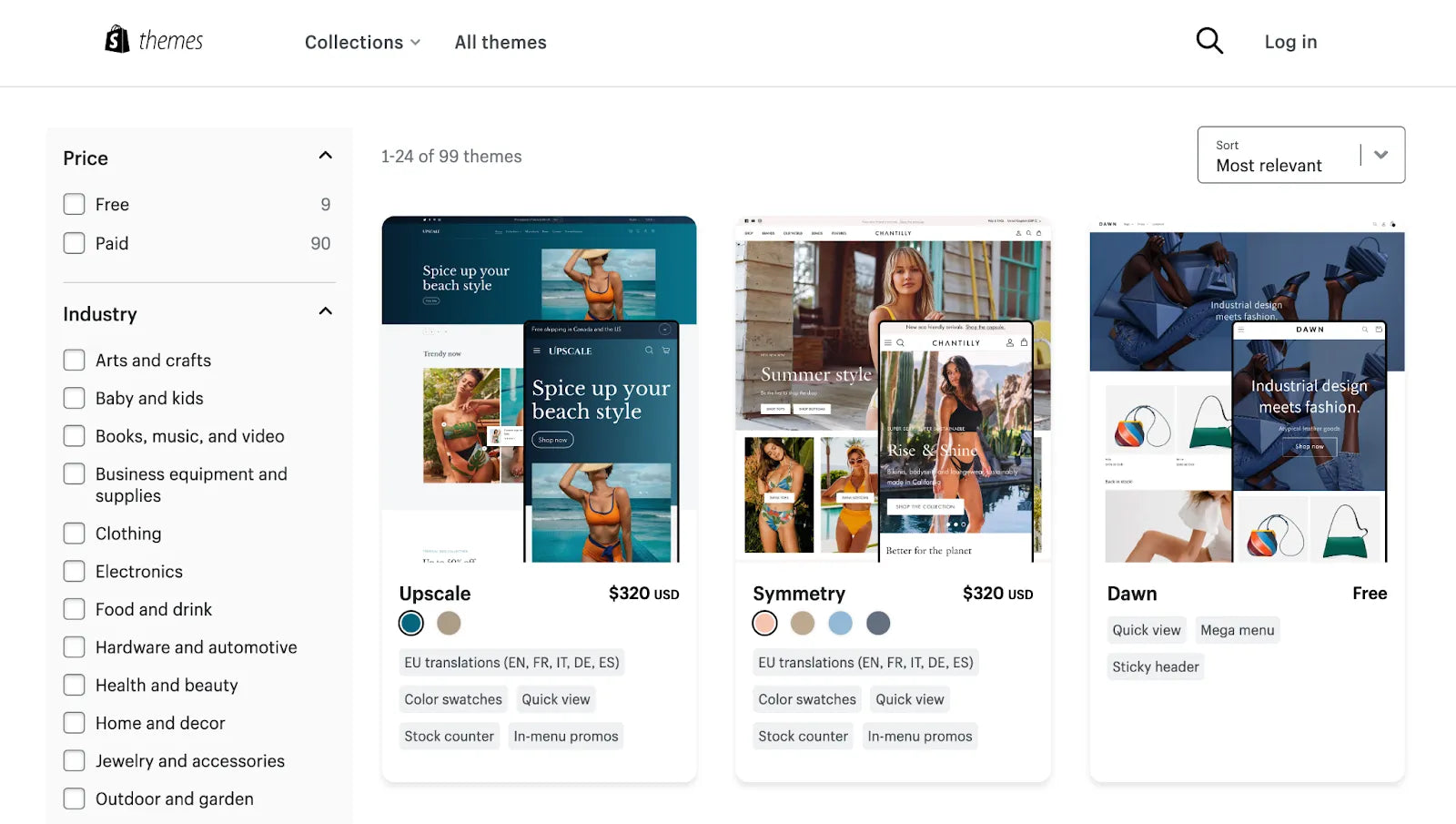
Shopify’s theme library
- Theme marketplaces ($16 - $179, one-time payment): Themeforest.net, Templatemonster.com, etc. offer hundreds of eCommerce website templates.

Shopify themes on ThemeForest
- Other third-party developers: Booster theme (up to $399, one-time payment), Out of the Sandbox (up to $485, one-time payment), Shoptimized (up to $597, one-time payment), etc. are some of the most popular developers.

Booster theme
Learn more: How To See What Apps A Shopify Store Is Using: A Complete Guide
How to Find Out What Shopify Theme A Store Is Using?
It’s always a good idea to take a look around other stores in the same industry niche or having similar aesthetics as yours. That way, you can pull a lot of inspirations on how to present your products and what features to include on your site.
Shopify Successful Stories, Build With or CartInsight are great sources to find these stores. You can also search on Google using the template “Shopify stores in” + “industry name”, suchs as Food & Drink or Home and Living for more results.
Then, if you love a site’s design and want to achieve a similar look, there are 2 ways for you to check their Shopify theme.
Method 1: Finding theme name or ID manually
Each Shopify theme has its own name and ID–a short code to differentiate it from others. Here’s a step-by-step guide on how to look them up in your Chrome browser:
Example 1: Finding theme name and ID on Mac.
Step 1: Go to the Shopify store you’d like to check using Chrome.
Step 2: On Mac, click View > Developer > View Source.
On PC, right click anywhere on the page and click “View Page Source” on the menu.
Step 3: On the new tab showing the HTML code for the website, use “Command + F” on Mac or “Ctrl + F” on PC to search for “Shopify.theme” and “theme_store_id”. This will take you to the piece of code that has the theme name (“Minimal” in the example below).
If the theme is created by Shopify, you’ll see a number next to "theme_store_id", which you can use to google along with “Shopify theme” for result. Otherwise, you’ll find a “null” value for the theme’s ID.
Sometimes, the theme was a complete custom build, so you won’t find any name or ID.

Method 2: Using a Shopify theme detector
Another super easy way is to download a Chrome extension. Shopify Theme Detector is one of the most popular tools that tell you the theme’s name and whether or not it’s a custom build.

Using a Chrome extension can save you the hassle of searching for theme names manually.
What Should I Look for In A Shopify Theme?
1. Primary factors: Industry, Features, Budget, and Theme Support
Now that you have pulled many inspirations and ideas from other stores, it’s time to decide on theme designs with high conversion and gread UX that keep customers coming back for more. You should look at:
Industry niche: Themes are uniquely designed to meet different eCommerce industries and needs: whether you are selling general, niche or one product stores. Considering your product type and total quantity will help you set clear goals when choosing the right theme.
Main features: Necessary features on a site depend on your specific business needs. For example, if you own a clothing store, you might want to consider an “advanced sort and filter feature”. Extra functions such as “color swatches”, “sold out”, “quick view” or “quick add” might also be helpful.
Learn more: Best Shopify Themes for Clothing Stores
We recommend you find ideas from other stores and try out the theme yourself to decide on at least four essential criteria. That way, you can shortlist your choices effectively and won’t regret it later on!
Budget: Shopify themes come in many price points. Keep in mind, the more functions and customization options a theme allows, the more pricey it is.
If you have a limited budget, we highly recommend choosing monthly subscription themes to save initial cost and stay updated along the way. Remember to read a theme’s trial and refund policy carefully before making a purchase in case you want to switch later on!
Theme support: Support from theme developers in case of technical issues is crucial. All Shopify themes on Shopify Theme Store guarantee unlimited customer support, while others’ vary from 6 to 12 months. The more channels (email, phone, instant chat, tutorials, etcetera.), the better!
Taking a look at the reviews on Shopify Theme Store, developers’ websites or Q&A sites like Trustpilot, Reddit and Quora before purchasing is highly helpful. Sticking to reputable developers will greatly assist your Shopify journey in the long run.
2. Secondary factors: Speed, Cart & Checkout, and Mobile Optimization
We know, having to go through the technical stuff is way less fun than choosing designs and aesthetics. However, these are all deciding factors of how your store engages and converts visitors into customers. And luckily, we’re here to simplify them for you.
Speed Optimization
Studies from Unbounce show that page loading time affects the purchasing decision of 70% of online shoppers, while 40% leave if your site takes longer than 3 seconds to load. Although a theme is not the only thing that decides your site’s loading speed, you should still pay close attention.
An easy step for you to take is to test the theme’s demo with Google’s Page Speed Insights tool, as well as the Core Web Vitals report in Google Search Console. Page Speed Insights provides the speed score for both mobile and desktop. Shopify requires a minimum of 60 points for themes hosted on Shopify, therefore you should aim for 60 points or higher.
Learn more: Change Shopify Theme in 3 Easy Steps (+ Tips)
Cart and checkout optimization
The best way to ensure a smooth, seamless cart and checkout process is to try the features yourself in the demo.
Some questions to ask yourself: Is it convenient to add new items and manage the cart while shopping? Is moving back and forth from the cart page to the shopping page easy? Does it take too long to load? Is a pop-up cart necessary? Does one-page or one-click checkout work better?
To optimize the journey, you can look into the themes' built-in features or install a page builder like GemPages on the top of your existing theme for more advanced eCommerce features.
Learn more: How to Customize Your Shopify Checkout Page in Minutes
Mobile Optimization
When designing the mobile version of your store, you might want to consider custom functions for the mobile version, such as mobile layout, different product collection, mobile banners, etcetera. A stress-free way is to opt for themes with guaranteed mobile responsiveness.
Learn more: Mobile Conversion Optimization: 10+ Proven Tactics (2023)

It’s Time to Take Action!
We hope our checklist has made this daunting process more simple for you. Remember, don’t sweat it! Choosing your Shopify theme is not a lifelong decision. You can always try out multiple Shopify themes then switch to make your store look and feel just the way you want.
But if you’re considering a Shopify theme for your store, it’s worth noting that many Shopify themes claim to let you fully customize a site’s pages, but usually it only works with the home page to a certain level. Your page layout is often fixed, meaning that you can only change the text, images and colors but not how your products are presented and other advanced settings.
Hence, if you want to achieve a unique design that caters to your specific requirements, we recommend using a page builder besides your standard theme. GemPages page builder is compatible with almost all Shopify themes and Online Store 2.0, so you can install GemPages for advanced Shopify customization and complete design flexibility. Start creating your dream store today!
Learn more: Shopify Tutorial: Set Up Your Store from Scratch to Finish (2023)



 Facebook Community
Facebook Community Change Log
Change Log Help Center
Help Center












