How to Add Apple Pay to Shopify in 2 Minutes
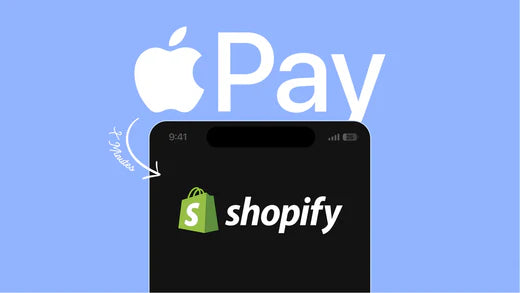
Do you know nearly 1 out of 5 shoppers have abandoned their shopping carts due to a long and complicated checkout process? That’s why enhancing your customer’s checkout experience is one of the keys to combating this and recouping your lost sales.
And Apple Pay by Apple can be your ultimate solution, opening up a world of convenience, trust, and efficiency for your Shopify store.
In this article, we will provide you with a comprehensive guide on how to add Apple Pay to Shopify in 4 easy steps.
What is Apple Pay?
Provided by Apple Inc., Apple Pay is a revolutionary mobile payment and digital wallet service allowing users to make secure payments using their Apple devices, including iPhones, Apple Watches, iPads, and Macs.
Leveraging cutting-edge technology, including Near Field Communication (NFC) and tokenization, Apple Pay enables contactless transactions in stores, on websites, and in apps, leaving behind the hassles of manual payment entry.

Apple Pay offers a fast, secure and convenient way to pay in stores, online, and in apps using Apple devices.
More importantly, Apple Pay can be easily integrated into your Shopify store, letting customers breeze through the checkout process within a few clicks.
Requirements for Adding Apple Pay to Shopify?
Before heading over to the how-to part, make sure you meet the following requirements for adding Apple Pay to your Shopify store:
- You must have an active Shopify store on a plan that supports third-party payment gateways. Currently, Apple Pay integration is available for all Shopify plans, including the Basic, Shopify, and Advanced plans.
- You must use a payment gateway that supports Apple Pay integration with Shopify. Currently, Apple Pay is available for the following credit card payment providers:
- Shopify Payments
- Stripe
- First Data Payeezy
- Authorize.net
- CyberSource
- Braintree
Learn more: 10 Best Shopify Payment Options for Your Business in 2023
- Your store must be located in countries that Apple Pay is available. The list of supported countries is available here.
- Your Shopify store must have an SSL certificate installed to ensure secure data transmission. In most circumstances, SSL (Secure Sockets Layer) certificates are provided for free for all domains added to Shopify.
Tip: To check whether your SSL certificate has been issued, go to the Domains section on the Settings page to verify if your domain status is set as Connected. Besides, if an SSL certificate has been activated on your Shopify website’s domain, you see a padlock icon displayed next to your store’s URL in the address bar when viewing your storefront.
- Your store must meet Apple’s Acceptable Use Guidelines.
How to Add Apple Pay to Shopify?
Once you meet all the above requirements for setting up Apple Pay on Shopify, the rest of the process is pretty easy. Follow these steps to complete Apple Pay integration with Shopify:
Step 1: Sign in to Your Shopify Account
Start by logging in to your Shopify Account.
Visit Shopify login page and enter your email address and password to get logged in.
Learn more: Shopify Tutorial: Set Up Your Store from Scratch to Finish (2023)

Step 2: Go to the ‘Payments’ Settings
From your Shopify dashboard, click Settings > Payments to head over to the payments settings.

Step 3: Enable ‘Apple Pay’ as an Accepted Payment Option
If you have activated a payment gateway that supports Apple Pay, including Shopify Payments, Stripe, First Data Payeezy, Authorize.net, CyberSource, or Braintree:
- Click Manage under your selected payment gateway
- Make sure the Apple Pay option is checked off as an accepted payment method.
If you have not selected a payment gateway yet:
- Go to the Third-party payment providers page;
- Hit the Payment methods filter;
- Tick Apple Pay to sort out the payment providers that support Apple Pay;
- Click on a payment provider of your choice and follow the prompts to add the provider to your Shopify store;

- Head back to the payment provider settings page and click Manage;
- Check the Apple Pay box to enable it as a payment option.
Step 4: Save Changes
Tap Save to save the change.
Once you’ve completed setting up Apple Pay on your Shopify store, the Apple Pay button will appear in your checkout alongside other payment options. The button will be displayed automatically for customers using compatible Apple devices.

On Tentree’s checkout page, customers with compatible Apple devices have the option to pay with Apple Pay.
Tip: It is highly recommended to inform your customers that you are accepting Apple Pay as a payment option to raise awareness and draw more customers to your stores. To do so, place the Apple Pay button prominently on your website, particularly on the checkout page; include clear and concise messaging across your website through banners, pop-ups, etc.; and utilize your email marketing campaigns and social media platforms to announce Apple Pay availability.

An example of using banners on your website to inform your customer of Apple Pay availability.
Learn more: How to Customize Your Shopify Checkout Page in Minutes

How Does Apple Pay Work on Shopify?
After you’ve successfully integrated Apple Pay into your Shopify store, Shopify will handle the rest. Here is how Apple Pay will work on your Shopify store:
- When the Apple Pay option is enabled on your Shopify store, customers with a compatible Apple device will see a button with the Apple Pay logo when checking out.
- If the customer chooses Apple Pay as their payment method, they can tap the button to complete their purchase using Apple Pay.
- The payment and billing information provided in their digital wallet will be automatically displayed.
- Next, the customer is required to authenticate the payment using either Face ID, Touch ID, or their device passcode.
- After successful authentication, Apple Pay tokenizes the payment information.
- The payment token and the transaction details will be transmitted to the payment provider you are using who then processes the payment and completes the payment authorization.
- Once the payment is authorized, the customer receives an order confirmation on their Apple device, and the order is completed on your Shopify store.
Benefits of Adding Apple Pay to Shopify
Apple Pay can work seamlessly on Shopify, and here are some of the key benefits that Apple Pay integration can bring to both you as the merchant and your customers:
Free and Easy to Install
Provided that you meet the necessary requirements, the process of setting up Apple Pay on Shopify is straightforward.

Setting up Apple Pay on your Shopify store is easy and straightforward.
Also, there are no additional or hidden costs incurred for adding Apple Pay to your Shopify store; you only have to pay standard transaction fees charged by the chosen payment providers.
Trusted and Secure Payments
Apple Pay is a product of Apple Inc., a renowned multinational technology company widely recognized for high standards of privacy and security across its ecosystem, making its products and services the top choices of tech lovers.
With this reputation, Apple Pay is usually considered a trusted and secure payment option. Incorporating robust and advanced security measures, including tokenization and Touch ID or Face ID authentication, Apple Pay ensures safe and secure transactions on your store, allowing your customers to shop with confidence.

Apple Pay leverages tokenization to protect users' payment information, ensuring secure transactions.
Besides, its widespread adoption by numerous retailers and eCommerce platforms further strengthens its credibility and gains trust among users.
Simplified Checkout Process
With Apple Pay, once customers add their credit or debit cards to their digital wallet on their Apple devices, the card information will be securely stored and ready to be used for payments.
When they make a purchase on your online store, the details stored in their Wallet app will be automatically populated, allowing them to enjoy a one-tap checkout experience without having to manually enter the payment and shipping details. This helps to save time and reduce the risk of errors, contributing to a swift and effortless checkout process.
Mobile Checkout Optimization
We are living at a time when online shopping is on trend, and mobile devices generate a majority of online shopping orders (63% by 2022). Therefore, to set yourself for success, it is crucial to bring customers a seamless payment experience on their mobile phones.
Learn more: Mobile Conversion Optimization: 10+ Proven Tactics (2023)
Apple Pay is designed specifically for Apple mobile devices, making it easier for customers to complete purchases right on their iPhones or iPads with just a touch of their finger. Requiring no cumbersome form filling or complicated authentication process, Apple Pay allows for a smoother and accelerated mobile checkout process.

Apple Pay lets customers enjoy a smoother, more secure and convenient checkout experience in their mobile devices.
Get More Customers
Apple has a substantial user base which accounts for 25% of the world’s population, and most of Apple users consider Apple Pay as their preferred payment method due to its simplicity, speed and high security.
On that account, by adding Apple Pay to your Shopify store, you can cater to this user segment, potentially attracting more Apple device users to your store and boosting your sales.
Increased Conversion Rates
By reducing friction at checkout and streamlining the process through Apple Pay, you are holding the key to higher conversions.
Learn more: Shopify Conversion Rates: A Beginner’s Guide (2023)
With Apple Pay enabled on your store, you are making the customer shopping experience more enjoyable, reducing the chances they abandon their shopping carts and increasing conversions. Also, happy customers can turn into loyal customers, meaning that the ease and satisfaction they experience with Apple Pay can foster their loyalty and encourage ongoing engagement.

Create a Delightful Shopping Journey with Apple Pay!
Ready to take your eCommerce business to new heights with Apple Pay?
Setting up Apple Pay on your Shopify store lets you elevate the checkout experience for your customers, allowing them to enjoy the convenience of quick and seamless transactions right on their iPhones, iPads, or Macs. This great customer experience can translate into increased sales and growth for your business.
Now that you've equipped your Shopify store with the powerful payment capabilities of Apple Pay, continue optimizing your Shopify store for the best possible payment experience with GemPages, a powerful drag-and-drop page builder specifically designed for Shopify.
With its intuitive interface and a wide array of customizable elements and templates, GemPages empowers you to unleash your creativity and transform your online presence effortlessly.



 Facebook Community
Facebook Community Change Log
Change Log Help Center
Help Center












