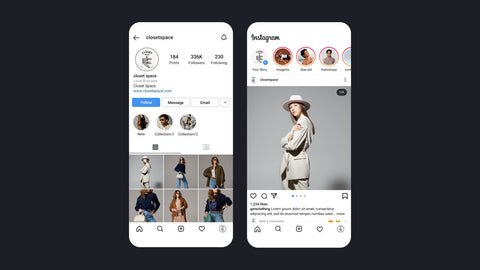- What is Shopify and is it a good place to sell?
- What makes Amazon unique for sellers?
- How Do You Benefit from Shopify Amazon Integration?
- Requirements for Shopify Amazon Integration
- How to Integrate Your Shopify Store with Amazon?
- Integrate Shopify with Amazon Now to Level Up Your Success!
- FAQs about Shopify Amazon Integration
Shopify Amazon Integration: The 2025 Easy Guide - GemPages
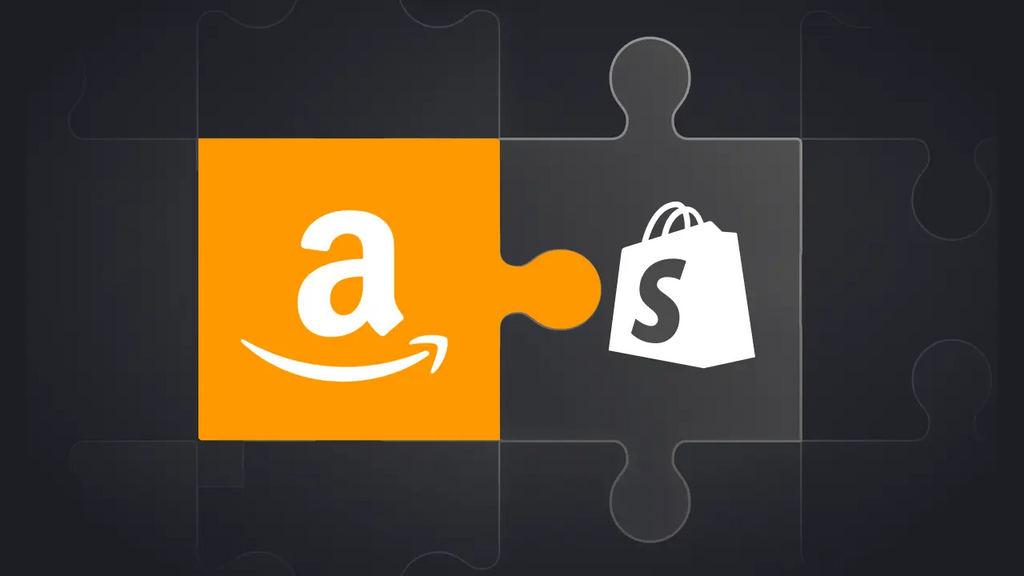
As an online entrepreneur on Shopify, have you ever thought of multichannel selling, or more specifically, selling on Amazon with Shopify?
If you are running a successful online business on Shopify, integrating your Shopify store with Amazon is a winning choice to take your business to the next level.
Shopify Amazon integration enables you to grab the benefits of both best-in-class eCommerce platforms, thus maximizing your potential and driving success in the competitive online marketplace.
In this blog, we will walk you through the advantages and requirements of Shopify Amazon integration and an ultimate instruction on integrating Shopify with Amazon.
What is Shopify and is it a good place to sell?
Shopify is a robust online selling platform that offers a range of services, including shipping, customer engagement tools, payments, promotions, and marketing solutions. It provides everything you need to build and grow your online business. Recently, Shopify expanded its operations to 175 countries worldwide.
What makes Amazon unique for sellers?
Amazon is known for its massive customer base, attracting huge amounts of traffic daily. This offers sellers plenty of opportunities to compete with major brands. As one of the top e-commerce platforms, Amazon enjoys strong customer trust, making it easier for sellers to start from scratch.
What sets Amazon apart is its solid customer base, which can be harder to find on platforms like Shopify. Additionally, Amazon’s logistics services simplify shipping and delivery processes, making them more efficient for sellers.
When comparing Amazon and Shopify, Shopify allows you to create a unique brand identity that’s difficult to achieve on Amazon. To get the best of both worlds, consider integrating Amazon with your Shopify store.
How Do You Benefit from Shopify Amazon Integration?
Shopify Amazon integration refers to the process of connecting and synchronizing your Shopify store with Amazon's marketplace. This integration lets you sell your products on Amazon while managing your sales, inventory and fulfillment through your Shopify store, all in one centralized location.
With Shopify and Amazon being two eCommerce giants, integrating Shopify with Amazon is undisputedly a game-changing approach to make the best of both worlds.
Learn more: Shopify vs Amazon: Which Is Better For You?

Whether you are an experienced Shopify seller with a successful line of products or a novice Shopify store owner with a small catalog, taking aside Shopify’s in-house utilities, the combination of these two powerhouses can bring you huge advantages.
- Increased sales: Integrating Shopify with Amazon lets you expand your reach and enhance your brand awareness. You can leverage the huge organic traffic and vast customer base of Amazon, the eCommerce giant with over 300 million active customer accounts worldwide, potentially resulting in increased sales and revenue.
- Consistent branding: With Shopify Amazon integration, you maintain consistent branding across both platforms, ensuring that your product listings and store design align with your brand identity. This helps build a cohesive brand presence and enhance customer trust and loyalty.
- Streamlined operations: By connecting your Shopify store with Amazon, you can sync your product listings, inventory and orders between two platforms, eliminating the need for manual updates in multiple platforms. This helps you manage your business operations from a single dashboard, allowing for centralized management and tracking and improving operational efficiency. To further streamline your financial operations, using an automated invoicing solution like Invoicera can help generate, track, and manage invoices across both platforms.
- Alternative solution: Another key benefit of linking Shopify to Amazon is that it can provide you with an alternative solution in case one of the platforms ceases to exist or becomes unavailable for any reason. This mitigates the risk of relying solely on one platform for your e-commerce operations, thus minimizing potential disruptions to your business.
Learn more: How to Set Up The Shopify eBay Integration?

Requirements for Shopify Amazon Integration
To be eligible for selling on Amazon with Shopify, you have to meet certain criteria, including but not limited to the following:
- Active Shopify Store: You will need an active Shopify account as the foundation for integrating with Amazon. If you don't have a Shopify account, sign up for one before proceeding with the integration.
- Active Amazon Seller Account: You must register for an Amazon professional seller account instead of a personal one since certain integration features may not be available to individual sellers.
- Similar Currency Option: Your Shopify currency must align with the currency on Amazon. For instance, if your products on Shopify are sold in dollars, your Amazon store must also support dollars for payments.
- Product Approval: Make sure you only sell products approved by Amazon. Certain products and categories will require approval from Amazon before being sold on the platform.
- Product Information: Your product information, including product titles, descriptions, images, and pricing, must be accurate and compliant with Amazon's guidelines. This involves adhering to Amazon's product categorization, listing, and pricing rules. Also, for smooth integration, have all product details ready to upload, including unique UPCs (Universal Product Codes) for all items.
- Policies: You must have clear policies on returns and refunds, shipping and delivery, customer data privacy and security, and terms of service that comply with Amazon’s guidelines.
Learn more: Shopify Legal Pages Made Easy with These Pre-made Templates
How to Integrate Your Shopify Store with Amazon?
Step 1: Register for an Amazon Professional Seller Account
As mentioned earlier, you need an active Amazon professional seller account to sell on Amazon with your Shopify store.
On the Amazon Seller Central page, click on the Sign up button.
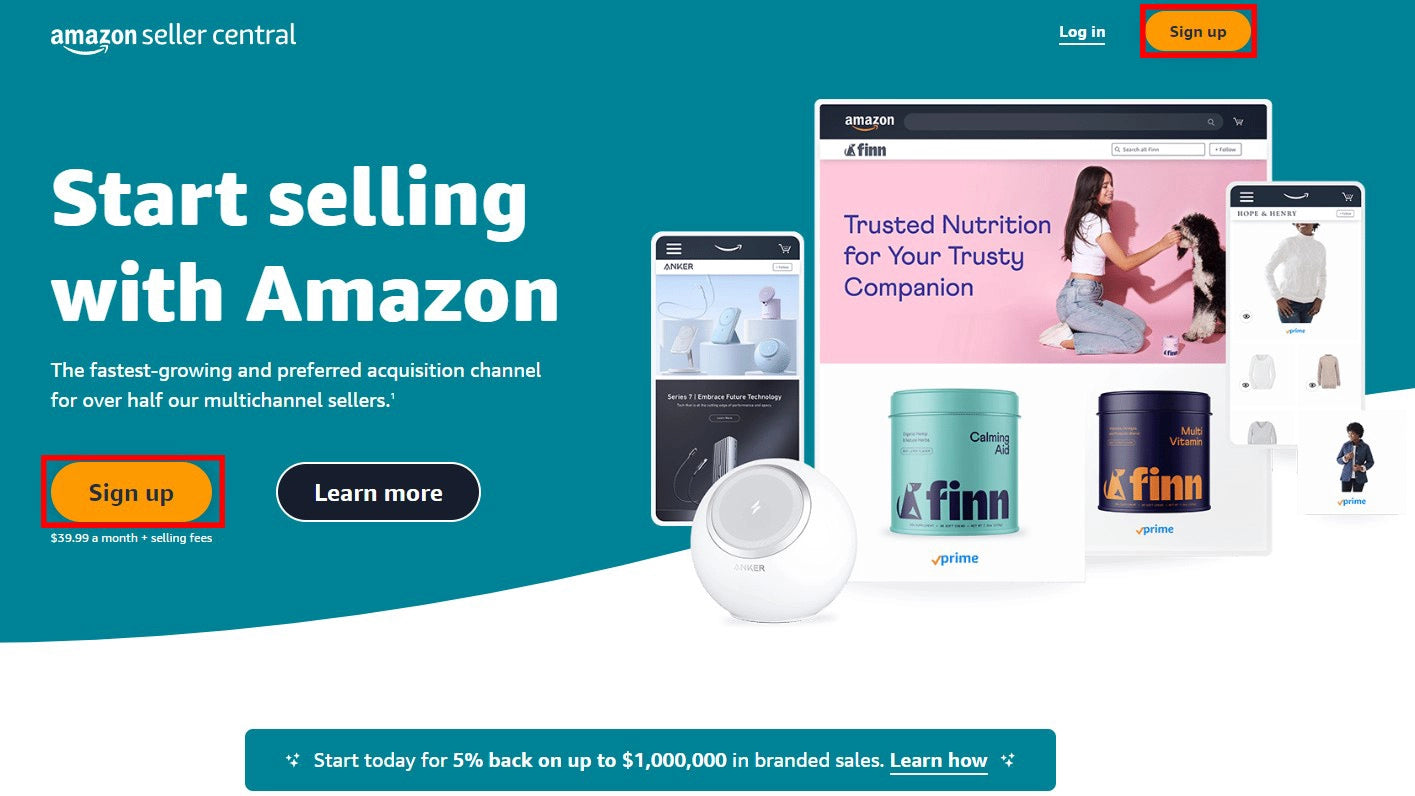
Here, you can choose to sign in with your Amazon seller account or create a new one by clicking Create your Amazon account.

Keep the following details handy for a smooth account creation process:
- business name and address
- phone number
- bank account information for receiving payments
- credit card information to pay monthly subscription fees
- store name
- tax information and Taxpayer Identification Number (TIN)

Important notes: An Amazon professional seller plan requires a monthly subscription fee of US$39.99 only regardless of how many units you sell, allowing you to sell an unlimited number of products and access additional features and tools compared to the individual seller plan.
Step 2: Check for Category Approval
Once your professional seller account is set up, check for category approval on Amazon to confirm that the products you plan to sell are allowed in your selected categories. Failure to comply may result in listing removals, account suspension, or other consequences.
Look at Amazon’s guidelines on Categories and products that require approval to identify the category you wish to sell products requires approval or not.
- If the category does not need approval, proceed to the next step.
- If the category requires approval, hit the Request Approval button and follow the prompts to submit your request for category approval.

After submitting your request for category approval, you must wait for Amazon's review and approval process. This may take some time, and you will receive a notification in your seller account once your request is approved or denied.
Step 3: Optimize Your Shopify Store
It is essential to optimize your Shopify store before integrating it with Amazon. This step is crucial to ensuring that your store is in the best possible shape to increase your chances of success and allow for a seamless integration process.
Learn more: Shopify Tutorial: Set Up Your Store from Scratch to Finish
The most important part of this process is building a professional and visually appealing Shopify storefront that represents your brand effectively and positively impacts your performance on Amazon.
Pro tip: Leverage GemPages, an easy-to-use page builder providing the necessary tools and features to create a well-optimized store in no time, helping enhance your brand image and credibility and potentially increasing your conversion rate.

GemPages is a user-friendly and feature-rich landing page builder designed specifically for Shopify users to create visually stunning and highly converting pages for their Shopify store.

Besides, your product titles, descriptions, and images need optimizing for search engines and comply with Amazon's guidelines.
Learn more: Shopify Image Optimization: 11 Easy Ways
Also, remember to check product availability and inventory levels in advance to ensure the products you list on Amazon are available in your Shopify store and have sufficient inventory levels to fulfill potential Amazon orders.
Step 4: Add Amazon as a Sales Channel on Shopify
Next up, it’s time to connect your Shopify store to Amazon.
Important notes: From September 27, 2021, the Amazon sales channel is no longer supported on Shopify, meaning you cannot add Amazon directly from your Shopify dashboard anymore. To continue selling on Amazon with Shopify, it is recommended to use supported Amazon integration apps from the Shopify App Store, such as Amazon by Codisto, CedCommerce Amazon Channel, and Amazon Integration Plus.
From the Shopify Admin, hit the Add apps button in the Apps section.

Click Shopify App Store to find more apps.

Enter Amazon into the search bar and click on the app that fits your needs.

Hit the Add app button.

Press on Add sales channel to install the app in your Shopify store.

Click Connect Seller Account to connect your online Shopify store to your Amazon seller account.

Remember to configure the app settings per your business needs, including inventory management options, fulfillment methods, and other relevant settings, to start managing your Amazon presence in Shopify.
Step 5: Create/Link Your Amazon Listings
On your Shopify Admin, click on the app you just installed and select the Listings tab where you manage your product listings.

The Amazon integration service apps usually offer at least two options to import your Shopify products to Amazon.
- If you are a new Amazon seller, you need to add your Shopify products to Amazon listings to make these items available for sale on Amazon. This typically involves selecting the products you want to list on Amazon and mapping them to the corresponding Amazon product categories and listing options. You can do this one by one or in bulk.
- If you are an existing Amazon seller, you can link your existing Amazon listings to your Shopify store. Select the specific Amazon listings you want to link to Shopify and initiate a sync process. Once the sync process is complete, match the Amazon ASIN or SKU with the appropriate product in your Shopify store. The app will then link the selected Amazon listings to the matching Shopify products in your store.
Step 6: Manage Your Inventory
Most third-party integration Shopify apps keep inventory and product details automatically synced in real-time, guaranteeing that product quantities are kept up-to-date on both Amazon and Shopify.
This allows you to easily manage and monitor your inventory levels in the app and take action as needed to prevent stockouts, overselling, or other inventory-related issues.
Step 7: Fulfill Your Amazon Orders
On the app’s Settings section, select Order Settings and remember to tick the Enable order syncing from App option.

Once an order is placed, the app you installed will sync the order details to your Shopify account, including the product(s) ordered, shipping address, and customer information. You can view and manage these orders in the app's order management section or from the Orders section on your Shopify Admin.
Next, fulfill the order from Shopify using your preferred fulfillment method, whether it's Fulfilled by Amazon (FBA) or Fulfilled by Merchant (FBM), depending on your business model and inventory management strategy.
- If you use FBA, the app automatically sends the order details to Amazon for fulfillment. Amazon will handle the order's shipping, packing, and delivery to the customer.
- If you use FBM, you must fulfill the order manually. Generate the shipping label, pack the order, and ship it to the customer using your preferred shipping carrier.
The order status and tracking information will then be automatically updated in both Shopify and Amazon, allowing you and your customers to track the order.
Step 8: Monitor and Optimize Performance
Now that your Shopify products are live and visible to Amazon customers, it is important to regularly monitor your sales, inventory, and customer feedback on Amazon and optimize your product listings, pricing, and fulfillment strategies to improve your performance and sales on both platforms.
Carefully review and understand Amazon's policies and guidelines to ensure compliance. At the same time, leverage the features and functionalities of the Amazon integration app you choose to optimize your selling strategies for success. Exploring available Amazon jobs can also provide valuable insights into the platform's inner workings and help you refine your strategies further.
Learn more: Shopify Pages 101: A Beginner's Guide to Creating a Killer Online Store
Integrate Shopify with Amazon Now to Level Up Your Success!
If you are a Shopify user, don’t miss out on Shopify Amazon integration.
Integrating Shopify with Amazon is a strategic move to expand your online presence and reap more profits. By leveraging the power of both eCommerce giants, you can tap into Amazon's massive customer base while maintaining control over your brand and inventory through Shopify.
In case multichannel selling is not your thing, consider Amazon-Shopify dropshipping, another growing trend to get the best of these two powerhouses. Explore our complete Amazon to Shopify dropshipping blueprint to help you do your business in the right and most profitable way.



 Facebook Community
Facebook Community Change Log
Change Log Help Center
Help Center